This article covers an online client work management tool with invoicing built-in. If you do a Google search, you can find lots of online tools on the internet for client management, work management, project management, etc. Where those tools can be great for an IT or business firm; they are not ideal for freelancers or small agencies. Either they lack the workflow integration or doesn’t have billing and invoicing which are crucial when you are dealing with clients.
One Pro is an online client work management tool that brings all the necessary client management tools under one roof in a simple and intuitive UI. With this tool, you can easily manage work and clients simultaneously and integrate the workflow. You can add all your clients to this tool and then add tasks to manage the work of each client with due dates and pricing. You can upload documents related to work and clients as well. This tool shows all the tasks on a calendar where you can track the workflow of each client separately and get notifications for the due tasks. Once the tasks are completed, you can easily do the billing and create invoices for the clients. The free-tier lets you create up to 10 active works with 2GB of storage for documents and an unlimited number of clients, invoices, and documents.
Also read: Free Online Team Management Tool with Internal News, Event Manager
Online Client Work Management Tool with Invoicing
One Pro is an all-in-one service and productivity tool for freelancers and agencies. The dashboard of OnePro shows you a calendar with all your tasks mapped on it. Alongside the calendar, it covers the tasks due on the current date under a Today’s Agenda section. This is handy to give you an overview of what you have to do. Below the calendar, it shows you a summary of your work and clients along with billing information.
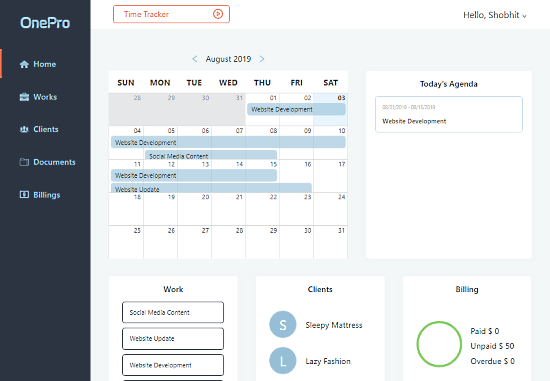
This tool has a time tracker that always stays at the top of the interface. You can select a task that you are going to do and start the timer to track the amount of time you spend on that task.
From the side navigation panel, you can jump to the Clients, Works, Documents, and Billings section to manage the respective items.
Client Management
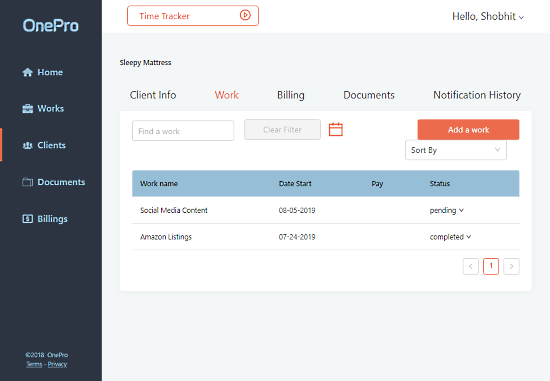
The Client section shows a list of all your clients with a search, filter, and sort options to easily find a client. Here, you can add your clients to this tool. You can add business clients or individual clients along with their contact information and an optional note. From this list, you can simply tap a client to see client info, work, billing, documents, and notification history.
To keep the past, active, and new clients easily distinguishable, you assign the following client status to each client:
- New
- Active
- Suspended
- Disabled
- Closed
Work Management
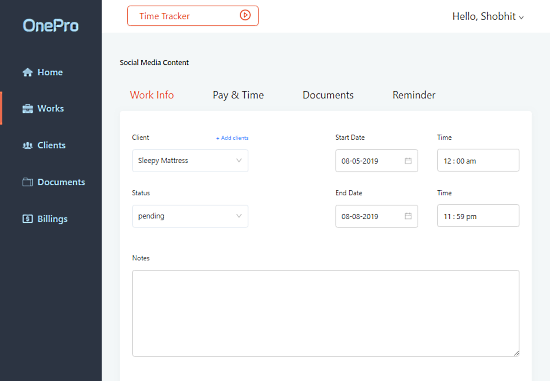
Similar to the Clients section, the Works section shows you a list of all your work for all the clients. Here, you can add a new work of a client and set the start and due dates. You can search the list, apply filters, and sort by various options to find a particular work. To keep the worklist sorted, you change the work status to the following options:
- Scheduled
- In Progress
- Pending
- Completed
When a tap work from this list, it shows you the following data:
- Work Info: A brief description of the work along with client name and due date.
- Pay & Timing: Show the time you have to spend on the task with options to add pay rates.
- Documents: Shows the documents you uploaded related to the work with an option to add more documents.
- Reminders: To create due date and payment reminder (via email) for yourself and clients.
Billings & Invoicing
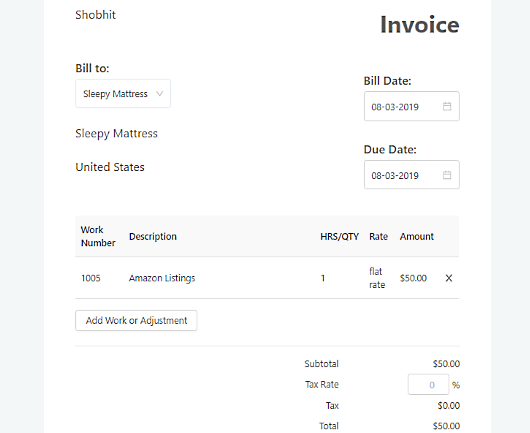
Once you added the pay rate for each work, you can quickly generate invoices from the Billings section. You can simply select a client and choose the work you have done for them and generate an invoice. You can generate invoices for single and multiple works and set the due date for reminders.
To keep the track of payments, you can assign the following statuses to the invoices:
- Created
- Sent First Notice
- Sent Second Notice
- Sent Third Notice
- Paid
- Invalidated
Manage your client work with One Pro here.
Wrap Up
OnePro is a comprehensive and yet simple to use tool for client work management. It seamlessly integrates the work with clients and let you easily track the daily tasks. The feature to add pay rates and generate invoice is very handy and saves lots of time. Give it a try and let us know your thoughts on this in the comments.