Here are 3 free online PDF translator websites. This list contains those options which help to add PDF with English language and then translate that PDF in some foreign language (German, Spanish, French, and much more). You may also try these websites even if PDF has some lanugage other than English. Just upload a PDF file, set the output language, and then you can translate it to get the PDF with translated language.
Some of these websites support Word documents, Excel files, etc., for translation. Also, these websites are handy when your PDF document is searchable. If the document is scanned or contains the images, these sites won’t be helpful. In that case, you need to convert scanned PDF to searchable PDF so that you can use these PDF translators.
Let’s check these online PDF translators one by one.
Free Online Document Translator

Free Online Document Translator (Homepage) is one of my favorite options for PDF translation. As soon as you upload a PDF, it automatically detects the PDF document language. After that, you can select the output language and then Translate it. 100+ languages are supported for document translation and it uses Google Translate to provide the output.
The output comes very well. Though the website gives you a warning that PDF processing may take some time and output formatting might not come as expected, I get satisfactory results. So, this website is a good option that you can try. Size limit for PDF is not mentioned so you need to check it yourself by uploading the file.
Apart from translating PDF, it supports other documents too. You can use it to translate DOCX, DOC, TXT, ODS, ODT, Excel (XLSX and XLS) documents, and more.
Google Translate
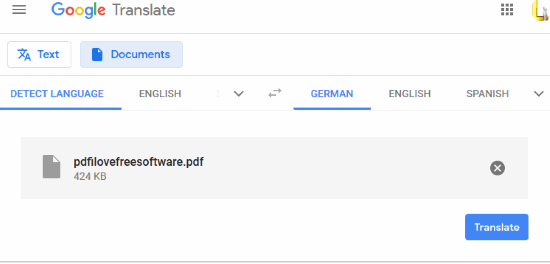
Google Translate doesn’t need an introduction. It is one of the best text and document translators. Hundreds of languages are supported for translation. You can either copy and paste PDF text or directly upload a PDF file. After that, you can set the output language for translation. By default, it can detect the input language. If not, you can set input languages manually.
Use the Translate button and it will process the input document and give you the output. One thing that you might not like is it provides only text content as output. Also, the results were not better than “Free Online Document Translator” website. Another thing that you need to consider is it doesn’t let you save the output as PDF directly. You need to copy the text content, paste it in some PDF editor, and then save the output as PDF. So, these are the things that should be remembered before using it.
Google Docs
This may come as a surprise to you, but yes, Google Docs is also handy to translate PDF document. Google Docs brings a native document translation feature using which you can translate PDF document.
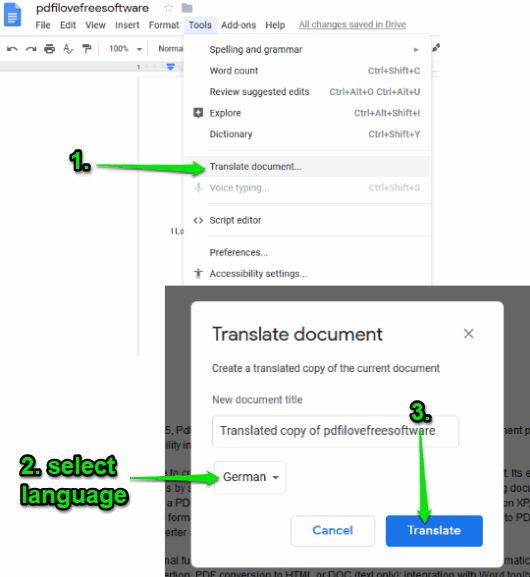
Do note, Google Docs is more useful when your PDF document has only text content. Image content is not added when you open PDF with Google Docs. If that’s OK for you, then you can try this service. You need to:
- Login to your Google account and upload a PDF file.
- Once the PDF file is added, use right-click menu, select Open with, and click on the Google Docs option.
- Your PDF file will be opened in Google Docs. After that, use the “Tools” menu and select “Translate document..“.
- A pop-up will open which lets you create a copy of your original document and select the output language. Select an output language and click on the Translate button.
- A new document is created with the translated language in Google Docs. Finally, you can use File menu, Download as option of Google Docs, and select PDF as output file.
The Conclusion:
These are the best online PDF translators you may try. Among all these, the first website is better than others. The results were very good and it is also helpful to translate Word document, Excel files, etc. Other options are also nice, but the first one is more useful than any other PDF translator website.