Openwhyd (formerly Whyd) is a free online music curation service to create playlists from different sources like YouTube, Soundcloud, Last.fm, Spotify, etc. Using this free online music curation service, you can collect songs/music videos from different sources, organize them in playlists, and stream all of your collected media from one place. You can even add music videos from YouTube, Vimeo, Dailymotion, etc to your collection.
Openwhyd is a great place for music lovers, as you can listen to songs of different genres like Electro, Pop, Hip-hop, Folk, Rock, Country, etc. As it is an online community, you can share your collected music with others and listen to playlists of other users. So, you can discover a lot of new music here at Openwhyd.
You can also check out its iPhone app from here.

For adding tracks from different sources you just have to click on a button and then with a couple of clicks, you will be able to add tracks to your Openwhyd playlist. When you opt for adding a track while listening to a track online, it gives you the option to add that track to an existing playlist or add it to a new playlist. You can also add music videos to your playlists. These added tracks are kept organized in playlists (if you choose it to) or you can find all of your collected media on Stream tab of your account’s homepage. You can view playlists from Account>>Profile.
Create Multiple playlists from Youtube, Soundcloud, etc
As I have mentioned earlier, you can create multiple playlists from different sources like Youtube, Soundcloud, Last.fm, etc using this free website. For adding songs into your Openwhyd playlists, you just need to add “Whyd+Track” button onto your bookmarks bar. But if you are using Google Chrome then you can install its extension from here and skip these steps.
If you use any browser other than Google Chrome, then you need to follow these steps to add Whyd+Track button.
Step 1: Make sure that bookmarks bar is enabled in your browser.
Step 2: Click on “Use it now” link button. You can find it in “Add a track from anywhere” section.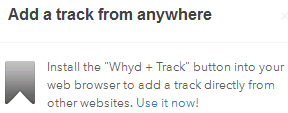 Step 3: Now it will take you to the page from where you need to drag and drop “OpenWhyd +” button in your bookmarks bar. After it, a “Whyd+Track” button will appear in your bookmarks bar.
Step 3: Now it will take you to the page from where you need to drag and drop “OpenWhyd +” button in your bookmarks bar. After it, a “Whyd+Track” button will appear in your bookmarks bar.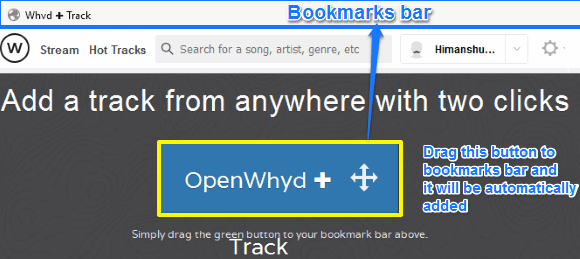
And its just takes 2 clicks for adding tracks, let’s see how you can add tracks from various musical sources and play them later from a same place.
Step 1: Browse to any music streaming website, and play a song.
Step 2: Click on “Whyd+Track” button to add it to your Openwhyd playlist. After you click on it, a dialog box will appear. This dialog box displays all the tracks from that web page, as shown in below screenshot. It just allows you to add one song to your playlist at a time.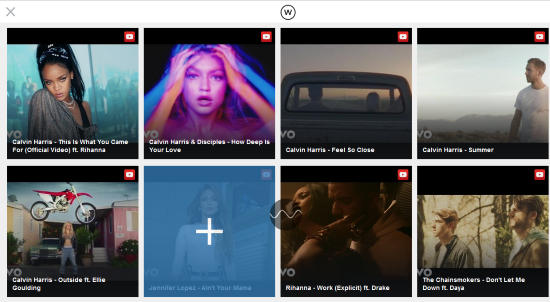 Hover your mouse over a particular song and click on it to add. It gives you the option to add a song to your existing playlist or add it to a new playlist.
Hover your mouse over a particular song and click on it to add. It gives you the option to add a song to your existing playlist or add it to a new playlist.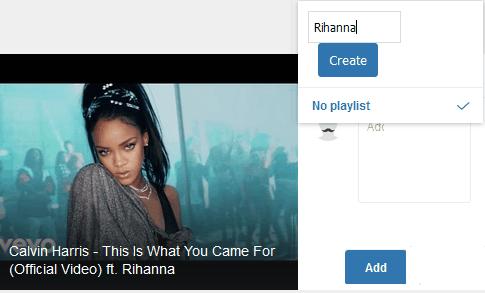 Click on Add button to add that song to your Openwhyd playlist. Similarly, you can repeat these steps to add more tracks from different sources.
Click on Add button to add that song to your Openwhyd playlist. Similarly, you can repeat these steps to add more tracks from different sources.
As you can see in the screenshot below, all of your collected media is displayed on Stream tab of the homepage of your account. From here you can play all of your collected media from different sources like YouTube, Soundcloud, etc at the same place.
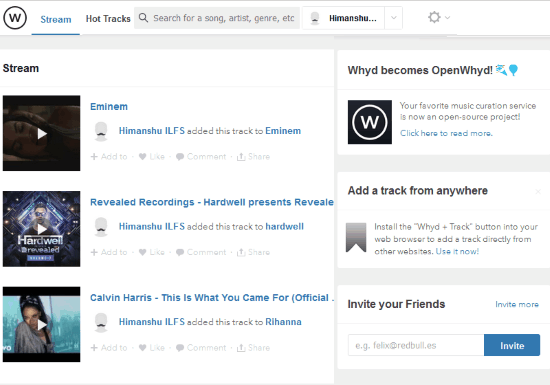
You can start streaming a song or whole playlists by clicking on them. After you have chosen to play a song or playlist, it starts streaming it through a music player which appears on the bottom of its Home screen.
The music player comes with following playback options.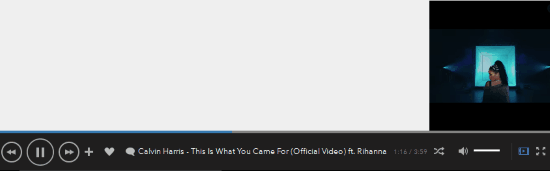
- Play/Pause playback.
- Stream next/previous media.
- Add the track to a playlist.
- Like and Comment on that track.
- Shuffle mode.
- Toggle video (if the track is a music video): Play video in a small rectangular player.
- Fullscreen mode (for music videos only): Play video in full screen mode.
- Increase/Decrease music volume.
Verdict:
It is a useful web application to create playlists of songs collected from different websites like Youtube, Soundcloud, Last.fm, Spotify, etc and stream all of them from one place. Its features are not just limited to create playlists, but it also lets you stream its own songs. You can also share your songs on Facebook and Twitter. I will definitely recommend this website as it lets you stream unlimited media without any annoying ads, and it is available free of cost.
Start using Openwhyd from here.