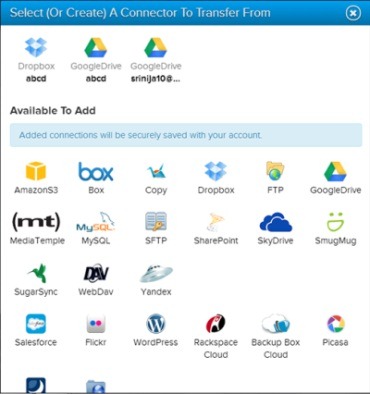Mover is a web app using which you can transfer your files and folders from one cloud to another cloud storage service securely. Using Mover, you can transfer files between cloud storage services like Google Drive, Dropbox, Box, SkyDrive, SugarSync, and many more services. Mover provides 10GB of data transfer free, and then charges you after that.
Mover is a very useful application. Suppose you want all your folders to be in one place instead of being spread in different cloud storage services, just use this app for transferring files between different cloud storage services. Also an amazing feature is available in this app, you can schedule the transfer for later and can also create backup hourly, weekly etc. It won’t take much time and you will be done with your transferring. See the interface of this app below: 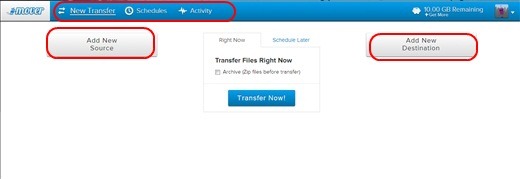
I will explain further how to go ahead with the transfer process.
How To Transfer Files From One Cloud Service to Another:
Transferring files and folders from one cloud to cloud storage is easy with this app. Once you log in to this app providing your Email id and password, you will see the interface like the one in the screenshot above. Here you can see there is a Add New source button and Add New Destination button. Click on the Add New Source button and you will be able to see all the preset cloud storage services which it supports for transfers. Have a look at the screenshot below to see all the options of cloud services:
So these are the options available. As you will see, apart from Cloud Services, it also supports some other useful data sources like MySQL, SFTP, etc. Click on one of them from where you wish to transfer. You will be asked to provide the credentials which you use for that cloud storage. Once you are connected, click on the Add new Destination button. The same dialogue box will open up like the one in the screenshot above. Choose a destination service. Give your Id and you will get connected. Choose the file which you want to be transferred. Then simply click on the Transfer Now option situated in the middle. The transferring process would be queued and it will take awhile for the transferring process to be complete. The below screenshot shows a successfully transferred file from Google Drive to Dropbox: 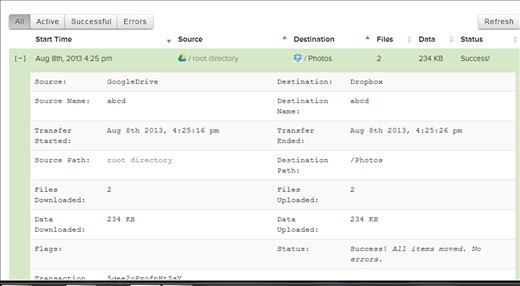
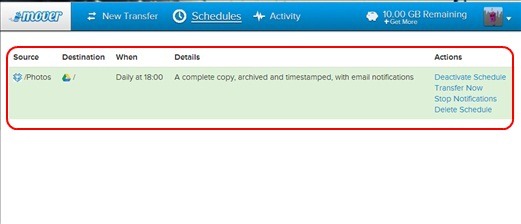 As you can see there are actions which you can perform after you have successfully scheduled. You can deactivate schedule, delete schedule, stop notifications and choose to transfer now rather than at the scheduled time. These are the basic functions of this web app.
As you can see there are actions which you can perform after you have successfully scheduled. You can deactivate schedule, delete schedule, stop notifications and choose to transfer now rather than at the scheduled time. These are the basic functions of this web app.
Cloud Storage Services Supported by Mover:
Mover supports following data storage services:
- Dropbox
- Google Drive
- Amazon S3
- Box
- Copy
- FTP
- MediaTemple
- MySQL
- SFTP
- SharePoint
- SkyDrive
- SmugMug
- SugarSync
- WebDAV
- Yandex
- Salesforce
- Flickr
- WordPress
- Rackspace Cloud
- Backup Box Cloud
- Picasa
- Dreamhost
- Web URL
Features Of Mover:
- Free of cost.
- No registration required. Log in with email id and password.
- 10 GB transfer is free. You can buy more though.
- Transfer from one cloud storage to another easily.
- Schedule a transfer for later.
- Simple and easy to use.
If you want an app which transfesr attachments from Gmail to cloud hosting services like Dropbox, Box and Google Drive then you can try Kloudless.
Mover Makes Cloud To Cloud Transfer Easy:
Mover is a decent enough application which you can use if you were looking for an app to transfer files into one cloud storage service instead of using many. It works fine. However while testing I found that it hanged sometimes while choosing source and destination. But it completed the transferring process successfully. You can use it and see how it works for you!