This tutorial details how to delete resource usage history of modern apps in Windows 10. Although the exhaustive list of the new features unique to Windows 10 is itself pretty long, Microsoft’s latest OS also carries over quite a number of features introduced by its predecessor, Windows 8. And full featured (and even improved) support for modern style apps is probably the most notable out of them, with Windows 10 playing even nicer with the modern style apps.
The modern style apps support features like live tiles, real-time notifications, and things like that. In addition to that, a periodic record of the system resources (network, RAM etc.) these apps use is also maintained by the OS, and synchronized with the primary Microsoft account used to login to the computer. I’m sure there are reasons for that, but what if you don’t like that?
Easy solution my friend. Windows 10 makes it easy to purge the resource usage history logs of modern apps. Can’t wait to know more? Let’s unravel how you can delete resource usage history of modern apps in Windows 10.
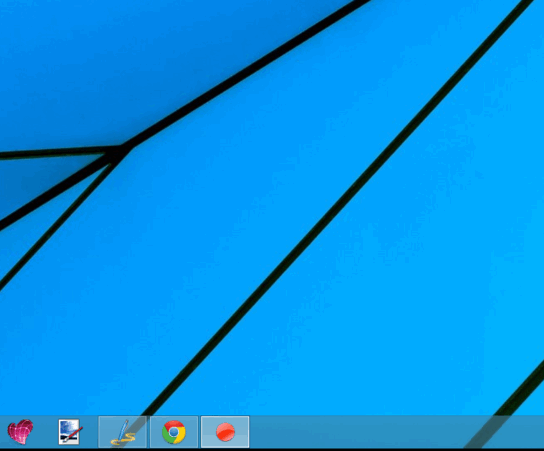
How To Delete Resource Usage History Of Modern Apps In Windows 10?
Getting rid of the resource usage of history of all the installed modern apps in Windows 10 is extremely simple. In essence, if you know your way around the Windows Task Manager, the whole thing won’t take more than a few seconds. So without further ado, let’s see how it’s done:
Step 1: Launch the Windows Task Manager by right clicking anywhere on the taskbar, and selecting Task Manager from the context menu (Alternatively, you can also use the Ctrl+Shift+Esc hotkey combo). When the Task Manager comes up, you’ll notice that it consists of a columnar interface. Click on the App history tab.
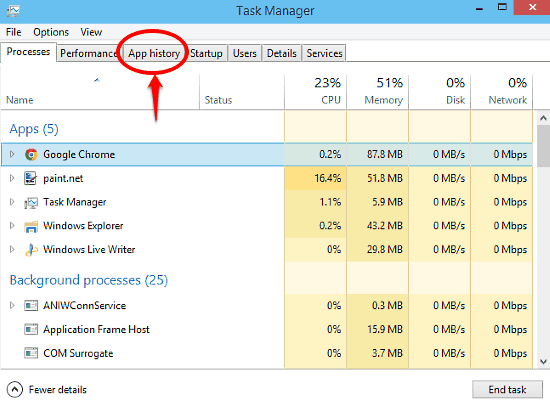
Step 2: Under the App history tab, you’ll find the details about the system resource (CPU, Network etc.) utilization of modern apps, displayed in individual columns. On top of that, you’ll see the words: “Resource usage history since MM/DD/YYYY (or any other format, based on your region settings) for the current user account.” All that you have to do is click on the Delete usage history option underneath those words. Here’s a screenie:
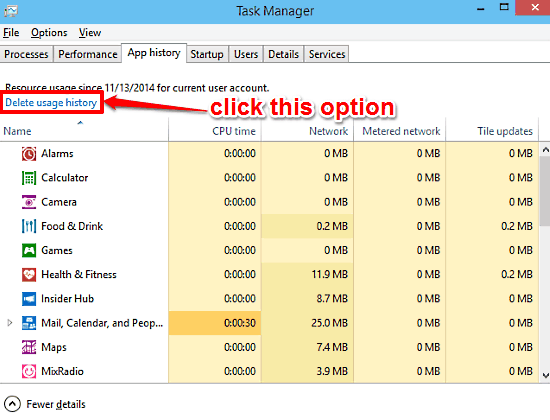
And that’s it. All the resource history usage logs maintained since the mentioned date will be cleared. Pretty cool if you ask me!
See Also: View System Resource Usage Of Apps In Windows 10
Wrapping It Up
Obviously, Windows 10 maintains periodic resource usage history logs of modern apps for some reasons (e.g. troubleshooting, diagnostics). However, there might be users who find this a little bit of an issue. Good thing is that you can easily purge these usage history logs, all in a few seconds. Give this thing a shot, and let me know what you think in the comments section.