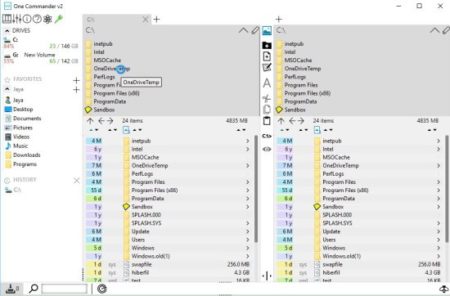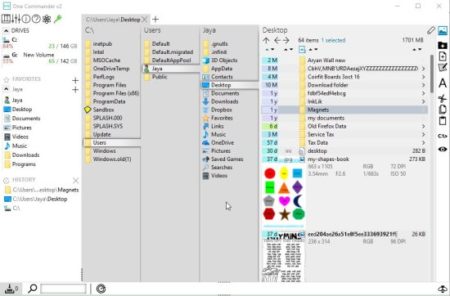One Commander is a free Windows 10 dual pane file manager app for your system files. The app offers you a interface which lets you search and find files faster. It can prove to be a good alternative for Windows file explorer. You can view your local system files in either dual pane view or columns view. Apart from the files view the app also shows you preview of images in a folder along with metadata information.
One Commander can be downloaded from the Windows 10 store or from the link given at the end of this article. When you start the app you will be asked to choose the layout of the file manager and when you select and click ok you will come across a interface like the one shown in the screenshot below.
The interface looks nice and neat, with no ads. The app shows you the drives in your computer with analysis of total space and free space. The app also displays the number of days, months, or years since the folder was created. In case there are images in a folder, a small preview of the image will also be shown in the bottom pane.
You can also perform the usual functions of cut, copy, paste, rename, delete, open in new tab, and open in left or right columns. You can change the view of the file manager anytime from dual pane to columns view.
From the menu on the right side you can show/hide thumbnails and metadata, create a new folder, create a new file from template, create a note in the current folder, review, etc. The app can be used a good alternative to Windows file explorer.
You can also sort the contents of a folder by size, type, date, and name. Folder and files can also be organized under a name in your favorites tab.
Some features you come across in settings are locked in the free version and are only available with the paid version. But the free version is sufficient for a average user.
Features of this Windows 10 dual pane file manager app:
- Displays local system files in dual pane or columns view.
- Simple file manager app.
- Add notes to folders.
- Show dates when files or folders were created.
- Long path support.
- Photo thumbnails with metadata.
- Change theme from the given three.
- No ads.
- New file has template support.
- Organize favorites.
Conclusion:
One Commander is a nice file manager app for Windows 10. You can view all your system files in a neat interface with a choice to view them in dual pane or columns. The app offers lots of features to be explored and this can prove to be a good alternative to the Windows file explorer.
Check out One Commander for Windows 10 here.