Peep is a great downloadable unified tool for multitasking and collaboration that brings together audio, video, screensharing and chat windows to your screen in the form of small, floating items that you can move wherever you desire. In addition to this, multiple persons can share their screen at the same time, toggle between the shared screens as well as draw / annotate on the top of the screen.
Often, we see that video conferencing tools occupy the entire screen which makes it uncomfortable to perform multitasking and may also lead to mental fatigue. With Peep, you do not have to utilize your entire screen. Its features allow you to float and move around everything so that you can quickly multitask without any difficulty. Peep also makes it easy to express yourselves freely at will by making use of memes, GIFs images and more.
How it Works:
1. Click on the link that we have provided at the end of this article to navigate to Peep and click on ‘Open Peep’.
2. Sign in using your Google account credentials, click on the ‘Download Now’ link and download and install the application in your computer. Peep is available for Windows as well as macOS.
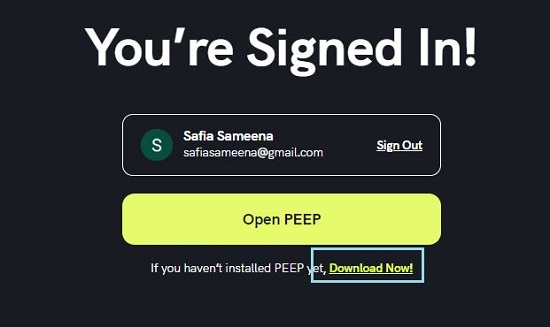
3. Return to the login previous and click on ‘Open Peep’ to launch the application.
4. If you are starting a new conference, you have the choice to either Create a Room or using the existing pre-built room such as Meeting Room, Lounge and more.
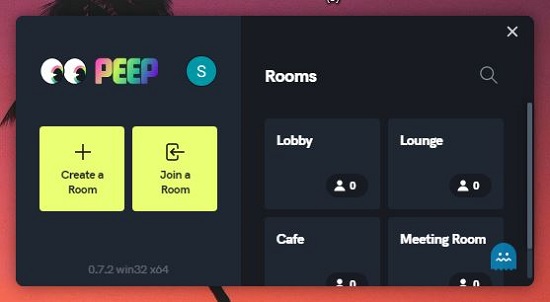
5. If you are joining an existing meeting, you must click on ‘Join a Room’ and provide the link that has been shared with you.
6. To create a Room, click on the corresponding button and assign a name to the room to be identified. The room will be instantly created, and a small floating screen allows you to administer and manage the room.
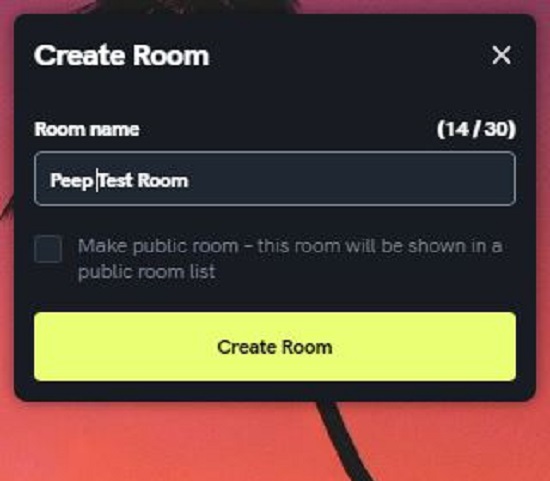
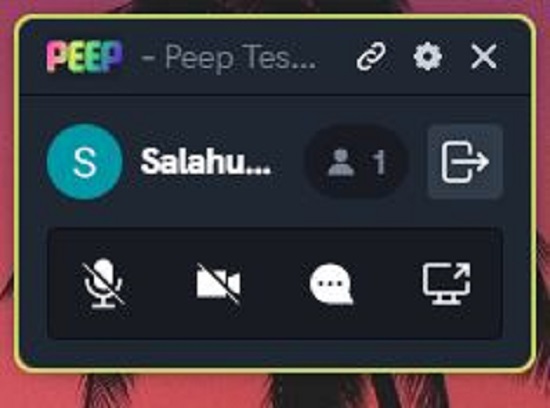
7. Click on the chain link at the top of the window to copy the web link and share it with the intended participants. To minimize the Room window, click on the ‘Cross’ button and the window is replaced with a small cute logo that occupies negligible screen space.
8. Use the ‘Microphone’ and ‘Camera’ buttons on the window to enable Audio and Video conferencing with the participants.
9. To start chatting with the members of the room click on the ‘Chat’ button.
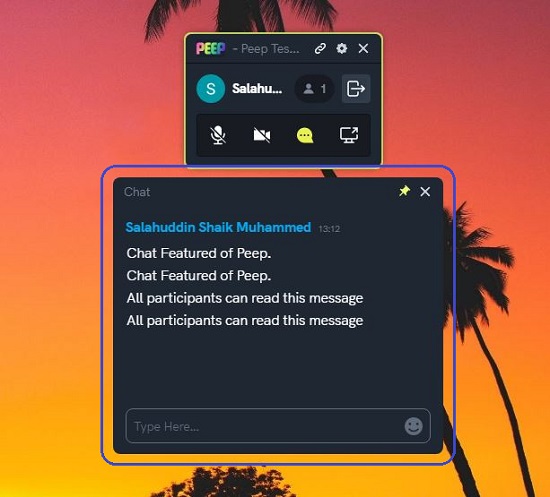
10. To share any screen with the people who have joined the room, click on the screen sharing button, choose which screen you wish to share and click non ‘Start Screen Sharing’. You also have the option to share system audio if required.
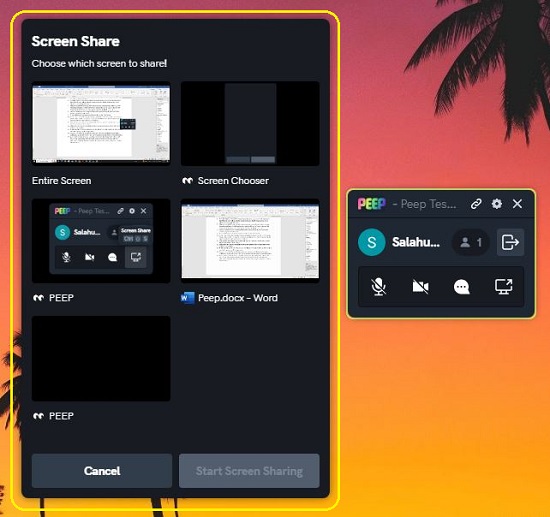
11. Once the screen is shared, a small floating horizontal bar appears at the bottom to remind you that a window has been shared.
12. Click on the ‘pen’ icon on the toolbar to mark or annotate anything on the screen share to provide visual feedback.
13. To draw anything on the shared screen you can click on the ‘Magic Wand’ icon in the toolbar, and this brings up a small floating window.
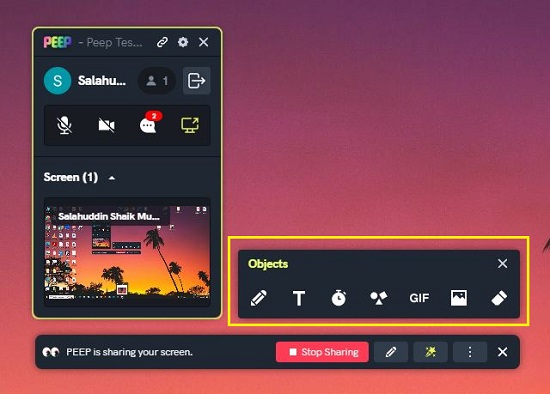
14. You can click on the ‘Pen’ icon in this window to mark or write directly on the screen. Additionally, you can click on the ‘Text’ icon to type and insert any text on the shared screen.
15. Apart from the above, you can also overlay a countdown timer, images, GIFs, Shapes and more on the shared screen for highly flexible and enriching communication with your participants. Any object that you introduce into the shared screen goes away after a certain amount of time.
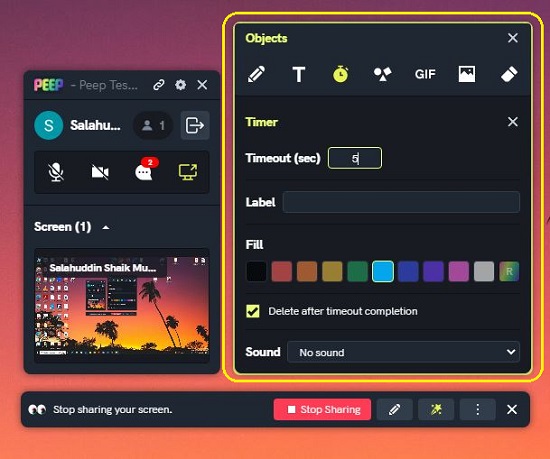

16. Peep also allows multiple participants to share their screen in the same way as we have discussed above. All the people who have joined the meeting room can easily toggle between all the shared screens.
Closing Thoughts:
Peep is a fine video conferencing and collaboration tool that offers great flexibility as far as multitasking is concerned since all the related windows are small and floatable and can be easily moved about. The tools that it offers to annotate the screen share by way of drawing, text, shapes and more are very handy to provide visual feedback during the meeting. The product is still under development; hence I could find some issues while working on it such as not getting a response while clicking certain feature buttons, missing toolbars and more but I guess this will be taken care of as the work progresses and the official version is launched.
Click here to navigate to Peep.