This tutorial explains how to enable Color Filters in Windows 10. When color filters feature is enabled, you will be able to choose any of the available filters: Greyscale, Deuteranopia, Invert, Tritanopia, and Greyscale Inverted. Some of these filters like Deuteranopia and Tritanopia are definitely helpful for color blind people. In the screenshot below, you can see color filters enabled and applied in my Windows 10 PC. Only one filter can be applied at a time. The changes are reflected on the entire desktop screen.
Color filters is a new feature introduce in Windows 10 Fall Creators Update. This feature is turned off by default, but you can easily enable it.
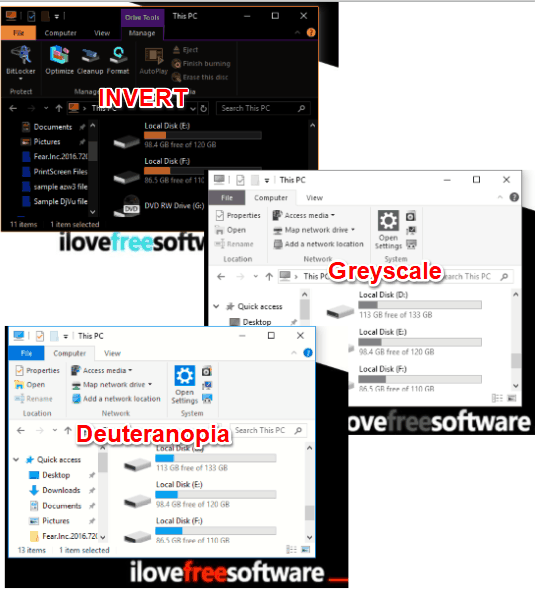
Note: If you are already using Windows 10 Fall Creators Update (build 16215), then this feature can be used right now. Otherwise, you need to upgrade to this build or wait for the stable release of Windows 10 Fall Creators Update.
How To Enable Color Filters In Windows 10
It is very easy to enable Color Filters in Windows 10. If you just want to see how color filters look like, then you can use Hotkey to turn Color Filter On.
The hotkey to enable color filter is “Win+Ctrl+C“. Use this key and color filter in Windows 10 is enabled immediately. When you use this hotkey for the firt time, the color filter is enabled with default filter, which is “Greyscale“. If you want to turn off the Color Filter, you can use the same hotkey.
In case you want to set some other Color Filter, then you can pick that from Settings. Here are steps for that:
Step 1: Open Start menu and then click Settings icon. It will open Settings app.
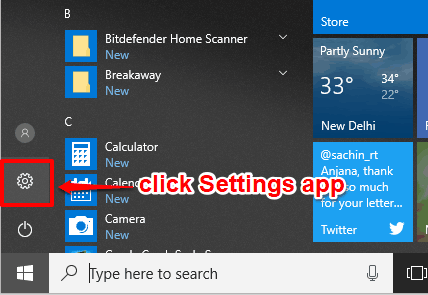
Step 2: Click “Ease of Access” menu available in Settings app.
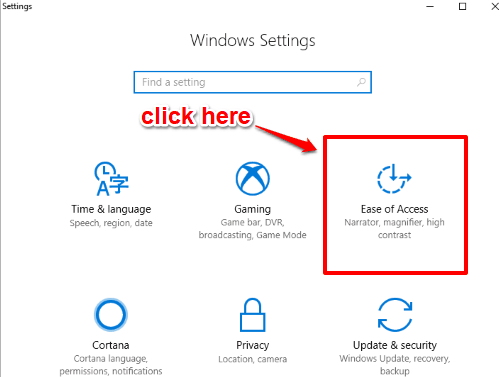
Step 3: Under that, you will see “Color and high contrast” option. Click that option.
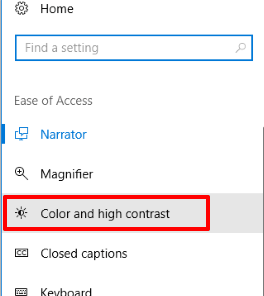
Step 4: At the right side, you will see “Apply color filters to the screen” option. Turn on this option. After turning on this option, you can choose a filter. Available filters are: Greyscale, Deuteranopia, Tritanopia, Greyscale Inverted, and Invert option.
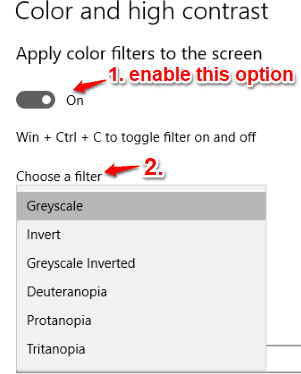
As soon as you select a filter, it is applied immediately.
Now, whenever you use the hotkey to turn on the Color Filters, the previously selected color filter will be applied.
This video can also be very for you to enable color filters in Windows 10:
You may also learn How To Set A Custom Accent Color In Windows 10 and How To Turn On Dark Mode of Films & TV App In Windows 10.
The Verdict:
Color filters in Windows 10 is a nice feature that will help a lot of people. I hope this tutorial will be useful whenever you have to apply color filters in Windows 10 PC. I like the fact that this feature can be turned on or off by simply using a hotkey.