This tutorial explains how to open HEIC file in Windows 10 photos app. By default, you will not be able to open and view HEIC, HEVC or HEIF files on Windows. But after installing some extensions of the Photos app, you can easily view images and videos in these formats. By installing “HEIF Image Extensions” from Microsoft Store, you can make Photos app of Windows 10 to view HEIC files like any other image files. Also, after installing these apps, you will be able to preview those kind of images right from the Explorer.
HEIC, HEVC, HEIF are newly released image formats that are used on mobiles like in iPhones. But if you transfer those photos to a Windows PC then you can’t open them in Photos app or any other image viewer. You will either have to convert HEIC images or you have to install the extensions which I have mentioned in this post. You just have to install two simple extensions for Photos and Movies app. After that, just view and open HEIC like any other images on your PC.
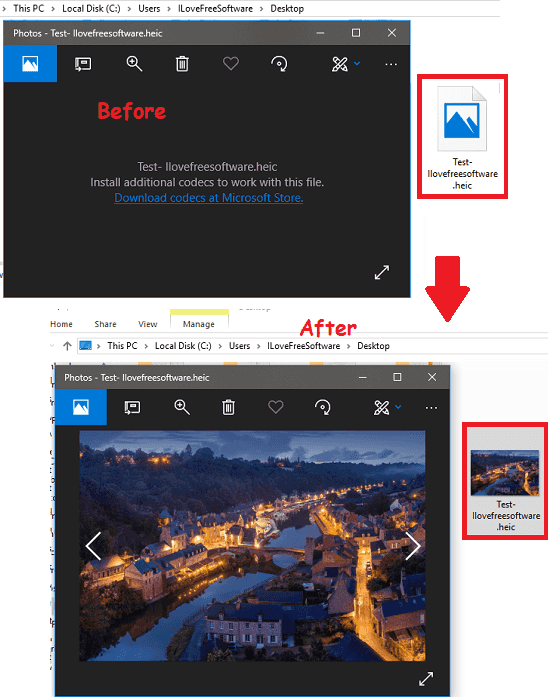
How to Open HEIC File in Windows 10 Photos App?
To start adding functionality of viewing HEIC files in Photos app, simply install “HEIF Image Extensions”. Along with this simple extension, you will also have to install “HEVC Video Extensions”. Both these extensions are mandatory in order to view the HEIC files in Windows 10. After installing these two extensions, you can restart Explorer if you want to, but they should work without restart as well.
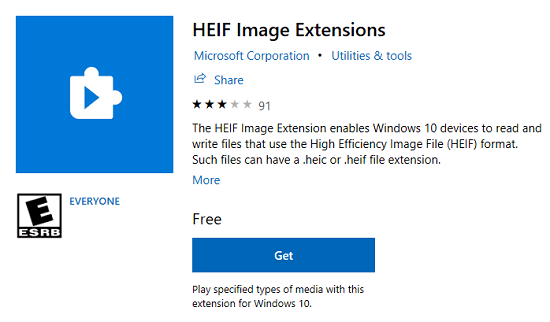
If the installation of the above extensions goes successful then you will start seeing the thumbnail icon for the HEIC images in the Explorer. And then you can simply double-click on the HEIC file to open it instantly in the Photos app. You can use other features of the Photos app on the HEIC image to edit or enhance it. You can use the basic image editing tools like crop, zoom, rotate, etc., and apply different effects on the image and then save it.
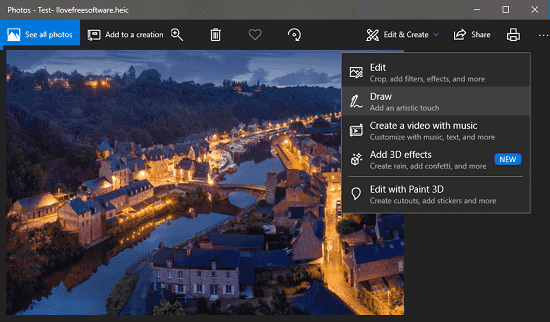
That’s it. This is all you have to do to open HEIC files in Windows 10 Photos app. And you can do it in just a few minutes by installing very simple extensions that I have already mentioned above. You can now start opening and viewing HEIC, HEVC, and HEIF files in Windows 10 like other image files.
You may like: How to Annotate a Video using Photos App of Windows 10
Final thoughts
If you’ve been looking for ways to open HEIC file in Windows 10 then Microsoft has made it very easy. You just have to install two simple extensions on your PC to view HEIC files like any other image files. And not only HEIC but those extensions will add support for HEVC and HEIF files in Windows 10 as well.