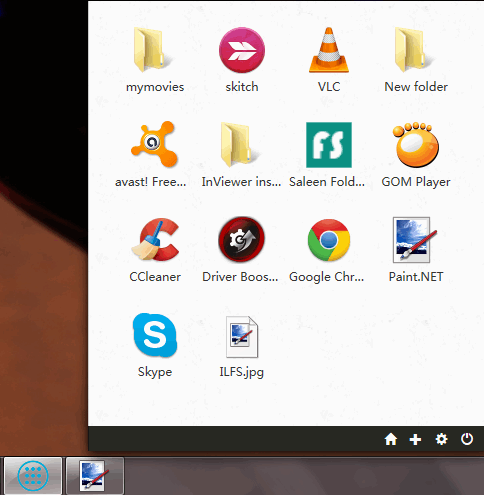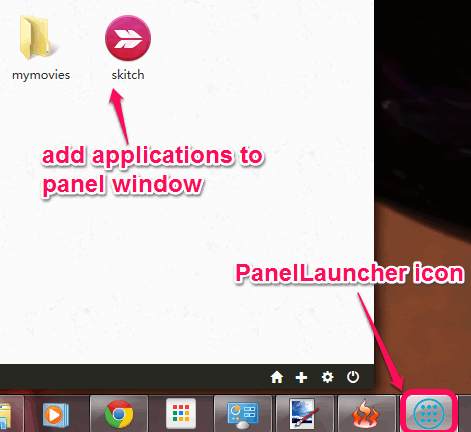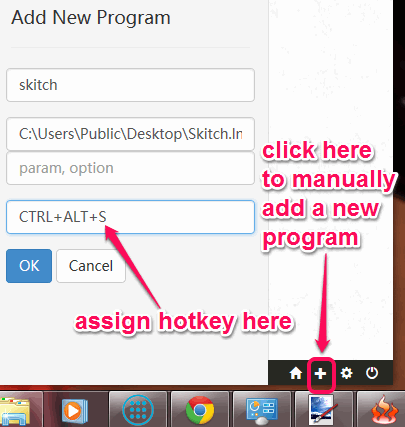PanelLauncher is a free application launcher that helps to add applications in a panel and launch any application with a single-click. This software is also helpful to create custom hotkey for any application which is simply great. Without opening the panel, you will be able to launch applications by just using the assigned hotkeys.
It is a needed software to add frequently used files, applications, and folders in a single place for quick access. You can drag n drop applications on panel to add them quickly. Each application can also be modified whenever needed.
Screenshot above shows panel window where I have added multiple applications, folders, and files. I tested this software on Windows 7 (also runs on Windows 8) and it worked perfectly.
PanelLauncher is pinned with Windows taskbar which makes it more easy to use. Instead of pinning multiple programs and applications to taskbar, use this software that can store multiple applications in a single window.
Don’t forget to check these 15 best free application launchers reviewed by us.
How To Use This Free Application Launcher?
Use the link placed at the end of this review to download the setup file of this software. Execute the setup file to install this software. In comparison with any other similar application launcher, this application launcher is more easy to install. A single-click installation process is required.
After installation, its icon is pinned to Windows taskbar, like visible in below screenshot. Click this icon to open panel window and add applications. Either you can drag n drop any file, folder, desktop shortcut, etc. to this window or can manually add applications.
If applications are added with drag n drop support, then you need to assign hotkey using context menu. But adding an application manually lets you add hotkey together. For this, first click on add (+) button. It will open Add New Program box. Here you can enter program name, source path, and can assign a hotkey of your choice.
After this, you can click OK button to add that program to panel window.
Whenever you have to launch a required application, just click PanelLauncher icon, and tap on required application. To make it more simple, just press the hotkey assigned by you for that particular application.
Conclusion:
PanelLauncher simply save taskbar space as well as lets you add all needed applications. Setting a customized hotkey for each individual program is an interesting feature of this software. It will save your time as well as launch applications without performing multiple steps.