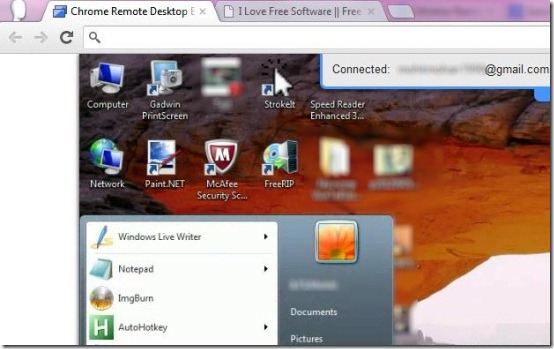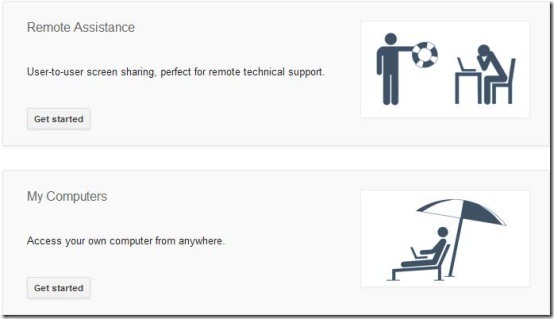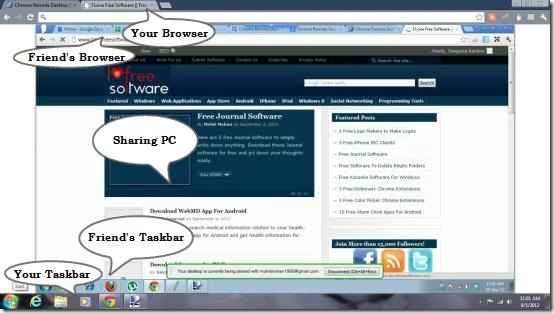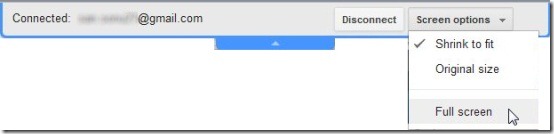Chrome Remote Desktop Beta is a free Chrome extension which allows you to share your computer over internet. It also lets you remotely access your computer from another computer placed anywhere using Google Chrome browser. This software is installed as a Chrome extension on both source computer as well as destination computer.
Chrome Remote Desktop Beta is an amazing application which gives you an advantage of sharing your computer with others and providing remote access. You need not be on the same internet connection for sharing or remotely accessing computers. It uses your Gmail account to make remote connections.
How is Chrome Remote Desktop Beta useful to me?
I was so amazed when I first came across this great application. I always wondered how could I take some technical help from my sister sitting in Madhya Pradesh while I myself stay in Delhi. Chrome Remote Desktop Beta made my task so much easy. All we did is we both installed Chrome Remote Desktop Beta in our Google Chrome browsers and connected our Pcs through the application. After the connection was made, she was able to access my PC from her own (as if she is working face-to-face on my PC) and managed to repair all technical flaws in my PC. That is how I was able to repair my PC without calling a technician and paying extra bucks to him.
Chrome Remote Desktop Beta is a very good application to provide temporary remote connections to computers. You can connect to the internet from anywhere and use this exciting app to share your PC with other people on the internet. It also provides a remote access to computers. That is, you can access your computer from another computer, access somebody else’s computer from your computer, or let others access your computer from their computer. It is very much useful, especially when you have to share your important files or applications or need a remote support for your PC. Isn’t that great?
Also check other free software to remotely connect your PC.
How to Connect Computers using Chrome Remote Desktop Beta ?
Making connections using Chrome Remote Desktop Beta is pretty easy. All you need to do is to install Chrome Remote Desktop Beta to your Google Chrome browser. Once you install Chrome Remote Desktop Beta to your Google Chrome browser, an application icon will appear on the Apps section of the new tab page. You can open Chrome Remote Desktop BETA by clicking on this application icon.
Initially when you open Chrome Remote Desktop BETA, you will be asked to allow it to access your Computer and your Gmail account. Once you authorize that, you can easily Share your computer with others or allow Remote Access to all those computers on the web which have Chrome Remote Desktop Beta installed on their Google Chrome browsers. Chrome Remote Desktop Beta generates separate sessions for every remote connection that it makes. These are the temporary sessions and their performance may vary according to your internet speed.
How you can Share your Computers using Chrome Remote Desktop Beta?
You can follow some simple steps to connect computers for sharing, using Chrome Remote Desktop Beta. I am listing the steps below with clear screenshots to help you better understand the process.
- Open new tab window in your Google chrome browser.
- Click on the Chrome Remote Desktop Beta app icon.
- Click on “Get started” button. (This would be done only for the first time.)
- Click on the “Share” button.
- Chrome Remote Desktop Beta will generate an Access Code for you.
- Ask your friend to follow the first three steps.
- Ask him to press the “Access” button.
- Let him enter this access code in the window appeared.
- Chrome Remote Desktop Beta will start generating a temporary remote connection.
- Your computers get connected.
- Share your computer with your friend’s computer.
The connection is always made between two computers. The one who enters the access code will be able to access the other computer on his own.
Sharing allows you to only share screen. You cannot open files or applications on other computer. For that you need to enable your system for a remote access. Below I am explaining how you can remotely access your computer or let others access your computer from their own system using Chrome Remote Desktop Beta .
How to Remotely Access computers using Chrome Remote Desktop Beta?
In order to enable your computer for a remote access you can follow some simple steps listed below.
- Click on Enable Remote Connection button.
- Enter a PIN and press OK. This will protect your computer from an unauthorized access.
- Chrome Remote Desktop Beta will start enabling remote access for you.
- Confirm your PIN.
- Your system is ready to allow remote access. Now you can easily access your computer from another computer by connecting the computers through Chrome Remote Desktop Beta.
Features of Chrome Remote Desktop Beta:
- Sharing: It allows you to share your computer over internet using your Gmail account.
- Remote Access: It allows you to access your computer from another computer through your Google Chrome Browser.
- Full screen Mode: It offers you various screen options: Fit to screen, Original size, Full Scree. By switching to the full screen mode, you can get a feeling as if you are actually working on a PC placed somewhere else.
- Secure Connections: Chrome Remote Desktop Beta offers absolute secure connections for computers.
- Password Protected: Chrome Remote Desktop Beta lets you enter a password while allowing your computer to access remote connections. This will protect your computer from an unauthorized access. Nobody can enable your compute for a remote access unless he/she knows the correct password.
- Multi Platform: It’s a multi platform tool which works on Windows, Linux, Mac, and Chromebooks.
Final Verdict:
Chrome Remote Desktop Beta is a credible tool which allows remote sharing and accessing of computers over internet. The only thing you can’t do is that you can’t transfer files over internet using this application. But you can view other screen-sharing software that allow file transfer also.
Download Chrome Remote Desktop Beta free and give it a try.