Here you will read about how to create desktop shortcuts to lock PC, Shutdown, etc., in one click. For that, you need to install a portable application called Handy Shortcuts. The good thing about this application is that you can create shortcuts for different purposes. The interface of this application has two categories of shortcuts; Basic and Advanced. Each category has 10 shortcuts that you use most often to access Windows features. The shortcuts like Lock your Windows, Shutdown, Restart, Open device manager, safely remove hardware, Windows DVD maker, etc., are available in the interface.
Using this application, you can make your task easy to access Windows features. Features that you use most often can be created in the form of an icon on your desktop. Previously we have also covered an article with free service to get the list of Excel shortcuts that you can mark as favorites.
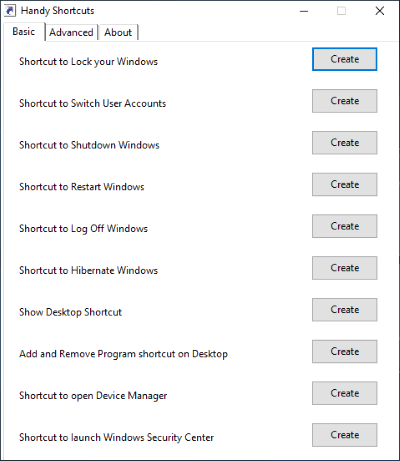
The above image is the interface of Handy Shortcuts application. You can click on Create in order to create a shortcut on the desktop.
Create Desktop Shortcuts to Lock PC, Shutdown, Switch User, etc., in One Click
To create desktop shortcuts, you need to install this portable app named Handy Shortcuts. After running the file, you can open its interface. Using the interface, you can easily create shortcuts that you often use for your desktop.
The interface has two categories of shortcuts Basic and Advanced. Both the category has 20 handy shortcuts that can be very helpful for you to access Windows features.
The shortcuts names for the Basic category are as follow:
- Log Off Windows
- Lock your Windows
- Restart Windows
- Launch Windows Security Center
- Shutdown Windows
- Shortcut to Hibernate Windows
- Show Desktop shortcut
- Open Device Manager
- Add and Remove Program shortcut on Desktop
- Shortcut to Switch User Accounts
The shortcuts which are included in Advanced category are as follow:
- Windows DVD Maker
- Launch or Change the Screen saver state
- Enable Windows 7 or Vista Firewall
- Disable Windows 7 or Vista Firewall
- Activate Flip3D
- Master Control Panel in Windows 7 and Vista
- Connect to internet shortcut on Windows 7 desktop
- Shortcut to Start Windows Defender
- Clear clipboard Desktop Shortcut in Windows
- Safely Remove Hardware
To create the desktop shortcuts, you just need to click on the shortcut that you want to use. Then the shortcut icon appears on your desktop. Whenever you want to use that shortcut, you don’t need to use any keyboard keys, just click the shortcut icon which you have selected from the interface.
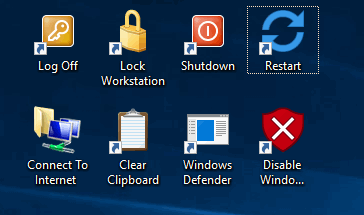
You can create multiple shortcuts on your desktop. If you don’t want to keep specific shortcuts any longer then you can delete them. The image above has all the shortcuts icon which I have selected from the Interface. Directly clicking on the shortcut icon will start doing its work.
In brief
Handy Shortcuts is a really handy application which you can use for creating shortcuts. To create a desktop shortcut, you just need to click on the shortcut Then, with just one click, you can access the shortcut.