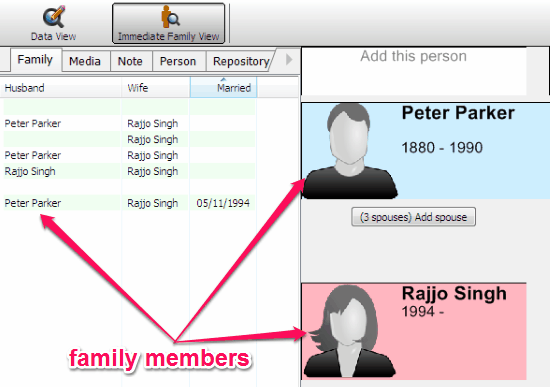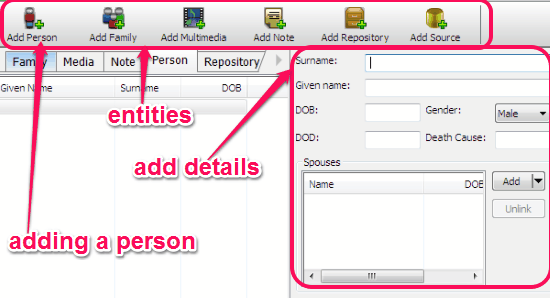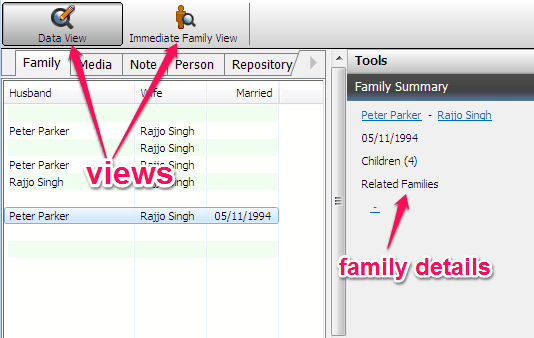Redwood is a free family tree maker software to create family relationship tree or chart, add photo albums, life events, and other personal details to get an in-depth view of family relations. In a tree-like structure, you can create a simple or a complicated family relationship chart. You can add unlimited family members to a tree and organize them as per their relationships. For each member, you can create a personal profile by adding various information, like personal details, related media files, photos, notes, etc. This software provides you and your family a personal space where you can add all your family members to track family history. It lets you easily create ancestral data and view the entire family relationship records in one place.
Use Redwood to bring back your ancestors to life by adding photos, videos, audio, etc. in a family tree. The following screenshot shows the example of a family tree.
After creating a family tree, you can save it to your PC for later use. Redwood lets you import and edit GEDCOM files or charts. You can also export your family tree diagram or information of any particular member as a PDF file.
How to Use Redwood to Create a Family Tree:
Let us see the procedure on how to create a family tree:
Step 1: Simply download this software from the link given at the end of this post or from its homepage. As soon as you install the software, you can go ahead and create a family tree.
Step 2: Create a new family tree or import any existing file to edit. Start by adding the first family member, and then keep on adding members to the tree. Select “Add” tab to add various entities to the tree, like a person, family, multimedia, notes, repository, and source. Here, you can add photos of different moments, add life events, personal notes, etc. The following screenshot shows different entities and how to add a person.
Step 3: As soon as you click “Add Person” tab, it will ask to fill various details, like name, date of birth/death, gender, spouses, children, etc. of the family member you’re about to add. The process of adding details is shown on the above screenshot. Similarly, you can add details of different family members to add them to the family tree.
Step 4: It has two different views for organizing and viewing a family tree. The first one is “Data View”, which lets you add details of any family member in a tree. The second one is “Immediate Family View”, using which you can view the family structure graphically as shown in the first screenshot. The following screenshot shows the two different views and family details.
Step 5: That all about creating a family tree using “Redwood Family Tree Software”. Repeat the above steps for adding new family members and their personal details.
We have also reviewed 5 Free Websites To Make Online Family Tree and 5 Free Family Tree Software.
My Final Verdict:
Redwood is a free family tree maker with pretty simple and easy to use interface. After installing this software, you can immediately start adding family members to a tree. Personally, I like this software because unlike other family tree makers, it’s interface is very intuitive and organizing members is also pretty simple. For creating a better family tree, you can add photos of memorable moments, videos, audio files, events, etc.
Try Redwood from the link here.