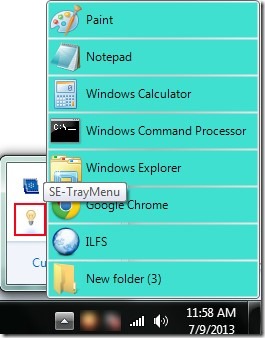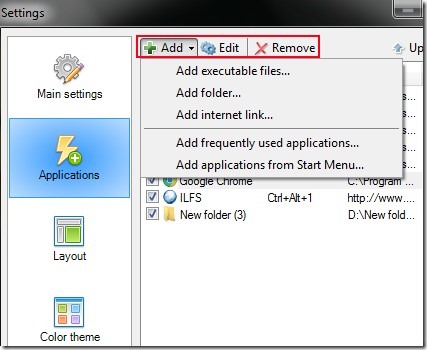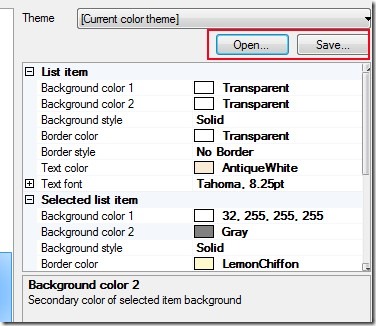SE- TrayMenu is a free application launcher for Windows that lets you add and access frequently used applications, files, and folders directly from the system tray of your PC. You can add executable files such as *.exe, *.com, *.bat etc., internet links, as well as applications from Start Menu and can launch them with a single click or with assigned hotkeys. Main benefit of this application launcher is that you don’t need to search for the desired files or programs and go through multiple steps to launch them. You can view added items on a pop up window that will appear every time you place the mouse cursor on this application launcher’s system tray icon.
SE-TrayMenu also lets you change pattern (layout) of pop up window to easily view and recognize added items. You can use available layouts (such as 7 columns large icons, right aligned items, small vertical list etc.) or can create your own layout. This free application launcher is also very lightweight, so it won’t use much of the CPU resources.
Screenshot above shows system tray icon of SE- Tray Menu and pop up window with added programs and folders. Likewise you can also add items of your choice. For this, you need to access settings of SE- Tray Menu (right-click on its tray icon and click settings option).
Add Applications, Adjust Layout of Pop Up Window, Change Theme:
On “Settings” window, you will find multiple tabs on left side. Such as:
- Main Settings: Using this tab, you will be able to change the appearance of pop up window by selecting an option from the available preset color themes and layouts.
- Applications: This is one of the main tab in Settings window. Using this, you can add folders, internet links, applications like WordPad, MS- Word etc., to the popup window of this free application launcher. Use Add option for this. Moreover, you can also edit any added items to change their titles, assign them hotkeys, etc. Use Edit option for this.
- Layout: Using this tab, you can create your own layout for pop up window by adjusting the columns, image size, text alignment, item margin, item spacing, etc. Use each option available under Layout settings accordingly.
- Color theme: Like the Layout tab, this tab is used to create your own color theme by selecting the background color, text color, text font of added items and more. This tab also provides buttons to save themes created by you and open & use them whenever you want. See the screenshot below:
Some Important Features Present In This Free Application Launcher:
- Useful application using which you can quickly access the programs, files, applications, or folders you access frequently, from the system tray.
- You can customize the layout for pop up window and can create your own themes.
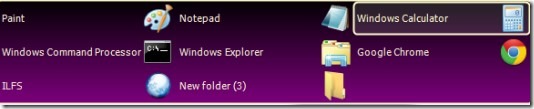
- Very lightweight software. Only 656 kb in size.
- Available in portable as well as installer version.
- Free of cost available for everyone.
Conclusion:
SE- TrayMenu is really a handy software which allows you to add & access those applications, folders, or files which you use frequently. You can open them using assigned hotkeys or by accessing pop up window from system tray. You can try this software and can download it with the link present below:
Don’t forget to check out these 15 best free application launchers for Windows reviewed by us.