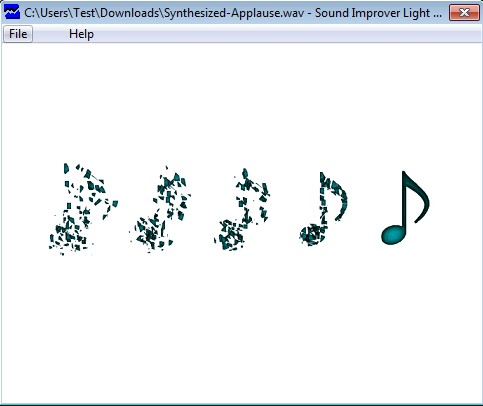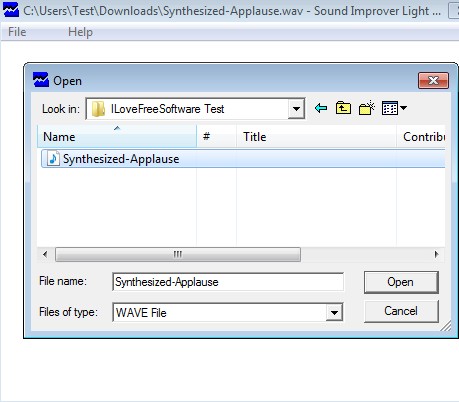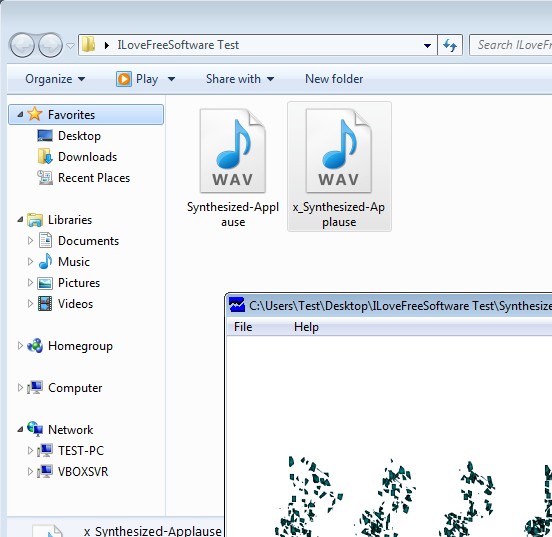Sound Improver Lite is a free portable audio enhancement software for Windows which allows you to easily optimize and improve the quality of your audio tracks. Only WAVE format is supported, and the Lite version of Sound Improver doesn’t allow for lengthy audio recordings to be improved, only short tracks and clips.
Since the entire audio enhancement process is automated, interface of Sound improver doesn’t have a lot of options. Apart from the splash background in the middle of the interface, and the menu in the top left corner there’s pretty much nothing else that you get when running this free audio enhancement software. Simplicity of Sound Improver’s interface can be seen on the screenshot down below.
Key features of Sound Improver Lite are:
- Portable: doesn’t require installation, download, click and run
- Improves audio track by clearing up noise, repairing broken streams
- Automated audio enhancement: you just have to select the audio track
- Supports WAVE audio format with a limited duration of the tracks
- Works with all the version of Windows starting with Windows XP
Similar software: MP3 Quality Modifier, Free Easy Audio Editor.
Sometimes when recording audio you discover that there’s a lot of background noise, or that the recording isn’t quite clear the way you hoped it would be. Usually this is caused by poor microphone quality, or not properly configured microphone settings (in case of PC). Sound enhancement tools like Sound Improver Lite might be able to help you out if you find yourself in this predicament of having poor quality WAVE audio recording. Here’s a few pointers to help you get started.
How to improve audio quality with Sound Improver Lite:
To starting enhancing audio tracks, pretty much the only thing that you have to do is select the file in Sound Improver using the usual method, File >> Open.
As soon as you select the audio track Sound Improver starts enhancing it right away. Absolutely no configuration or setup of any kind is required. You’re only gonna see “hour glass” on the mouse cursor to indicate that there’s something happening in the background.
Sound Improver will create a new audio file in the same directory where the original was. It will even have the same name with the difference being that there’s x at the beginning followed by underscore. This new file is the enhanced audio track where hopefully you’ll be able to hear the improved quality audio. Our test audio track did show some improvement, but what kind of results you’ll get depends entirely on what kind of files you decide to enhance.
Conclusion
Sound Improver makes it very easy to enhance the quality of audio tracks. More advanced users will not be satisfied with it. This free audio enhancement software is aimed primarily at those who are interested in simplicity, but would still like to get the job done. It doesn’t get any simpler than this. Entire process of improving audio tracks is automated, the only thing that’s required from you is to select the file that you’d like to enhance.