Let me introduce you to Darktable, a software dedicated to Photographers, by Photographers. It is an Open Source Photography Workflow Software that lets you edit RAW photos. It’s a very unique software which is feature rich and makes RAW photo editing really easy. The photo editing is easy because of the photography workflow, and even a newbie can edit photos using this software. If you are a professional photographer and need to edit photos non-destructively, you can switch to this software to save time and spare yourself the hassle of long photo editing sessions.
Darktable is cross platform and is available for Windows, MAC, LINUX, etc. Moreover, it supports around 21 different languages, including Dutch, French, German, Greek, Japanese, Portuguese, Russian, Spanish, etc. The image formats it supports are JPEG, PNG, CR2, NEF, HDR, RAF, and more. There are a lot more features of this Photography Workflow Software that will make you consider it as your regular RAW Photo Editor Software. Let us see what features this software has to offer and why you should or should not use it.
You might wanna take a look at these Online RAW Image Converter Websites.
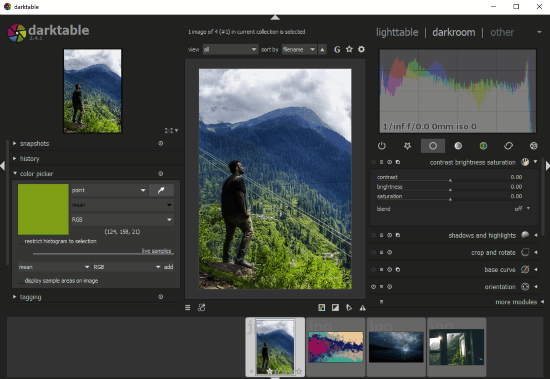
Brief Overview Of This Photography Workflow Software
This software is tagged as a Photo Editor For Photographers. There are two main sections of this editor: Lighttable and Darkroom. In the Lighttable module, you get to import, manage, and perform bulk operations on photos. In the Darkroom module, you can process each photo separately by applying edits. There is another section of this RAW image editor, named as Others. Here, you can add Geo Tagging to photos and view Slideshow of photos.
Let us cover the modules of this Photography workflow software for photographers in details.
Options In Lighttable Module Of Darktable
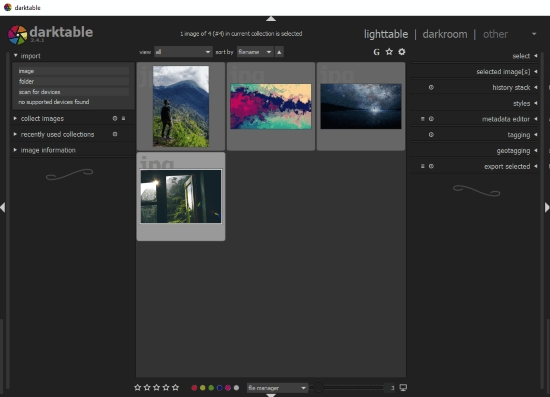
The Lighttable section opens as the main interface of this free photo editing software for Photographers. It is basically the photo manager section of Darktable. What all you can do here?
Import/Load Photos
You can import photos or whole image folder here. Import from your PC or import from devices. It automatically detects any camera or memory device connected to your PC.
Image Information
This section gives all the information about a selected photo. Here, you get to view photo metadata including, model, lens, aperture, focal length, ISO, date, location, etc.
Selection Options
There are various selection options that let you select photos, select all photos, invert selection, etc. After selection, you can carry out different operations on photos. These operations let you remove, trash, copy, duplicate, rotate, group, and ungroup photos. You can also apply HDR effect to photos right from here.
Other Options
You can edit photo metadata right from here. Options for Tagging and Geotagging are also available.
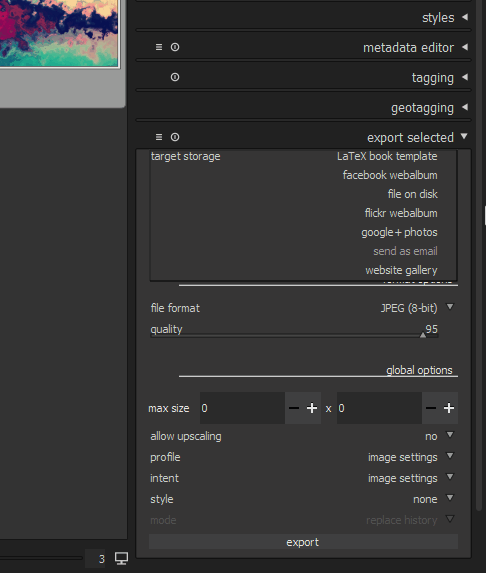
Export
The Export options in this photo editor for photographers is extensive and unique. You can export photos to PC, Flickr, and Google +. You can also export photos as LaTex book template, Facebook Webalbum, or Website Gallery. An option to send photos as Email is also available. The export format options let you select output format as JPEG, PNG, TIFF, etc. A slider lets you set photo compression parameter before export. If you want to resize images before exporting, you can do that as well.
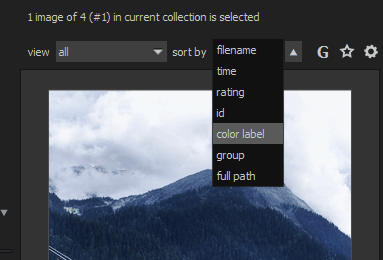
Image Sorting
You can rate photos according to your choice here. After rating, you can sort photos according to the ratings provided. Other sorting options let you sort photos according to Filename, Time, ID, Group, Color label, and Path.
That’s pretty much about the Lighttable module. Lets us take a look at the Darkroom module where you can process photos one at a time.
Editing Options In the Darkroom Module Of This Photography Workflow Software
The Darkroom provides tonnes of options to edit photos. All the editing tools are placed aptly, making photo editing easy in this RAW image editor.
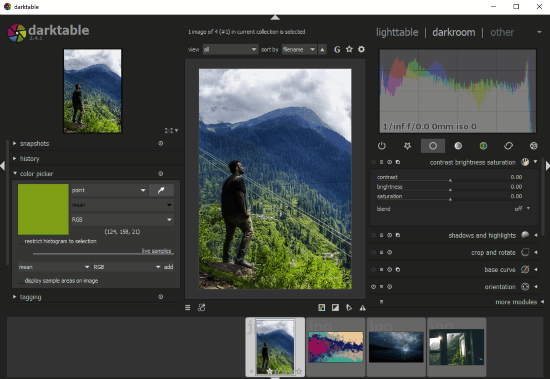
On the left panel of Darkroom, you will find general utility options. These tools let you:
- Take Snapshots of photos while editing.
- View image editing history.
- Pick colors from images.
- Add tags.
- View detailed Image Information.
- Add and Manage masks.
The right panel of Darkroom in Darktable has all the photo editing tools in different sections. Let us checkout these options one at a time.
Basic Group
Let us begin exploring the tools with the Basic Group section. Here, you can apply basic editing by changing Contrast, Brightness, Saturation, and Blend values. Other options let you manage Shadows and Highlights, Crop and Rotate photo, edit base curve, set exposure, white balance, etc. There are many more modules that you will find at the end of right panel; simply click on more modules to view those editing options.
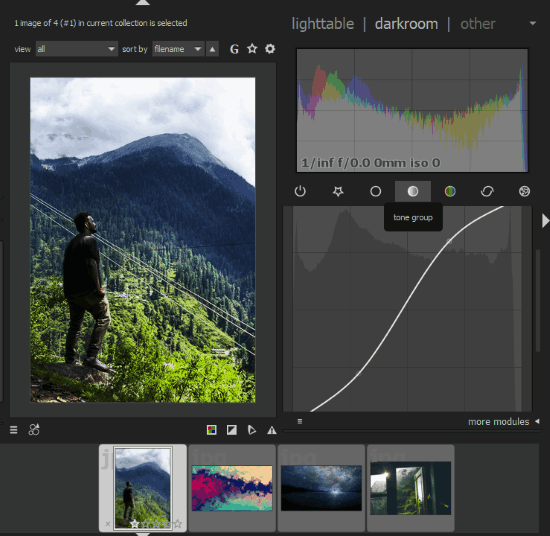
Tone Group
This section has two tools. The first tool lets you set color Levels of photos. The other tool lets you apply changes on the Tone Curve of the photo.
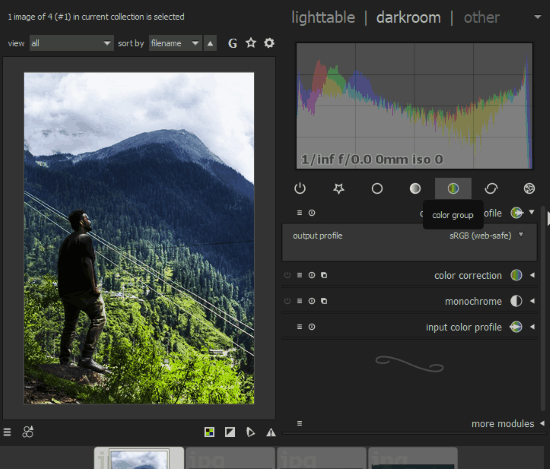
Color Group
In the Color Group section, you can play with image colors. Set Color output profile, carry out Color Correction, apply Monochrome filter, and set input color profile parameters.
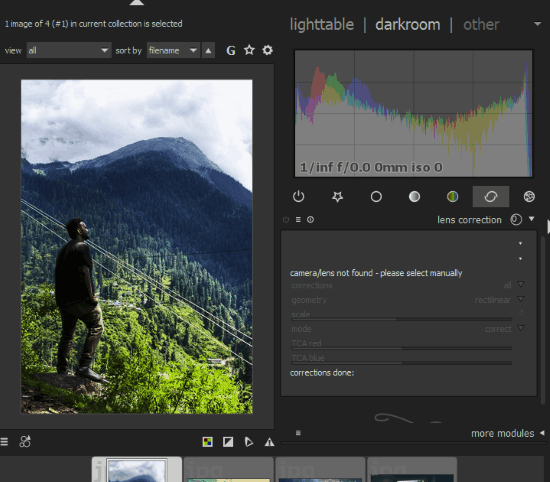
Correction Group
Here, you will find do photo correction options. One of them let you sharpen photo. The other option lets you carry out Lens correction on photos. The software automatically detects Lens profile from metadata. If lens metadata is not available, you can enter lens information manually for correction.
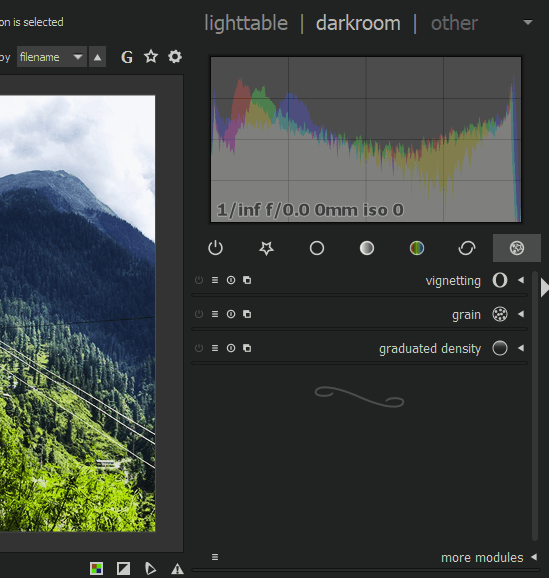
Effects Group
Apply effects to your photo here, such as Vignetting, Grain, and Graduated tint.
Apart from these modules, there are two modules in this photo editor for photographers. These modules show you Active Effects and your Favorite Effects for quick and easy access.
Additional Options of Darktable
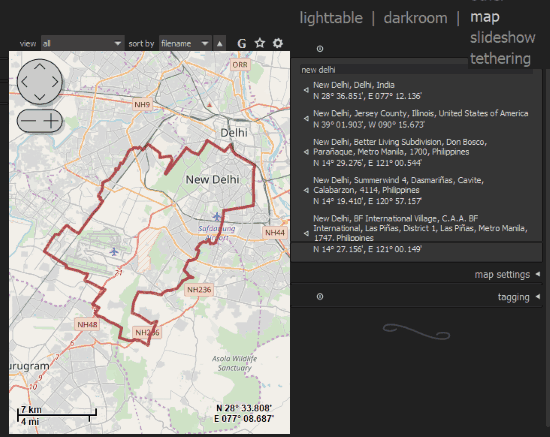
The additional options available here are Map, Slideshow,and Tethering. In the Map tool, you can add locations for geotagging of photos. The Slideshow option lets you view all the added photos as slideshow. The Tethering option lets you tether live view of cameras that support tethering.
Closing Words
All in all, this free photography workflow software is a great photo editor for photographers. It is most suitable for a budding photographers or a photography professional. One can adopt it as the software to frequently edit photographs.