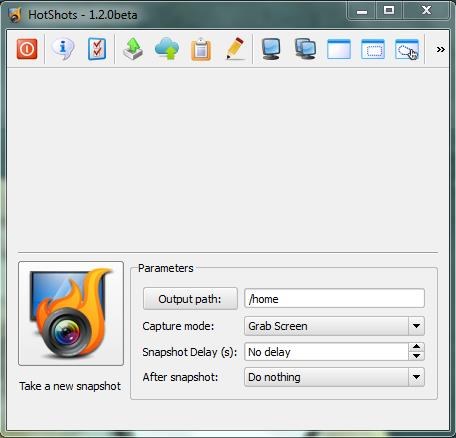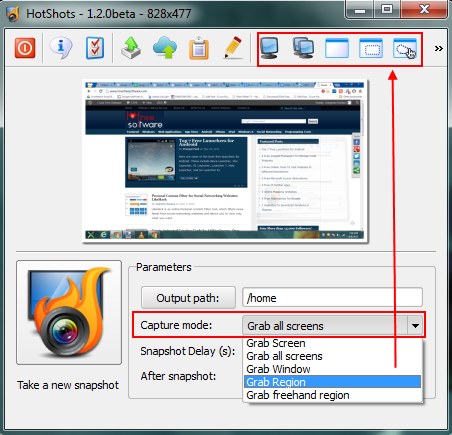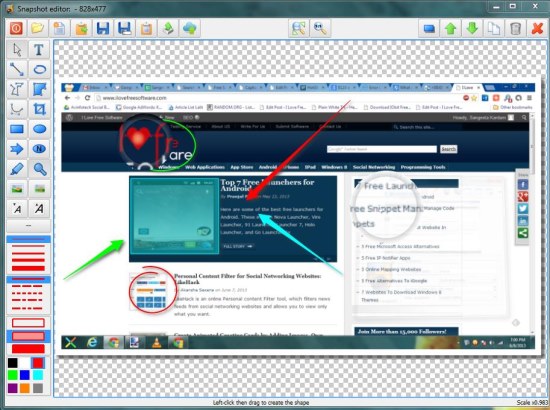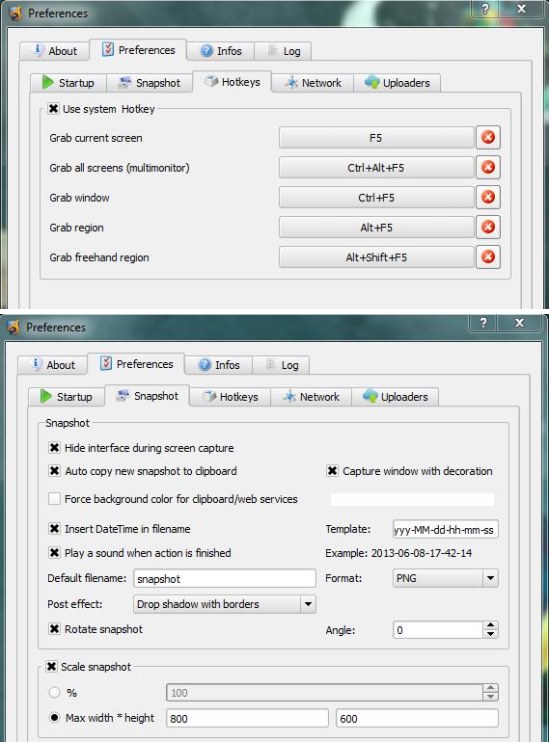HotShots is a free screenshot and annotation tool for Windows that lets you capture screenshots in different modes and annotate them with text, images, and objects. It’s a handy and lightweight software that supports different capturing modes and powerful annotation capabilities for your screenshots. The supported capturing modes include grab screen, grab all screens, grab window, grab region, and grab freehand region. HotShots saves screenshots to PNG file format, offers hotkey support, and also lets you upload them to services like Imgur and Imageshack.
I have worked with many good screen capturing tools like Gadwin Printscreen and quickscreenshots, but what I like best in HotShots is its support for adding annotations to the screenshots using an advanced built-in editor. The tools provided by this annotation editor are really amazing. You can add arrows, numbers, circles, lines, etc., and annotate your screenshots with colorful objects. Apart from that, this annotation tool also lets you highlight part of screenshots or zoom the selected area. The great thing is that every object appears clean on screenshot background and makes the image looks visually pleasing.
HotShots is available as a freeware and can be downloaded easily using the link given at the end of this article. After installing this free screenshot and annotation tool in your system, you can set your preferences for capturing mode, hotkey, and other options and start using HotShots for capturing screenshots on your system.
Capture Screenshot, Annotate them with Text, Object, and Images using HotShots:
HotShots starts as a small window listing some tools on top, a blank area for displaying the screenshot preview, a capture button, and some screenshot parameters.
Before you take a screenshot, you can choose a capture mode, specify capture delay, and action to be taken after screenshot is captured. These include autosave image, displaying user prompt for saving image, and lauching the annotation editor.
Once you are done, you can simply click on the HotShots icon present besides the “Parameters” section. This will capture screenshot in the specified mode and initiate specified action. If you have chosen to launch the annotation editor, it will open the screenshot directly in the editor and allows you to annotate it with numbers, text, line, and other similar objects.
After finishing, you can save the screenshot in “PNG” format or upload it directly to an FTP server or a supported web service.
To use hotkeys, you can open the “Preferences” panel and specify hotkey options for each image capturing mode. Other setting options include autostart with system, playing capture sound, inserting date and time in filename, autocopy to clipboard, adding shadow and border to images, rotating screenshots or scaling them to fixed width and length, etc.
This is all about HotShots. Let’s have a quick look on its key features.
Key Features of this Free Screenshot and Annotation Tool:
- Free screenshot and annotation tool for Windows.
- Supports different screen capturing modes: grab screen, grab all screens, grab window, grab region, and grab freehand region.
- Save screenshots in PNG format.
- Upload screenshots to FTP server or some popular image hosting services.
- Hotkey support.
- Quickly capture screenshots in desired mode with one click on command icons listed on toolbar.
- Displays screenshot preview.
- Comes packed with a powerful annotation editor.
- Options to add various objects in different size and colors.
- Options to set visual opacity, shadow, or border.
- Saves current annotation settings and load them on next launch.
- Rescale images to fixed width and height.
- Rotate images to specified angle.
- Copy images to clipboard.
- Run on startup.
- System tray integration.
- Easy to use.
- Handy and lightweight.
The Final Verdict:
HotShots is really an amazing screenshot and annotation tool that lets you quickly capture screenshots in different modes using hotkeys and annotate them with various graphically-clean objects. However, it would have been better if it had provided support for saving screenshots in formats other than PNG as well. Otherwise, it works great.