This article covers an easy way to block unwanted apps in Edge Chromium with new Crapware blocker feature. Despite having strong antivirus and malware detectors, Windows 10 users many times experience spyware and other junk while surfing the internet on their device. In order to play this trick and trap their hunt, Cybercriminals ask users to click on the link of any malicious sites. However, if you’re using the new version of Microsoft Edge, you don’t need to worry as the company has introduced a new feature called crapware blocker to tackle this issue.
The new feature potentially blocks the unwanted and low-reputation apps that might cause unexpected behavior in your computer. But, this option is disabled by default and to enable it, you need to go to the Settings and follow a couple of easy steps. So, let’s head to the below section and know a quick way to block these unauthorized links and unwanted apps.
Block Unwanted Apps in Edge Chromium with New Crapware Blocker feature
At the time of writing this article, the Crapware Blocker feature is only found in the Beta and Dev version of the Edge browser. It is expected that Microsoft starts rolling out to the stable version by this month. Although, there’s no difference in the steps of any Edge version to enable this feature. So, let’s go to the steps and start the procedure:
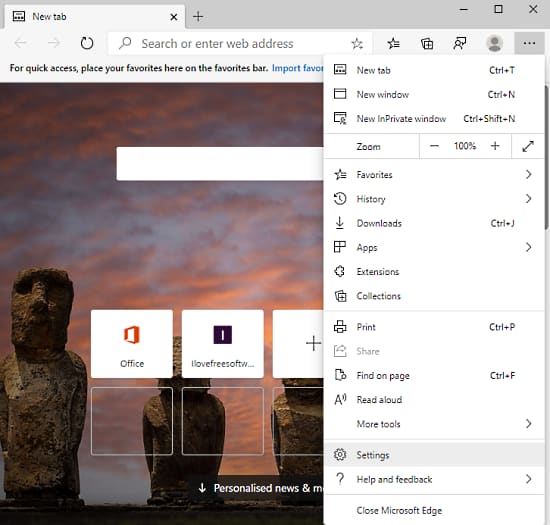
Step 1: Open the new stable version of the Chromium Edge. In the app area, there is a Settings and more (three dots) option in the top-right corner of the screen. Clicking on this option opens a menu list where you have to select the Settings menu.
Step 2: In the left pane of the Settings, select the “Privacy and services” option. Move to the right side and scroll to the bottom of the page.
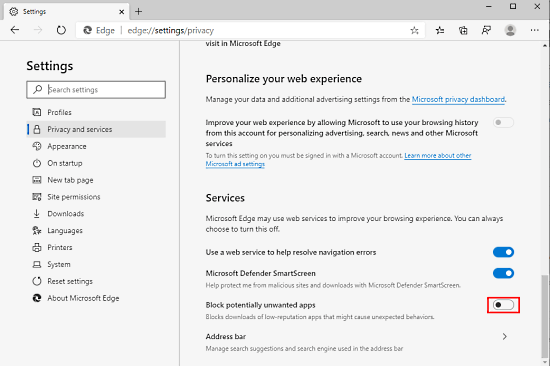
Step 3: Under Services, turn on the toggle switch adjacent to “Block potentially unwanted apps option”.
Closing word:
Microsoft is trying to make the new Edge Chromium more powerful by adding various significant and influential features in the browser. Another new feature is added to the browser in order to block unwanted apps and to stop the risks of problematic downloads. In this article, there is a way to get rid of the malicious link in Edge Chromium with the new Crapware Blocker feature.