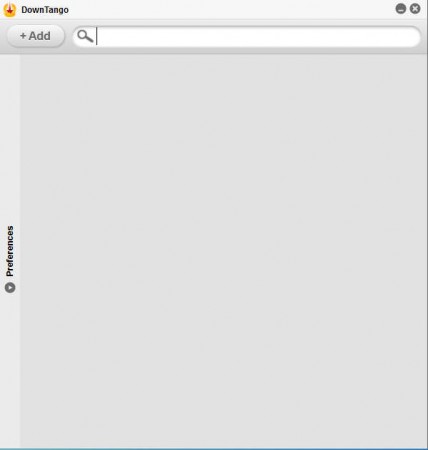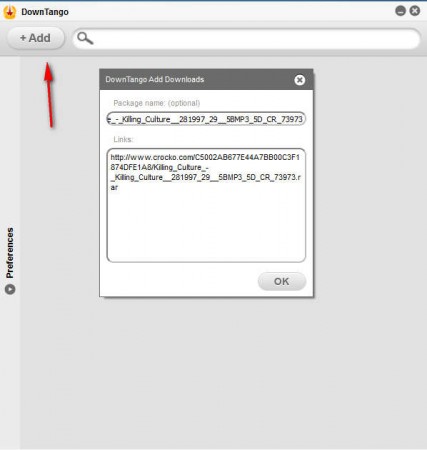DownTango is a free download manager for Windows which helps to manage downloads from the Internet. With DownTango you can download files and documents from any website, famous file-hosts are supported, and in a lot of ways DownTango is very similar to a very powerful download manager that’s very popular with the download community called jDownloader. It has some of the same features, only it comes in a completely different packaging.
Try out MP3 Downloader, Aktiv Download Manager, Fresh Download reviewed by us.
You can see what we said about different packaging by checking out the image above. Unlike other download managers, this free download manager doesn’t have a very complex interface. It consists of basically two parts, at the top we have the Add button and a giant search box, and down below on the left under the Add button, we have an option for Preferences which once opened up will hide away the much larger list of downloads area on the right (it’s empty on the image above).
Key Features of DownTango Free Download Manager:
- Clipboard monitoring; it will wait in system tray for when you copy links.
- Captcha solver, type captcas for downloads, just like jDownloader.
- Limit download speeds and number of parallel downloads
- Web browser integration for faster managing of download links
- Accounts, for remote download tracking – not yet implemented
In a sense DownTango can be called a jDownloader alternative, since it offers a lot of the same features that this multi-function download manager offers, but the most important feature of them all is not incorporated, the IP changer for when you’re downloading from file hosts that have limitations on the number of files that you can download in a given period of time. This isn’t a deal breaker, and there’s still a lot of interesting features in this DownTango, free download manager.
How to Manage Download and Download files with DownTango:
Start either by turning on the clipboard monitoring in the preferences and copying the links to files that you would like to download, or by adding the files directly by clicking on the Add button in the top left corner of the applications.
The effect is gonna be the same, the add download window will pop up where you can enter the file name, if you want it to be renamed and of course where you’ll be able to confirm the download. Depending from where the files is being downloaded, you’ll probably have to wait, and type in the captcha codes once that the timer’s up.
Once that you solve and type in the captcha, download is gonna start in a few minutes or if you’re unlucky to have a slow connection, in a few hours you’ll be able to enjoy in the downloaded files and documents.
Conclusion
By opening up the preferences you’ll be able to change all of the previously mentioned features and more. For example activate the web interface for accessing the application from other place over the internet, didn’t work for us for some reason. Despite of that, DownTango has a lot to offer and if you’re looking for jDownloader alternative, this is what you’re looking for. Download and try this free download manager.