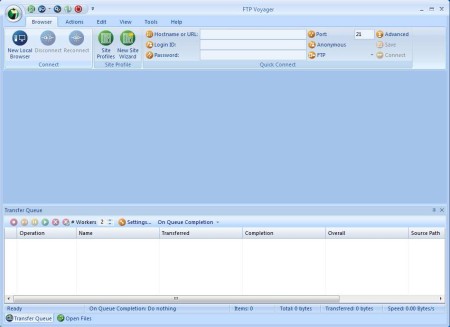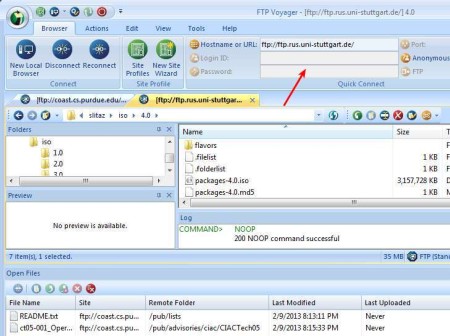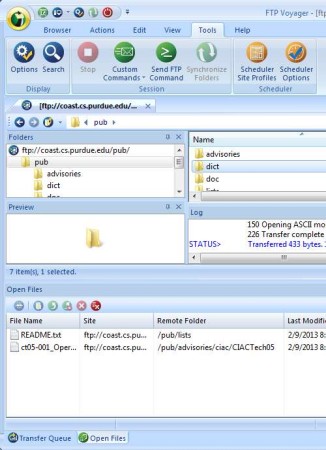FTP Voyager is a free FTP client for Windows which you can use in order to connect to FTP servers, access data, download and upload files. In a lot of ways it’s very similar to a lot of other free FTP clients that we talked about before, like FileZilla, but there are also some very interesting features found in FTP Voyager, like for example scheduled transfers, synchronization, post-transfer actions, and several more.
Interface of this free FTP client for Windows can be seen in the image above. Design of the interface is the same like that of Office 2007. In the top left corner we have the main menu button, while underneath it we have the kind of tabbed toolbar that you get in Office. File browsing and management can be found under the Browser and Action tabs, clicking on them will change the toolbar options down below. Blue empty space in the middle is where FTP connections that you create are gonna open up, each new one in its own tab. At the bottom you can see the file transfer status.
Key Features of FTP Voyager Free FTP Client:
- Modern looking interface with easy setup, one click and you’re done.
- Quick connect, just type in or paste the FTP server location.
- Schedule FTP download or upload when they suit you best.
- Tabbed browsing, each new FTP connection goes into its own tab.
- Folder synchronization, automatic synchronization of folders.
- Site profiles, create and save websites that you visit frequently.
- Search tool for quickly finding files important to you.
- Preview tool for previewing of documents that are stored on servers.
Note that when you first run FTP Voyager, you’re gonna be asked to enter a registration key. To get the key you’re gonna have to register on the main website. Don’t worry, everything is free.
How to Connect to FTP Server, Upload, and Download Files with FTP Voyager?
There are two ways of how you can create a FTP connection in this free FTP client. Either using the New Site Wizard, or by filling out all the FTP login info in the Quick Connect field under the Browser tab.
Once that everything’s entered properly, you can connect by clicking on the Connect button. FTP location will open up as a new tab in the center screen. Browse through folders down below in the left sidebar. Beneath it you can see the preview window. On the right, file list and activity log are located.
To move, delete, download or upload files you’re gonna have to select the Actions tab. For setting up Synchronization and the scheduler, you’re gonna have to select Tools and go through the setup, see image above.
Conclusion:
FTP Voyager is a great FTP client. Not very big, less than 10MB in size, modern looking, and also very rich when it comes to features. Scheduler and file synchronization are especially interesting. This free FTP client is perfect for all those who need to upload a lot of files in a repetitive fashion. Automate the upload with FTP Voyager scheduler. Free download.
You may also try some similar FTP Clients reviewed by us like: Core FTP and Selteco FTP Client.