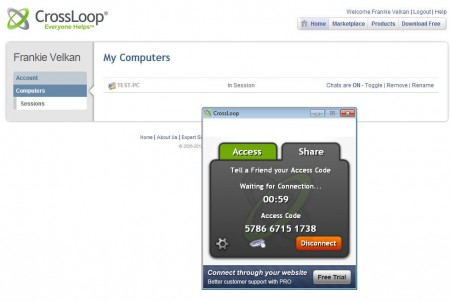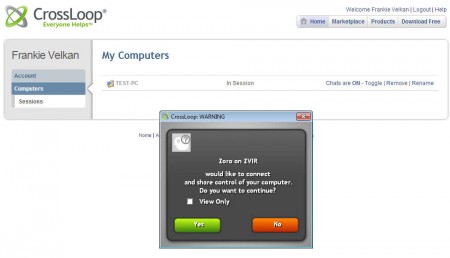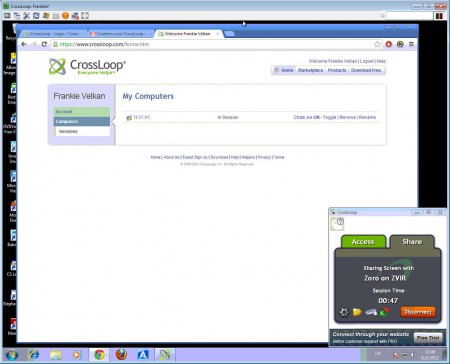CrossLoop Remote Access is a free remote administration software for Windows and Mac to remotely administer and manage computers. To use this free remote administration software you need to create an account on the CrossLoop website, where you’ll need to register the computers that you want to access remotely. For a computer to be registered you have to download and install the client application which will then allow you to see the remote PC in your CrossLoop account.
Check out some other remote administration utility reviewed by us like: TeamViewer and Ammyy Admin.
What you see on the image above is the CrossLoop website together with the desktop client. This is how computers are registered to your account from where they can be managed and accessed remotely anywhere in the world, as long as there is an active internet connection present of course. Free accounts are allowed to have only one connection, to one remote computer, which is enough for home use, if you need to provide support to a friend or a family member, or if you’re just interested in testing out how CrossLoop works before implementing it in your business.
Key Features of This Free Remote Administration Utility are:
- Web-based management of remote computers and clients.
- Both full control and view only modes are available.
- Comes with built-in chat for communication with the client.
- File transfer available, for sending and receiving files.
- Good for managing one remote computer.
- Works on Mac and Windows.
Setup of CrossLoop isn’t very difficult, you just need to register an account , download a very small application and go through an installation on both the client and on the computer from where you’ll be conducting the remote access session. There’s no need for any kind of additional configuration or port forwarding, which is great for all those who do not have a lot of experience with these kinds of things.
How to Setup CrossLoop Remote Access:
Open up the CrossLoop website, register an account and then while you’re logged in click on the Download Free button in the top right corner of the user account to download the client application.
Install the client app on your computer, open up the Share tab, which can be seen on the first image above, and while you’re there click on Connect, and that’s it. Now the computer where you installed the application is gonna be detected and available in the My Computer list of the CrossLoop account. Clicking on the name of the computer will allow you to access it, provided of course that the viewer application is installed, which you’ll be offered automatically once that you click on the machine name.
Once that the client approves your connection you’ll be able to see the remote desktop and control it completely. Down below in the right corner you have advanced sessions options available, like for example the file transfer option that we mentioned.
Conclusion
CrossLoop is a fast and easy way of how you can access computers remotely, whether it be your own computer or that of your friend or family to which you want to offer remote support. Application is free for one computer, supports both Mac and Windows, download and try it for free.