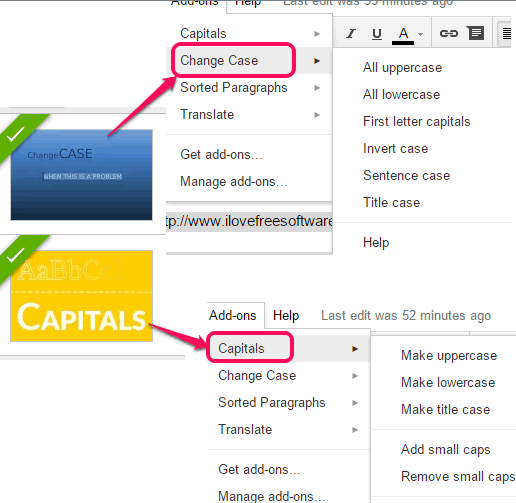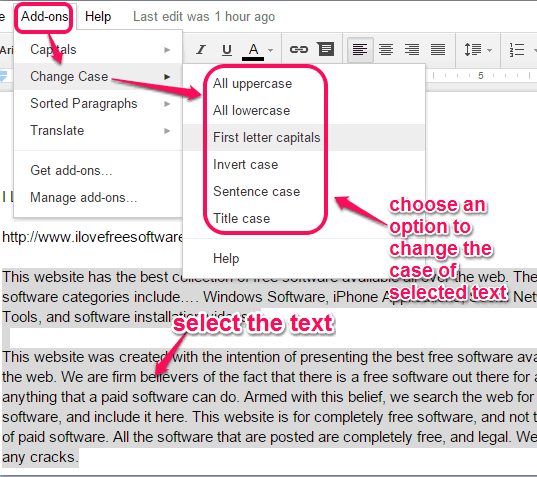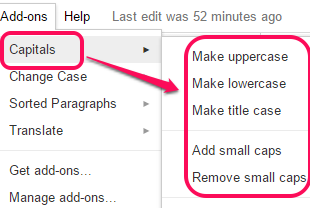This tutorial explains how to change case of text in Google Docs.
As we know that Google Docs doesn’t come with a built-in feature to change case of text of a document, this sometimes creates the problem. But there is a way out. You can change the case of text within your Google document with the help of plugins available in the add-on store of Google Docs.
I have covered two plugins in this tutorial: Change Case and Capitals. Both of these plugins will help you change text case to upper case, title case, and lower case . Apart from this, these plugins have their unique features as well.
Lets start with the first plugin ‘Change Case’.
How to use ‘Change Case’ Plugin to Change the Case of Text in Google Docs?
Follow these steps to change case of text in Google Docs using this add-on:
Step 1: Use this link to jump to the homepage of Change Case plugin. After this, click on the ‘FREE‘ button. You need to login to your Google account (if you are not logged in already), and authorize this add-on to access your account to install it successfully.
Step 2: After this, a new Google document will open. In that document, you can open a saved document, or enter text in that document. After this, select the paragraphs/lists whose case you want to change.
Step 3: Tap on Add-ons option and you will see ‘Change Case‘ option. Clicking on this option will explore 6 options. See the screenshot below. You can click on any option to change the selected text.
These options are:
- All uppercase, All lowercase, First letter capitals: These 3 are basic and simple options. As their name suggests, you can make all letters of selected text capital, small, and can make only first letter of all words capital. You just need to click on a particular option and it will change text case for you.
- Invert Case: Using this option will change all capital letters into small letters and vice-versa.
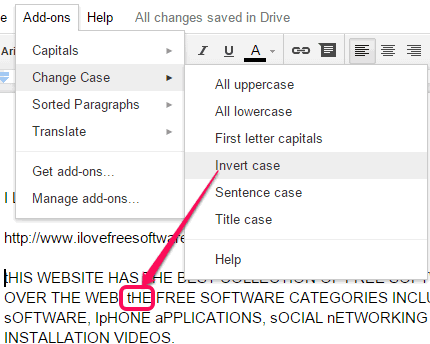
- Sentence Case: This option will capitalize the first letter of every word of all lines of selected paragraphs.
- Title Case: This option will capitalize the first letter of all words capital, excluding articles, coordinating conjunctions (like for, and), etc.
Change Case of Text using ‘Capitals’ Plugin in Google Docs:
This is another useful, but less powerful plugin than above-mentioned plugin. You can install this plugin using this link.
This plugin provides three same options that are available in above plugin. These options in this plugin are named as: Make uppercase, Make lowercase, and Make title case.
Apart from these options, it comes with two unique features:
- Add small caps: This option will capitalize all letters of selected paragraphs, but the size of capital letters will remain same as it was in lower case. You can see the difference between original capital letters and letters capitalized by using this option. Although it makes letters capital in small caps, but for some letters (mainly ‘s’ and ‘f’), it shows a block which is of no use.
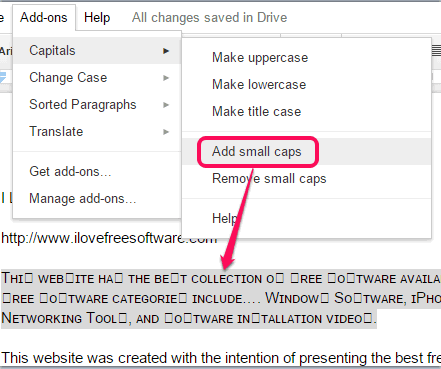
- Remove small caps: As its name suggests, it will automatically convert all the small caps letters to normal letters. However, you can simply undo to get back to the original text.
Conclusion:
I personally liked ‘Change Case’ plugin because of multiple options provided by this plugin. Capitals plugin is also useful, but only basic options are available in this plugin. Small caps option is indeed a good addition that you might want to try, but not works perfectly. You can check and install any plugin that you liked.