Download Virus Checker is a free Chrome extension to check a link for viruses via VirusTotal while downloading. This extension uses the API of VirusTotal. When you try to download a file, it sends the download link to VirusTotal where the file is analyzed by up to 68 antivirus products. If the file is harmful, a warning window is opened in which you can see the report of that file. After that, you can cancel the download progress (possible when file size is large and not downloaded yet) or delete the file from your PC. This extension can’t prevent downloading but can alert you about the threat.
You can also adjust a couple of options of this extension. You can set the number of positive reports/viruses to display the warning and also add File Types (audio, video, text, etc.) to the whitelist. After that, the warning window will open as per the options set by you. If no virus is detected for a file, it won’t display any window.
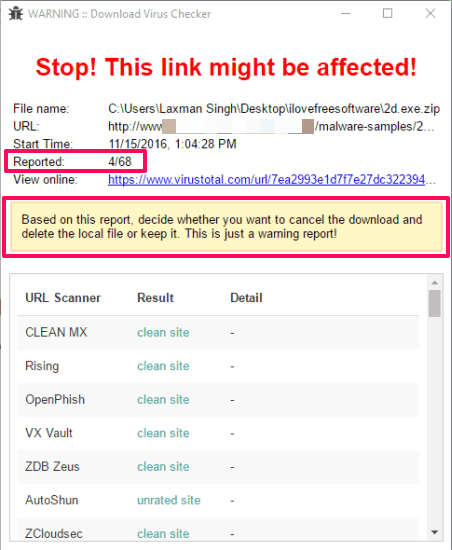
Above you can see the warning window for a file. The VirusTotal link is also added in that window so that you can directly view the report on VirusTotal.
Note: While testing the software, the whitelist option didn’t work for me. This option is used to skip the scan for whitelisted items, but it failed to work.
How To Check Links for Viruses Using VirusTotal While Downloading Files On Chrome?
Here is homepage link of this Chrome extension. After installation, the first thing you should do is access Options of this extension. This is useful so that you can set the number of positive results for showing the warning window and add files to the whitelist (to skip the scan).
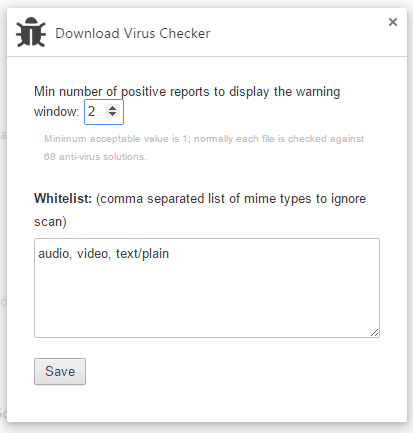
Now whenever you download a file, this extension will automatically start the scanning using VirusTotal. You can see the total number of running scans using the extension icon. Also, you can click that icon to open the pop-up that helps to cancel all scans in one-click.
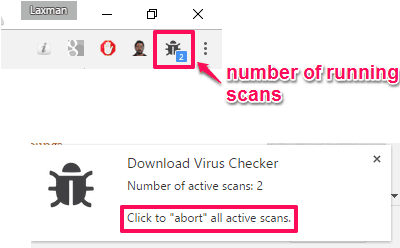
If the scan detects the downloading file as malicious, its warning window will open. On that window, you can see the total number of viruses detected on the report.
The final call will be your if you want to keep the downloaded file or remove it.
We have also covered some antivirus link checker extensions for Google Chrome.
The Verdict:
Normally, we first download a file and then upload it to VirusTotal. Or else, we first copy the file link, open VirusTotal in a new tab, paste the URL, and then view the generated report. But using this extension is better than manually checking the VirusTotal report for a file. What I didn’t like is it doesn’t stop downloading for a harmful file. Still, the extension is good to check the VirusTotal report and then decide whether you should keep the file or not.