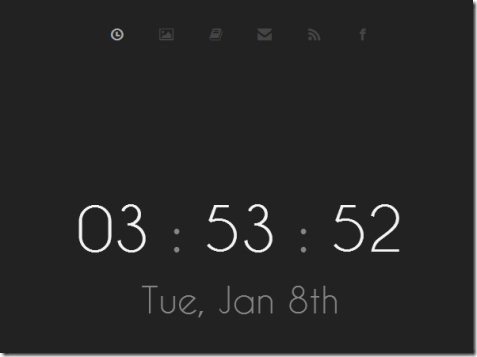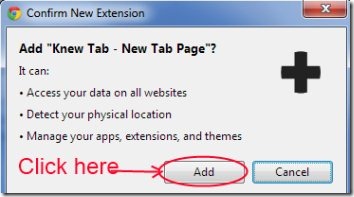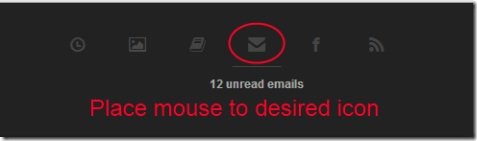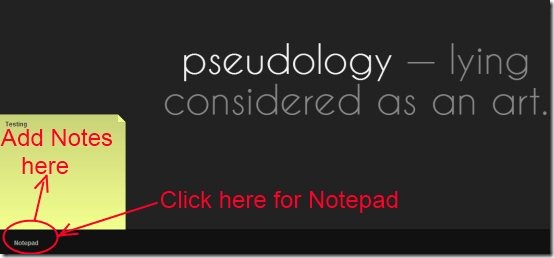Knew Tab is a Chrome extension that lets you to customize new tab and provides you more meaningful and enhanced new tab in Google Chrome. It is a simple and useful replacement of new tab in Chrome browser. You can easily access your Gmail, Facebook, as well as you can view the news headlines using this extension. Knew tab provides you an improved new tab so that it is more useful as compared to the default new tab.
This extension is very simple yet having nice features and lets you to experience new tab in a new and useful way. Have a look at this tutorial that will help you to understand more about it.
Key Features in Knew Tab:
- Gmail and Facebook access.
- Notepad option.
- Black and White theme.
- Photo of the day, word of the day.
- Different News headlines.
- Simple, easy to use, and completely free.
How to Customize New Tab of Your Google Chrome Using Knew Tab?
- To avail the benefit of this extension, first add it to your Chrome browser, you can add it from Chrome webstore. Here, simply click on the Add to Chrome button and a small pop-up window will open up. In this window, hit the Add button and then it will be added to your Chrome browser.
- Now you can use this extension to customize new tab and when you open new tab in Google Chrome, you will find your default new tab is replaced with Knew Tab.
- Now in new tab, you will find multiple icons available at the top middle part. Each individual icon will present you its function. Such as:
- Word of the day to let you read present day’s quotation.
- Current day, date, and Time.
- Message icon to let you know about your unread emails.
- Facebook icon to show you number of new notifications and messages.
- News icon for showing the Headlines, etc.
- You only need to place mouse to the desired icon and it will give you a preview of each icon.
- In addition, you can quickly access to the desired page just by clicking on its icon. For example, if you wish to move to your Gmail account, simply click on its icon and you will be redirected to your account. Likewise, each icon performs the similar action.
- And if you don’t want to see the preview, then look at your new tab page for a few seconds. It will provide you a slide show by highlighting all icons one by one. And the highlighting icon will provide you the information in the middle part of the screen (see the below screenshot).
- Moreover, there is an option of adding notes to your new tab via Notepad option. Click on the Notepad option available at the lower left side and a yellow page will open up where you can add your notes.
Settings and Other Options:
- As you can see in the below screenshot, there is a Default Tab option available. Clicking on this option will provide you the previous new tab of your Chrome browser.
- Another option is Chrome Web Store which will directly move you to the Chrome Webstore.
- And for adjusting settings of Knew Tab, click on Options. A pop-up will be open up where you can adjust settings. For example, if you want to change the Theme, click on available check mark button and your theme will be changed.
- Likewise, you can Hide the news icon, word of the day, you can use 24 hour clock, etc.
- There is a Use Celsius option presented but it didn’t work in my case.
- A Stock Symbol box is presented here to get the stock information. Just enter symbol of a specific company and hit enter. It will show you its stock information at the top middle part with its individual icon like other icons.
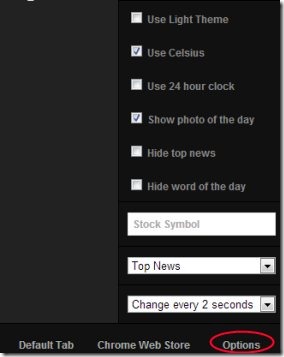
- At the lower part, there is a drop down option available using which you can change the news (such as Top News, Entertainment News, Sports News etc.), and slide show time interval of icons can also be adjusted from 1 seconds to 5 seconds via available drop down menu option for it.
Knew Tab is a good extension to customize new tab of Chrome and it has presented new tab of Google Chrome in a better way. Download KnewTab from here.
Also, try Bookmark Buttons Startpage to customize new tab of Google Chrome.