Session Manager is a free Mozilla Firefox extension to save and restore multiple browser sessions. This incredibly powerful and feature loaded browser add-on lets you manage almost every single aspect of your browsing session(s). Session Manager can automatically save browsing sessions at regular time intervals. Apart from that, it also lets you save your browsing session manually at any particular instant of time. You can choose which browser tabs/windows are to be included/excluded from a particular session backup.
Session Manager also allows you to specify other session specific elements (e.g. recently closed tabs, number of back/forward button presses) to be added to the backup. You can save as many sessions as you want. Session Manager even lets you choose which session you want to restore on next browser startup.
Bet you’re all hyped up, aren’t you? I’m telling you, there’s a lot more. But as I always say, don’t just take my word for it. Head past the break and see for yourself!
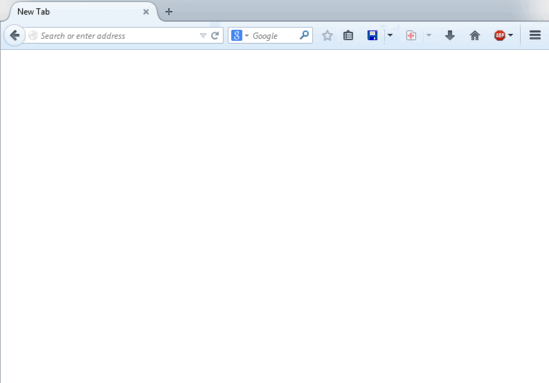
How to use Session Manager to save and restore multiple browser sessions?
We’ve already been over this whole “how to add this extension to your Mozilla Firefox” thing an awful number of times before, so I won’t be repeating it again. Instead, I’ll just say that once you’re all done with the installation, Session Manager will be all ready and fired up to get rolling. The following couple of steps should help you in getting at ease with Session Manager in no time:
Note: Basically, a browsing session is the state of your browser at any particular instance of time. Hence, the browsing session consists of the opened tabs (along with the webpages actively open in them), recently closed tabs, browser cookies and things like that. All of this information can be saved by Session Manager
Step 1: The first step is to create a browsing session. To do so, simply browse the web for a while like you normally would (Open up a couple of tabs, browse a few websites, close some tabs you no longer need etc.). Once you have enough session information to be saved, click the Session Manager icon (the one that looks like a Blue floppy disk), and select Save Session.
![]()
Step 2: Once you do that, the Save Session window should pop-up. This window consists of options specific to saving of the current session. For example, you can see a list of currently open browser tabs/windows. You can choose to either include only some of the open browser tabs in the saved session, or all of them. Apart from that, you can also give your saved session a name, and save it under a group. After specifying all the options, hit the Save Session button. Check out the screenshot below:
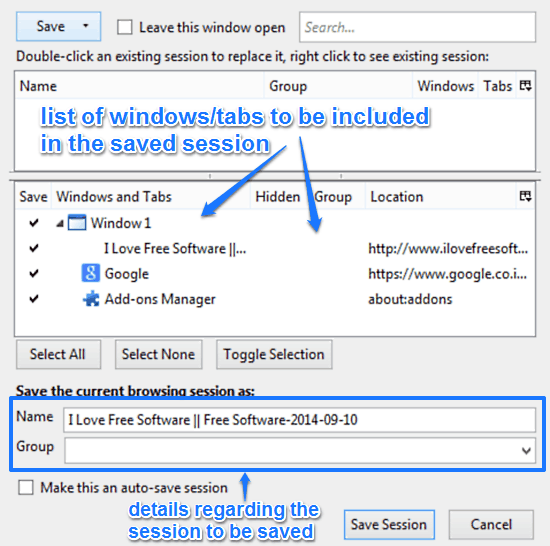
Step 3: That’s it. Your current browsing session will be instantly saved, complete with all the open browser tabs, the websites open in them, browser cookies and all of that stuff. Even the list of recently closed tabs would be saved. Now, to restore this session anytime, you can either choose it directly from the Session Group sub-item, or use the Load Session option to select and restore it. Here’s a screenshot:
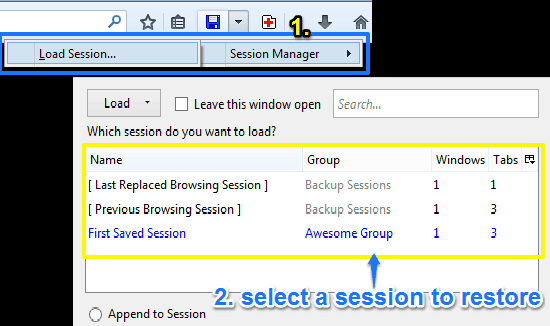
As seen in the above screenshot, the last saved session shows up in the list highlighted in Blue color. Apart from that, there are automatically saved backup sessions that you can choose from. You can even choose whether to restore the previously saved session by adding it to the current session, or open it as it is. Isn’t that friggin’ amazing?
Session Manager: Settings
If you think that saving and restoring multiple browsing sessions is all that Session Manager can do, you couldn’t be more wrong. This add-on features an expansive set of features that let you do a whole lot more than just saving/restoring browsing sessions. All you have to do is check out Session Manager’s settings (Menu > Add-ons > Session Manager > Options), and you’ll find more options to tinker with than you think. Check out the screenshot below:
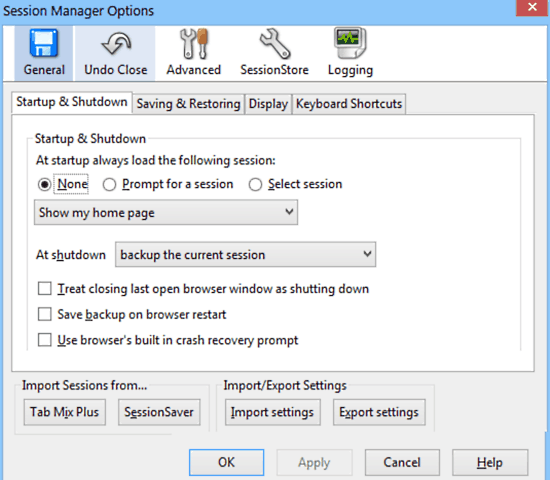
What do you think? Pretty detailed, right? As the above screenshot makes it clear, it’s not exactly possible to go through every single tweak that Session Manager offers. However, the following points summarize some of the important things this powerful add-on lets you do:
- General: Configure which of the saved sessions to load at startup, how restoring a previous session affects the current one, import/export settings, specify keyboard shortcuts, and more.
- Undo Close: Specify the maximum number of recently closed tabs/windows to be saved to a session.
- Advanced: Lets you change the default location where browsing sessions are saved. You can also encrypt the saved sessions using Mozilla Firefox’s master password feature.
- SessionStore: Advanced Crash Recovery settings.
- Logging: Enable logging of actions for diagnostics.
Also See: Free Browser Backup Software To Create Backup Of Settings, Bookmarks etc.
Conclusion
Session Manager is an incredibly powerful free Mozilla Firefox extension to save and restore multiple browser sessions. It’s powerful because it lets you control and manage every single aspect of your browsing sessions. However, it’s also intuitive and easy to understand. Features like automatic periodic saving of sessions, manual session saving, appending of a previously saved session to the currently active session etc. make Session Manager a real powerhouse. Do give this a try, you’ll be amazed.