Spade is a free productivity tool that allows you to take notes, freely annotate, and highlight important parts directly on any web page on the internet. It comes as a Chrome extension and the best part about it is that it comes with an automatic text summarizer.
There are hundreds of tools like this available on the internet, but none have the text summarizer feature. This feature is what makes this tool unique.
When you turn on the “Show Spade toolbar” button in the Layout section of this tool, it automatically adds the “Start and Stop Spade” button on every web page you visit. When you click on that button, you’ll see the various tools that this Chrome extension offers you.
It also gives you the option to add the “Start and Stop Spade” button to the 4 corners of the screen. You can choose any one corner of the screen to add this button.
In this article, we’re going to discuss its features, cons, who should use it, and everything else you need to know about it.
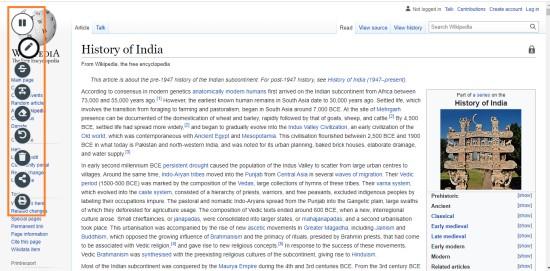
You can see on the left side of the screen, the tool is active and showing you the various features it offers.
Features of Spade Chrome Extension
1. Annotate and Draw Highlights With Different Colors & Sizes
You can freely annotate and draw highlights on any web page on the internet. Underline any important part of the text or highlight texts with any color.

2. Take Notes With Textboxes
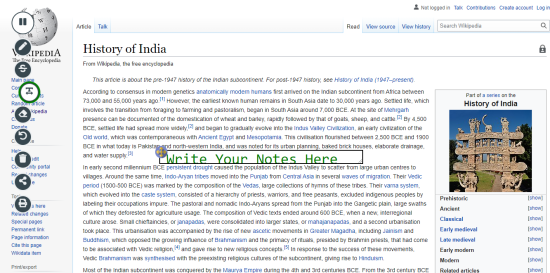
You can create textboxes of any size and write your notes in that textbox. You can choose any color or size of the text too.
3. Share Your Annotations With Others
You can share your annotation with others. After you’re done taking notes, simply click on the “Share” button, and you’ll get the link of your work. You can share your link with anyone and they’ll be able to see your work.
4. Print or Save Your Annotation as a PDF File
After you’re done adding notes, underlining, and highlighting important parts, you can print your work or save it as a PDF file on your PC.
Simply click on the “print” icon on the left side of the screen and it’ll give you the option to either print it or save it to your PC.
5. Summarize Long Paragraphs
This tool also gives you the option to summarize long paragraphs in a few seconds with just one click.
To enable this option, go to the “Settings”, and turn on the button to summarize long paragraphs.
When you enable this option, you’ll see the button “Summarize” at the end of every paragraph. Simply click on the button and the tool will automatically summarize the whole paragraph for you.
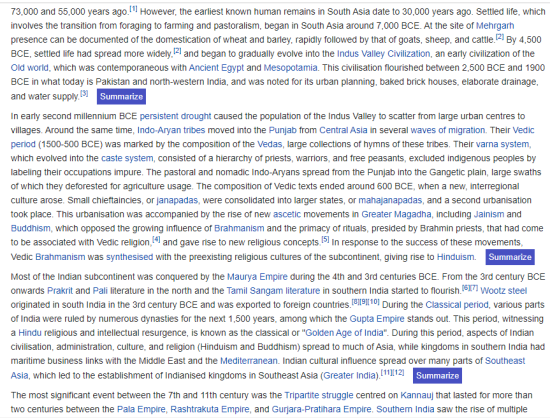
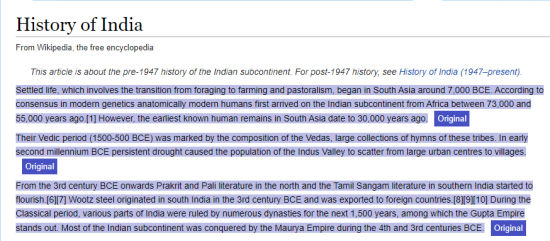
6. See All Your Previous Annotations
Not only you can download your annotation to your PC, but you can also see all your previous annotations in this tool. Go to the dashboard section of this tool, and there you’ll see all your previous annotations.
Cons of Spade Chrome Extension
The only downside that I noticed is that this tool is slow. When you underline any text or create a textbox, it takes a few seconds to complete the tasks. Other than that, I did not notice any other con.
Who Should Use it?
This tool is beneficial for students who like to study from the internet. They can directly take notes on the website and send it to their friends. They no longer need to have a pen and paper to take notes.
Professionals can also use this tool to record information, mark it up, and share it with their co-workers/bosses.
You can download this Chrome extension by clicking here.