This is a quick tutorial to explain how to search browser history by website text. Memex is a free Chrome extension that lets you search the websites that you have visited previously. But the difference is that here it lets you search for a specific website by a piece of text which is on it. You just have to type a text string to search and it will show you the results. It also looks for specified text in the browser bookmarks and show you the result. However, it has some advanced features like searching in Pocket, Evernote, etc., which are not available in the free version.
There are many history extension for Chrome but none of them is as advanced as Memex. Also, it is helpful as sometimes we forget about a websites that we visited earlier. In normal scenario, you will have to check each entry in the browser history manually. But if you are have Memex installed, then you will just have to specify a text that was on the website and it will show you the result. You can invoke it with just a simple shortcut and search for a website in your browser history like a pro.
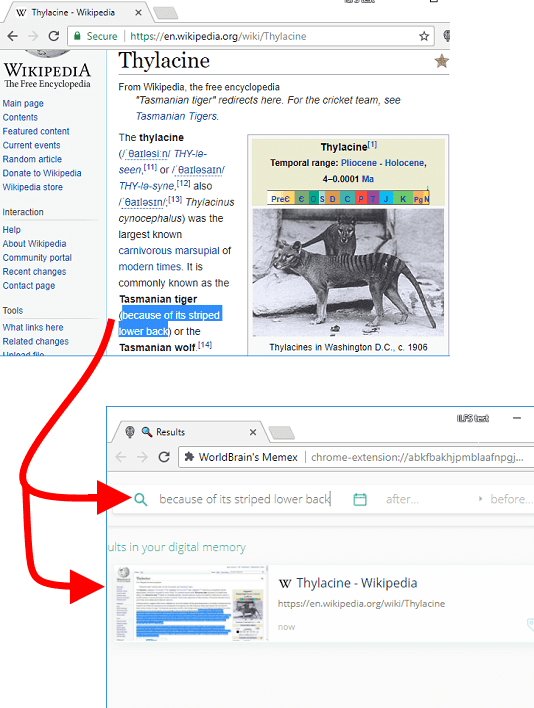
How to Search Browser History by Website Text?
Memex is an open source Chrome extension too. So, if you want to check its source, then you can see its GitHub page, Also, you can compile it from the source if you like. After installing, it starts importing the browser history and indexes. It regularly indexes the websites that you visit to make it easy to search for them later. But if you want, you can make it stop temporarily.
Here are some easy steps to demonstrate how to install it and use it.
Step 1: You can install Memex from its official website, Currently, it hasn’t made it to the Chrome store, but you can either install it from its source or its website using this link.
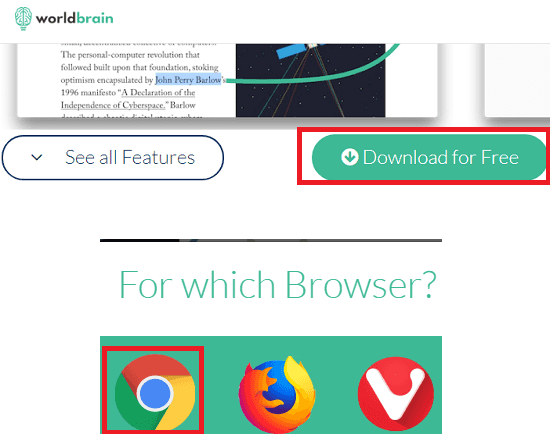
Step 2: After installing, do as it says. It will first import your existing history so simply let it do that. After that, you are all ready to use it. You can either use it by searching text on its interface. For that click on its icon, specify the text and hit enter. Or, open a new tab and then you press “W + Space-bar” or “W + Tab” keyboard shortcut. After that, in the address bar, you can type the text. It will show you the link of the matching website from the history and you can open that. Simple as that.
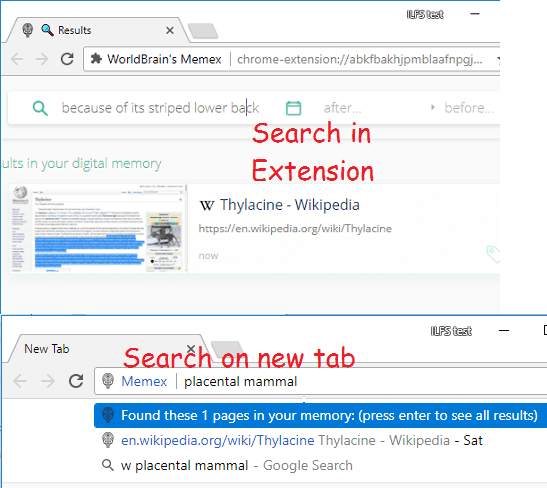
Step 3: If you want to make it stop for some time, then you can do that. Click on its icon and then you can disable it temporarily. And while it is disabled, it will not index the history of the websites you visit.
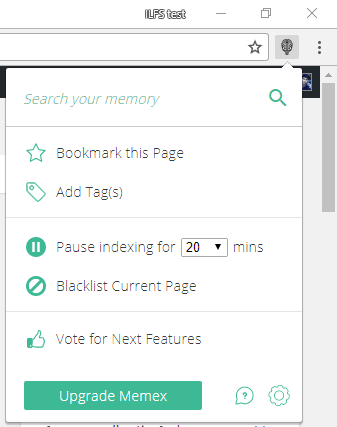
This is how you can use this extension to search browser history by website text. And Memex can do that very precisely. You just have to search a previously visited website by any piece of text that was on it. And it will show you that.
Final Words
Memex is one of the best Chrome extensions that I have ever used. If you often forget the websites that you usually visit, then you should try it. You can search a previously visited websites by entering whatever you remember about it.