iPhone Photo Manager Free is a simple freeware which can be used to manage iPhone photos, transfer photos from iPhone to PC, and bulk delete photos. Transferring or deleting iPhone photos can be a hectic task as you would need to use iTunes or iCloud on your PC. But, the best part about this iPhone photo manager is that it doesn’t require iTunes or iCloud to transfer and delete iPhone photos. You can simply connect your iPhone to your PC using a USB cable and start using this photo manager.
No doubt, there are many other advanced iPhone apps available to transfer files between iPhone and PC. But, if you only want to quickly delete iPhone photos in bulk or transfer photos to PC, then this software is probably the best option for you.
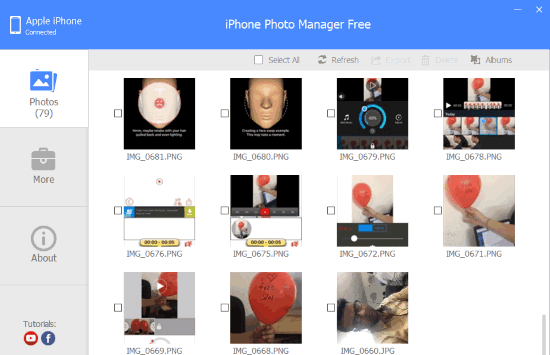
Note: The free version of iPhone Photo Manager doesn’t allow you to transfer photos from your PC to iPhone or transfer other multimedia files.
How to Use this Free iPhone Photo Manager:
To get started, simply download “iPhone Photo Manager Free” on your PC. You will find the download link at the bottom of this post. After that, simply click on the exe file and it will start up instantly without any need for installation. After that, simply connect your iPhone to your PC via USB cable and the allow your PC to access your iPhone data. As soon as you do that, you can start using this iPhone photo manager.
How to Transfer Photos from iPhone to PC:
Once you iPhone is connected, you will be able to see all your photos under the “Photos” tab. Now, the first thing you would need to do is select the photos which you want to transfer to PC. You can either choose a single photo or multiple photos at once.
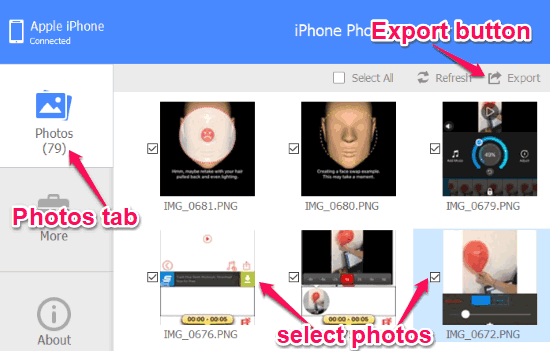
When you’re done selecting the photos, simply click on the “Export” button visible at the top of the window. Once you do that, a popup dialog will appear where it will ask you to choose the destination folder for transferring the photos. Here, you can choose any folder you want on your PC and then click “OK”. When you do that, all the selected photos on iPhone will be transferred to your PC.
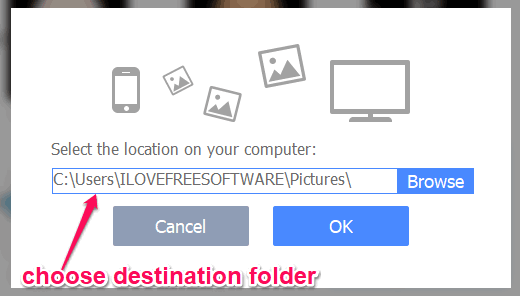
Unfortunately, you can’t transfer photos from PC to iPhone in the free version.
How to Bulk Delete iPhone Photos:
To delete iPhone photos in bulk, all you gotta do is select the photos which you want to delete by clicking on them. Once you do that, you will see a “Delete” button adjacent to the “Export” button at the top. Simply, click on this button and then confirm that you want to delete these photos. As soon as you do that, all the selected photos will be deleted from your iPhone.
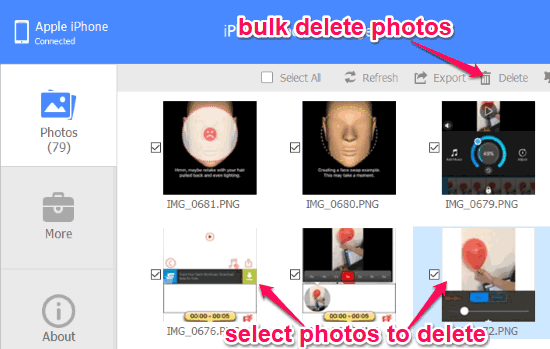
Closing Words:
iPhone Photo Manager Free is a very useful software for managing iPhone photos. Personally, I like this software as it makes it really easy for you to bulk delete iPhone photos without any need for iTunes or iCloud. It would have been better if it also allows you to transfer photos from PC to iPhone in the free version. But, if you only want to transfer photos from iPhone to PC and delete multiple photos at once, then this iPhone Photo Manager is probably the best and simplest option for that.
Get “iPhone Photo Manager” from this link.