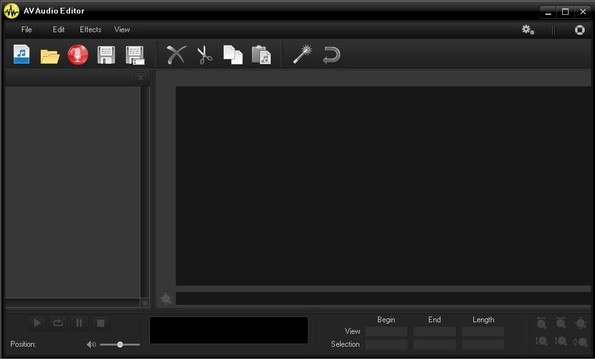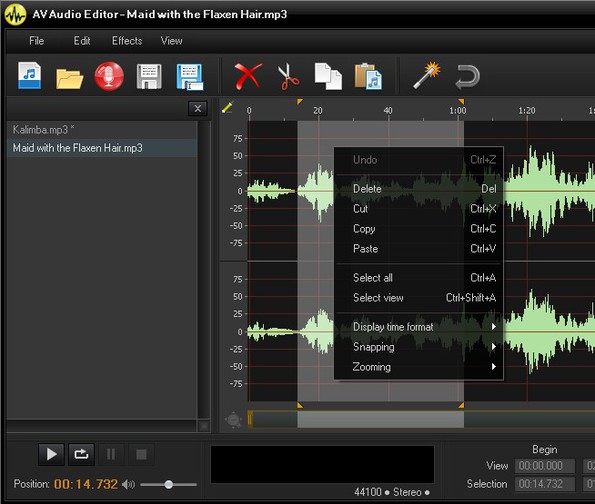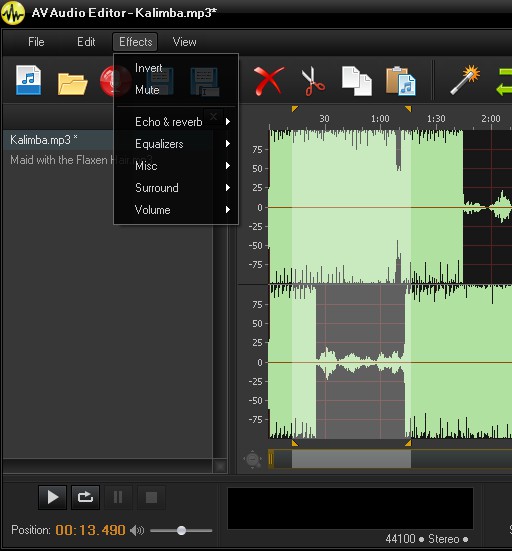AV Audio Editor is a free linear audio editor for Windows which allows you to easily edit audio tracks. You can delete sections of audio clips, combine tracks using the copy/paste method and also apply several effects that are available. To do all these things, you get a waveform representation of opened audio tracks, everything is done with mouse clicks and drag and drop.
Interface of this free linear audio editor can be seen on the screenshot below. Top left corner has a standard menu and a quick access toolbar underneath it. Left sidebar will hold all the audio tracks that you open.
Similar software: FileLab Audio Editor, Jokosher, MP3 Editor.
Several can be loaded at once, and by switching between them you can mix audio tracks together, by copying the waveform of one audio track or its clip into the waveform of another. Empty space on the right is where the actual waveform can be seen.
Key features of AV Audio Editor free linear audio editor:
- Free and simple to use – manage audio tricks visually with drag-n-drop
- Allows you to cut, trim and mix several audio tracks together
- Good format support – FLAC, MP3, OGG, WMA, MP4, AAC, MPC, etc.
- Waveform analyzer – view and edit tracks with usinga waveform display
- Playback – opened tracks can be played so you can preview them
- Effects – add invert, echo, reverb, chorus, whisper effects to tracks
There’s a lot of situations where you can use AV Audio Editor, but the one that’s most interesting to pretty much everyone is to create ringtones for cellphones. Instead of having to play the song from the beginning when using it as a ringtone, which doesn’t sound all that good, you can cut up the song and only play the chorus, the most interesting part. Here’s a few pointers to help you get started.
How to edit audio tracks with with AV Audio Editor free liner audio editor
First thing that you need to do is load all the audio that you’d like to edit. Select the usual File >> Open option to do that.
You can of course select only one, but in case you want to mix multiple clips, you can select them all and import at once. They’re gonna be added to the sidebar list on the left. To cut an audio track you’ll have to make the selection on the waveform analyzer to the right by holding down left click and dragging. After that just right click and select cut.
To paste and add that cutout to another audio track, simply switch to this other audio clip using the selection in the sidebar, select where in the new clip you’d like to paste the cutout, right click again and select paste. To add effects, select Effects and select the one you want.
Conclusion
AV Audio Editor doesn’t have very advanced features, but if you’re not a very demanding user, then this is the perfect tool for you. Everything for some light audio editing is available here. Give it a try and see how it goes.