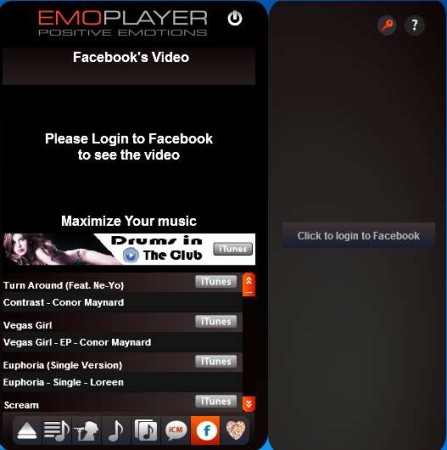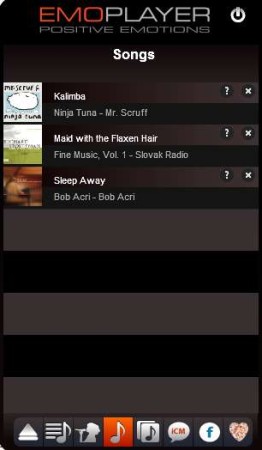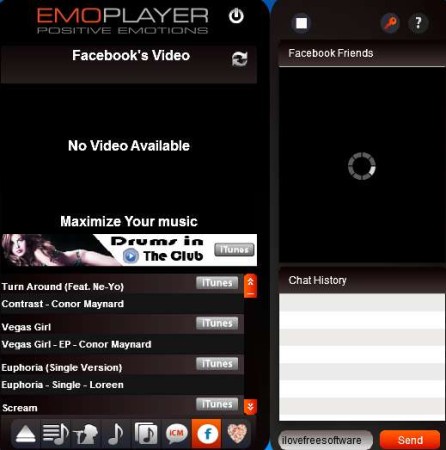EmoPlayer is a free media player for Windows which allows you to integrate video and audio that you have, listen to, and view on your computer with YouTube and iTunes. On top of all that, you can also connect to your Facebook account, access chat from inside the player and lastly allow this free media player to post what you’re listening to on your Facebook wall.
Interface of EmoPlayer can be seen in the image above. It’s divided in two parts. Left side which is larger holds the media player, options are located down below. Above the options you can see some default iTunes tracks listed for you to listen to. Right side is reserved for the Facebook area, where your updates and chat are gonna open up.
Key Features of EmoPlayer Free Media Player:
- Good format support, plays all the common formats like MP3, WMA, FLAC.
- Create playlists, quick import of your collection.
- Access and stream videos and music posted on Facebook and iTunes.
- Login on Facebook, join chat and timeline posts.
- Music grouping based on the artist name, music type, albums, and so on.
With most audio players that are available out there you will rarely find the kind of features that you get in EmoPlayer. Now you no longer have to open up you web browser when listening to music to see what’s going on with your Facebook contacts. Here are few pointers to help you get started.
How to Listen to Music, Watch Videos on Facebook, YouTube, iTunes with EmoPlayer?
To open up your local music collection, you’re gonna have to click on the Open button in the bottom left corner of the screen. Once that you do that switch over to the musical note icon in the center of the menu down below.
Each song is gonna have album art in front of its name. You can also switch between artists, albums, and music type down below. There you can also activate the Facebook video preview, for which you need to login. On the right side click on the Login to Facebook button.
When you login, friends list should appear at the top while down below you will get a small chat window. If you click on the Facebook button from down below, you will move away from the local media player and there should now be videos from your Facebook wall. If you want to logout, you can do that by clicking on the square button above the Facebook friends list.
Conclusion:
EmoPlayer has a very interesting design and it definitely has a very interesting approach when it comes to playing media. Integration with Facebook works very well. Note that we had some problems when we were setting up this free media player with Google Chrome, so you might want to use some other browser instead. Other than that everything was working perfectly. EmoPlayer requires Adobe Air in order to run, so make sure to install that before using it. Free download.
Also, try out Ziggy TV, Impulse Media Player and Megacubo posted by us.