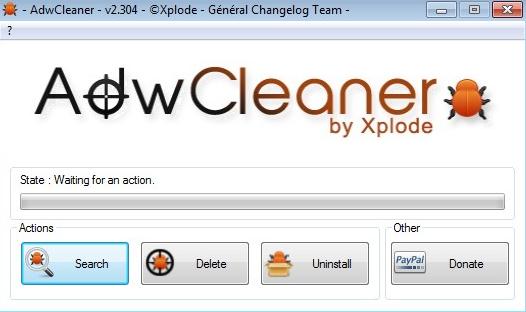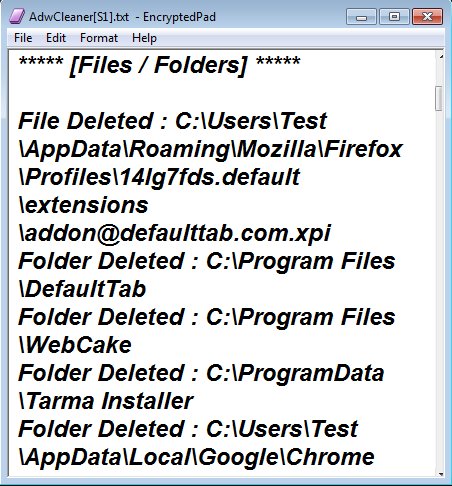AdwCleaner is a free adware cleaner for Windows which you can use to remove adware that might have found its way onto your computer. It can remove browser toolbars, hijack applications and several other types of adware which a lot of people don’t even know its installed. There are two modes that are available when using AdwCleaner: Search only scans your computer, but doesn’t remove anything, while the Delete mode automatically removes and uninstalls adware that’s found.
AdwCleaner is portable. You can run it from a USB flash drive when having problems with infections on your friends’ computer or if you’re tech support offering assistance to clients. The 4 buttons at the bottom of the interface next to the progress bar above them are the only things that you get when using this free aware cleaner.
Uninstall button deletes the executable. Like we said, this free adware cleaner is portable. Search and Delete are the ones that you’ll be using. Interface is very simple and the entire application is very lightweight with less than 1MB in size.
Key features of AdwCleaner are:
- Portable: doesn’t require installation, can be used from USB flash drive
- Free and simple to use: you just have to click a button and that’s it
- Search mode reports back results only, while Delete removes adware
- Works with adware, browser toolbars, hijack applications, etc
- Removes toolbars for all the major browser: Firefox, IE, Chrome, etc
Similar software: Junkware Removal Tool, Uninstall software that come with new PC.
Adware that can be deleted with AdwCleaner is usually found when installing new applications. If you’re not careful when reading the install wizard, you’re gonna end up with various browser toolbars, surveys and all kinds of other undesirable applications.
How to delete adware and browser toolbars with AdwCleaner
Those interested in checking what’s gonna be deleted with AdwCleaner should first click on the Search button. After doing that a text document is gonna pop-up where you’ll be able to go over a list of found adware applications. First the standalone ones, like survey applications, then browser toolbars for all the web browsers that you have installed.
If everything’s OK with scan results, you can go ahead and click on the Delete button to start deleting adware. After AdwCleaner finishes removing found adware, you’re gonna have to restart your computer to finalize the process. After the computer reboots, you’ll be presented with results of what was deleted, example of which can be seen on the image above.
Conclusion
The only drawback that AdwCleaner has is that you cannot control what’s gonna get deleted. This means that if you have a browser toolbar that you’re actually using, it’s not possible to whitelist it so that it doesn’t get removed. Everything else worked just fine. In my case, scan found a lot of adware that was installed (mostly browser toolbars) that I didn’t even know were there. If you’re having problems with annoying adware, pop-up ads, browser toolbar, this is the tool that you should use. It’s very fast, lightweight and it detects a lot of different types of adware.