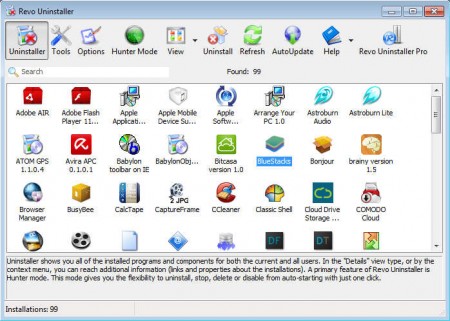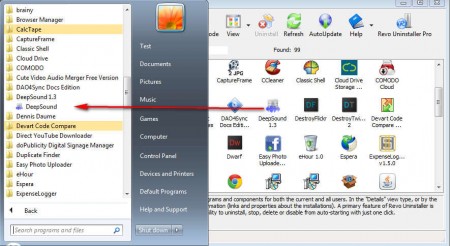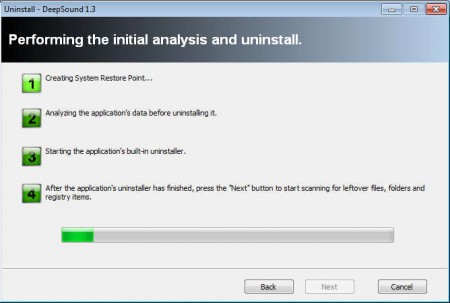Revo Uninstaller is a free Windows application uninstaller which you can use in order to easily list all of the programs and apps that you have installed on your computer and then easily remove them by right clicking and selecting Uninstall from the small pop-up menu that shows up. What we are gonna be testing out today is the free version of Revo which isn’t as feature rich as the paid version, but it’s still very useful.
As you can see from the image above the default interface of Revo Unistaller Free is very simple. There’s no classic interface where you would see a menu bar followed by a list of programs that you have installed, but you can activate something similar to it if you click on View and select the List view. Instead of a classic interface, there’s a tab like selection of all the options at the top and then down below there’s a huge array of all the applications that you have installed on your computer. Some of the things that Revo Uninstaller Free offers would be:
- Uninstallation leftovers detection and deletion
- Junk file scanning and removal
- Startup program editing
- Free technical support
Those who decide to pay for the professional version of Revo, they get pretty much all of the same tools which are found in the free version, only they are a bit more advanced and more problems will be detected. Uninstalling applications with Revo Uninstaller is easy, and you can have your computer free from them in just a couple of seconds.
How to delete applications and speed up the computer with Revo Uninstaller
There are a lot of situations where people who are interested in uninstalling applications discover that programs which they want to delete don’t have a Start Menu entry, or if they do, there’s no uninstall link there to activate the removal process.
One such example can be seen on the image above. The application Deep Sound which we talked about before has a Start Menu entry, but it doesn’t have the usual uninstall link provided there. This is where Revo comes in handy, because notice on the right that Deep Sound is available in the list of applications which you can remove from your computer. To remove an application, you’re gonna have to right click on it and select Uninstall.
Choose between the type of uninstaller that you want, application’s own uninstall wizard or the one offered by Revo. What you see on the image above is the Revo app uninstallation in progress. It’s more thorough, but also slower so use whenever you can afford to wait for the process to finish.
Similar software: Uninstall Button, Application Uninstaller.
Conclusion
Revo is a great tool which you can use not only to remove installed application, but also to fix the list of installed programs and remove those that you’ve deleted manually, which some people do when they have no other option of how to remove applications that they no longer used. By clicking the Tools button you can remove junk files or you can edit the list of programs which are started with Windows. Try Revo Uninstaller and see how it can help you.