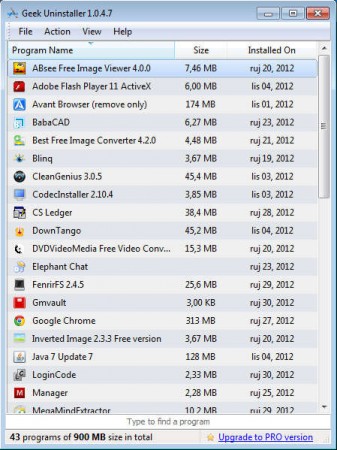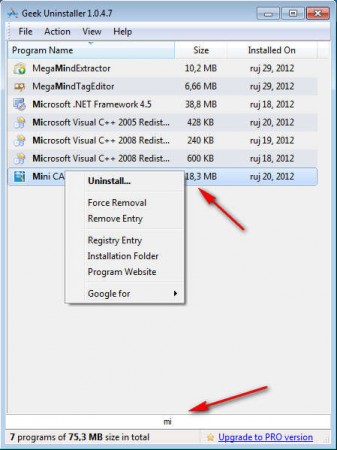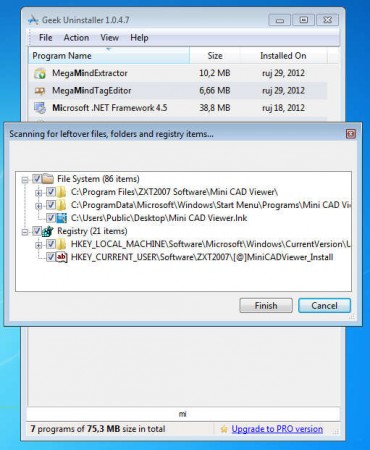Geek Uninstaller is a free, lightweight and portable Windows uninstaller which helps you to view and remove the programs installed on your Windows computer. Using this Windows uninstaller , you can easily check and see which programs are installed on your computer and then remove the ones that you no longer need, which are just costing you valuable disk space.
It’s the perfect alternative to the default Windows application uninstaller, and also to other similar system maintenance utilities because it offers a lot of useful features packed in a very small portable application, with a very small demand for system resources.
Interface of this free Windows uninstaller can be seen on the image above. Like we already said, there’s no need for installation, just download the application and run it, it should work right away and show you the list of installed applications on your computer. Next to the free version of Geek Uninstaller there’s also an option for a paid upgrade where you get more functionality like, for example real-time installation monitoring to track changes made by applications, complete removal and more. You may also try some other best free software to uninstall programs on your Windows system.
Key Features of This Windows Uninstaller:
- Uninstall and remove applications from you Windows system.
- Force removal for applications without supplied uninstaller applications.
- Open application registry entries in a single click.
- Manually delete programs from the list of installed applications.
- Quick open of the application’s installation directories.
How to Remove Applications and Programs with Geek Uninstaller:
Geek Uninstaller is a pretty straightforward uninstaller, to remove an application you first need to find it on the list of installed programs. If you have a lot of programs installed this could be a problem, luckily Geek Uninstaller comes with a search tool which should help you find applications more easily.
Right clicking on the application from the list will open up the menu, same menu can be accessed by clicking on Action. From there you can select to Uninstall, Force Remove or Remove the Entry as well as access the registry entry of the application. The Uninstall option is gonna call up the default uninstall wizard of the application, while the second option Force Removal tool will scan registry, file system, the entire computer for any mention of the application and forcefully uninstall it from your computer.
This is a very useful feature when the application doesn’t have its own uninstaller or it’s malfunctioning. Click on Finish and Geek Uninstaller will remove the application in just a few seconds.
Conclusion
If you are looking for a small, lightweight and portable software uninstaller for Windows then Geek Uninstaller is just the thing you need. It’s gonna completely remove and uninstall programs that you have installed even if there’s a problem. Try Geek Uninstaller, it’s portable so you won’t have to install it to test it out. Download and try Geek Uninstaller for free.