FreeDriveC is a free software to cleanup C drive. The software is a good option to recover space in C Drive, but it is very different from conventional disk cleaning tools like Moo0 Disk Cleaner, CCleaner, etc. Unlike other software that provide their own set of tools, this software has put the built-in Windows tools in one place, that can help in creating more space in C Drive. You can easily access tools like Windows Disk Cleaner, Uninstaller, Disk Optimizer, Hibernation, System restore, Virtual Memory management. Using these tools, you can easily clean up junk from C drive. A big advantage of this is that you are using more safer tools that are provided by Windows itself, instead of relying on 3rd party tools.
FreeDriveC comes as portable software and is lightweight as well (just 20 KB in size). It lets you easily access relevant system tools from one place and use them to clean up C Drive.
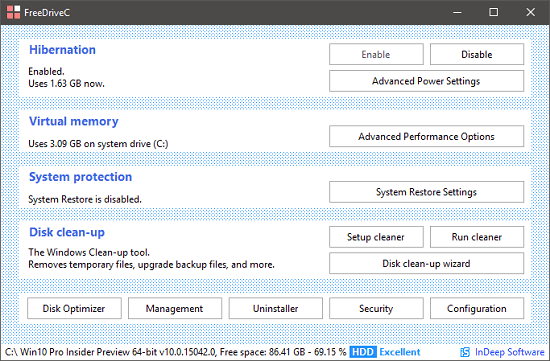
So, let’s see more about FreeDriveC freeware in more details.
Main System Tools that you can Access using FreeDriveC freeware:
There are various system tools that you can directly access using this freeware. Just a click on the button and it will open the tool for you. After that, you can use that tool for cleaning the C drive or any other task. And here are some main tools that you can access:
- Disk Cleaner: Disk Cleaner is the built-in drive cleaner that comes with Windows. It’s been a part of Windows since a long time. And FreeDriveC lets you open it from its interface. You can use it to delete Windows update files, Recyle Bin files, setup log files, temporary internet files, and many others. It essentially focuses on removing the junk that takes up space in C Drive.
- System Restore: Using the software, you can access the System Restore and it allows you to enable or disable it. It will open system properties window that you can use to configure the System Restore settings.
- Hibernation: FreeDriveC allows you to control the System Hibernation. Since, hibernate feature of Windows consumes a fair amount of storage space, so you can disable it from the system setting and you can reach there in just a single click from this software’s interface.
- Virtual Memory: If the pagefile of system is taking too much space, then you can open system setting and change it accordingly. The software will directly open the Performance Options window when you click on its button.
- Uninstaller: The add or remove programs section of the Control Panel, which is also known as Program & Features, can also be opened from the software’s interface. You can then uninstall unwanted programs from your PC, which will free up valuable space from C Drive.
- Windows Security: You can open Windows Security section of the Control Panel in just a click. And then you can access Windows Firewall, Virus Protection, User Access Control, like setting and configure them accordingly.
How to use this Free Software to Cleanup C Drive?
FreeDriveC is a simple and quite a unique software which lets you cleanup C drive using system tools. And it is portable software too, so you can also use it from a flash drive. The software has a very simple interface. All you have to do is just click on the button corresponding to the tool that you want to use.
These are the steps to use this FreeDriveC freeware to cleanup C drive:
Step 1: Grab the portable executable of FreeDriveC from this URL. After that, run it and you will find its interface similar to the snapshot that I have attached at the beginning of this article.
Step 2: To clean C drive, Open Disk clean-up tool. But before that, you can configure some options to instruct the software what components to clean. To do that, click on the Setup cleaner button. A windows will pop-up with a lot of options in it. You can select the area that you want to clean.
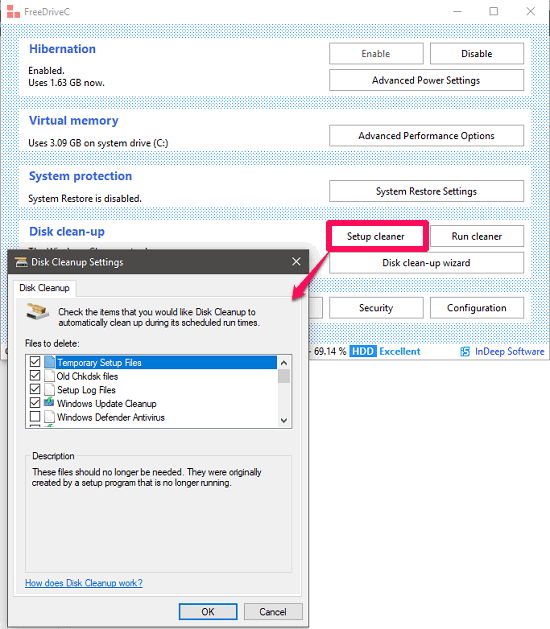
Step 3: Now, simply run the cleaner by clicking on the Run Cleaner button. The cleaner will start cleaning the C drive for you.
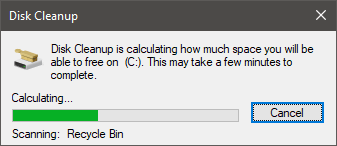
So, this is how you can easily use FreeDriveC freeware to cleanup C drive.
Similarly, you can run other tools available on its interface to remove junk files from C Drive and get some extra space in that.
Closing Words:
FreeDriveC is really a very good software to cleanup C drive. And I really like the fact instead of using external tools to clean C drive, it lets you use built-in system tools to do the same. It is best suited for the people who are new to Windows so they can access some useful tools of Windows from one place.