This tutorial explains how to enroll in Windows insider program without a Microsoft account. Here we’ll talk about a simple command line tool, Insider Switch, that you can use on Windows 11 to quickly enroll in Windows Insider program. After running this program, you will be able to enroll your Windows 11 build to receive insider updates from developer, beta, and release preview channels.
This program configures your Windows build to receive insider updates without having a Microsoft account. You can enroll into any insider pipeline and then your PC will receive the next Windows updates accordingly. It is a very useful tool for PCs who have some problems connecting to the windows insider program.
Also, in case you are facing some errors by enrolling your PC in Windows Insider, this tool can help. Just run it with administrator rights and then enroll to any insider channel to receive Windows updates. However for this program to run, you will have to make sure that Windows telemetry is on.
How to Enroll in Windows Insider Program without Microsoft Account?
Using Insider Switch is very simple. You can download it from this GitHub repository. When you clone its repository, then you will find the EXE file inside. If your browser or Windows blocks it, then you have to make an exception for it. That actions are false positive and it will not harm your PC. The virus warning is there because the executable file is not signed.
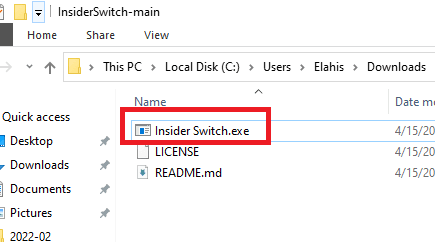
Now just double-click on it to run it. A terminal window will show up. Here you will see different options to enroll your Windows build in insider program. Type your choice accordingly and then your PC will be enrolled. This is it. If you don’t want to make any changes, then simply quit by pressing 5.
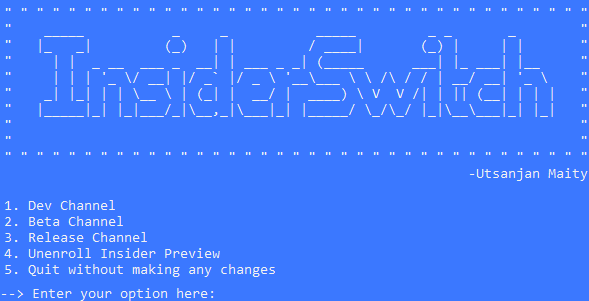
In this way, you can enroll in Windows insider program without Microsoft account. The process is very simple and straight forward. Just use Insider Switch and you will be all good to go.
Final thoughts:
If you are using Windows 11 without a Microsoft account and want to enroll in Windows insider program, then this tutorial will help you. Just download and run Insider Switch application, which I have mentioned in the above post. It works as it should. Just have to make sure that you run it on Windows 11 and with telemetry turned on.