In this tutorial we are going to learn how to create restore point in Window 8. System restore allows you to restore your PC to previously working state, if you encounter any issues after installation of a new software or a drive.
Windows 8 does create these restore points automatically from time to time. But, if you know that the action that you are about to perform could mess with your computer, then its better to create a restore point before proceeding any further. The process is really simple and easy; follow the steps below to create a restore point in Windows 8.
Steps to create a restore point in Windows 8:
- Move your mouse to the bottom left hot corner on the screen; where the start menu is located and right-click over there. A context menu as seen in the screenshot below will come up. This process will work anywhere throughout the system. Now just click on the System option from the menu as highlighted in orange.
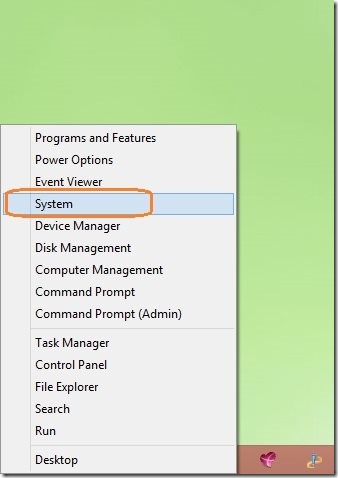
- After you have clicked on the System option from the context menu, a window called System shall open as seen below. Now just click on the System protection option as pointed out for your convenience.
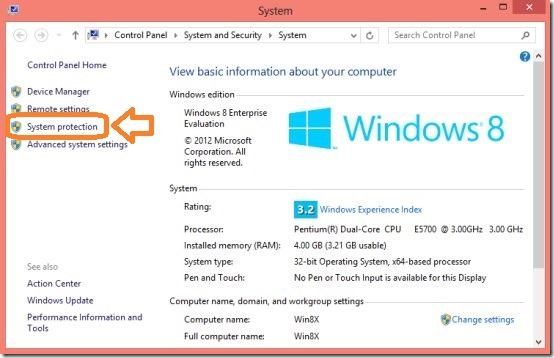
- A window called System Properties will come up; now click on the Create button located in the lower most part of this window. Windows will ask you for a name of this restore point; just enter whatever name you want and click on Create button. Now a progress dialog will come up that will show you the progress of the process (obviously). I noticed that it takes relatively the lesser amount of time to create a restore point in Windows 8 as compared to Windows 7.
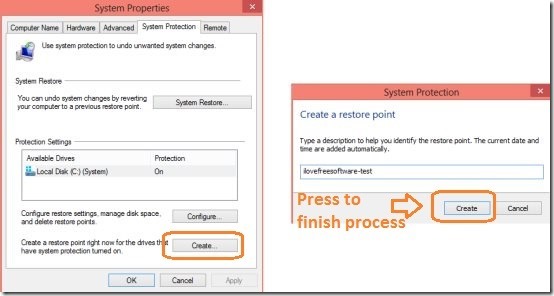
- Creating a restore point in Windows 8 is essentially the same process as in Windows 7; its just that navigating to the System Properties is a little different in Windows 8. Anyway, after you you have created a restore point, to see if the operation was a success or not, just click on the System Restore button in the System Properties window. Now you will be able to see all the system restore points in Windows 8. From here you can select a restore point from the list according to your needs.
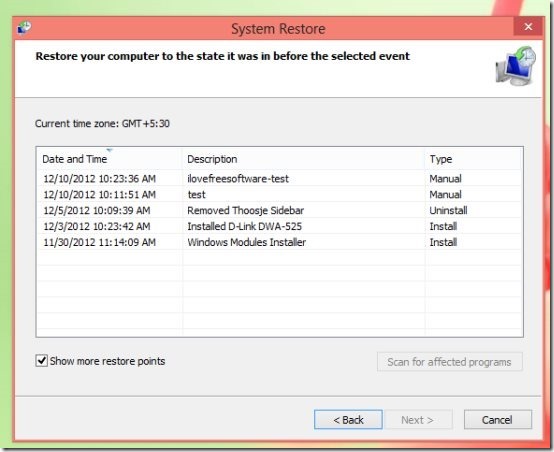
Now that you have successfully learnt how to create a restore point in Window 8; you can create it any time according to your needs.
Here are some other interesting tutorials for Windows 8:
How To Use Task Manager In Windows 8
How To Get Start Menu In Windows 8
How To Resize Window Border Size In Windows 8
How To Disable Hot Corners In Windows 8