Clip Stack is a free Android clipboard manager with unlimited clipboard history. It means the app will store every text that you will ever copy to the clipboard. That’s not just it, the app also shows the most recent 5 clipboards to you in the notification tray for quick access. You can switch between those 5 clipboards easily. Besides this, you can enable the floating app icon to access all the clipboards from anywhere anytime without opening the Clip Stack app.
And as I said, the app stores unlimited clipboard history, so there’s a search bar for helping you find the one you need. You can also mark the clipboards as favorites for even quicker search. There is also option to create the backup of the clipboards with freedom of choosing the dates. All the backups are created in .txt format, which mean you can access them using any text file viewer.
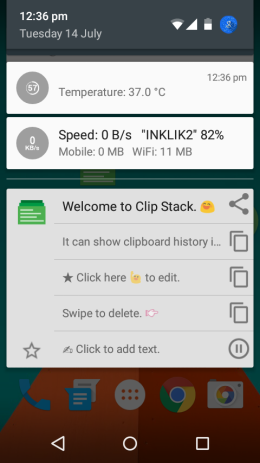
Setting-up the Clip Stack Android Clipboard Manager:
It is very easy to setup and start using the Clip Stack app on your Android device. All the options are really simple to understand. On launching the app, you will see the interface showing the listing of all the saved clipboards. The start icon is for marking them favorite and the copy icon is on the right. The + icon at the bottom right is for creating a new clipboard from within the app. You can switch between starred and all clipboards using the toggle at the top.
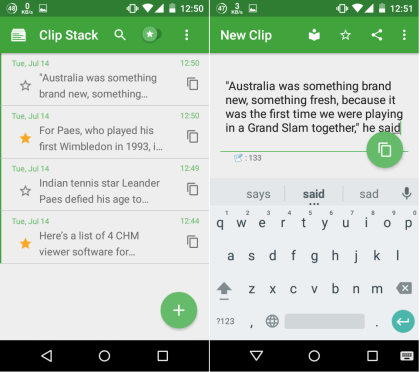
More options can be accessed by tapping on the three dots icon. These are Clear All, Backup, and Settings. The first option clears the whole clipboard history, while the Backup option asks you to provide the dates for creating the backup. You have to choose the start and end date. You can also check all the backups created by you from here.
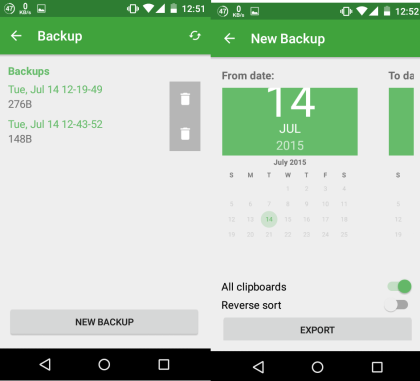
The Settings option provides you with a lot of options which you can choose to adjust as per your need. There are 3 sections: App Settings, Floating Bubble, and Notification.
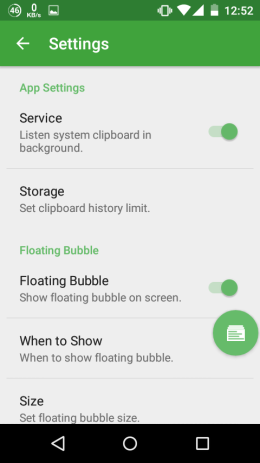
- App Settings: Enable/disable the app from here and also set the limit of storing the clipboard history. Choose from 1 day, 7 days, 30 days, or Unlimited.
- Floating Bubble: Enable/disable the bubble from here and choose when to show (all time or while typing), size, and transparency. You can see the floating bubble in action in the screenshot below.
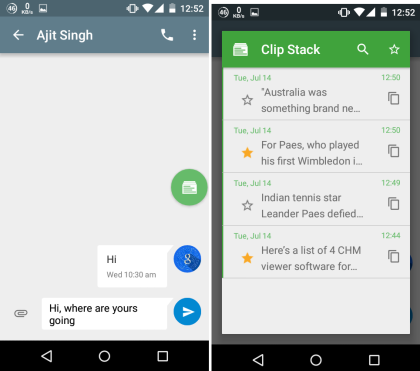
- Notification: Enable/disable the quick clipboard access notification and set the notification priority. Choose from High, Medium, or Low.
When you’ve setup the app, you are ready to use it. You can copy the texts like you do generally, and the copied text will be saved to the clipboard history automatically. You can also paste it like you do normally, but if you want to access the most recent 5 clipboards, then you can do so from the notification tray. If you want to edit a clipboard before using it, then tap on it, otherwise tap on the copy icon to use it as it is.
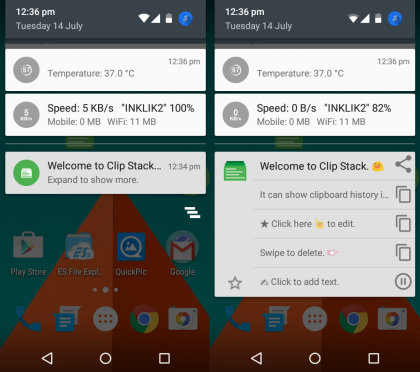
You may also like: 5 Best Free Email Widgets for Android.
Final Verdict:
Clip Stack is an awesomely designed as well as developed Android clipboard manager. I really enjoyed using the app. It works as it says with no complaints whatsoever. It is a worth trying app for all those suffering from clipboard issues. You won’t regret installing this one for sure.