Docsy is an all-in-one app document management app for Android and iOS that you can use for Scanning, Signing and Sharing your documents as well as managing them with ease and comfort. The app also provides customizable templates for your documents and editing tools that help you in creating professional looking documents in just a matter of few seconds.
Docsy boasts of some good and standard features such as auto-detection of document edges, signing documents with hand-written signatures, storing signatures for future use, filters for real scan experience, and more. Let us see how the app works.
Working:
1. Tap on this link to download and install Docsy from the Google Play Store.
2. Launch the Docsy app and sign in using your Google credentials.
3. Choose if you wish to scan a Document or ID card, place the document precisely in the frame and tap the Scan button at the bottom center of the screen.
4. You will observe that the edges of your document will be auto-detected. This depends on few factors like lighting, document clarity etc. In case the edges are not detected automatically, you can tap and drag the handles to the respective positions as required.
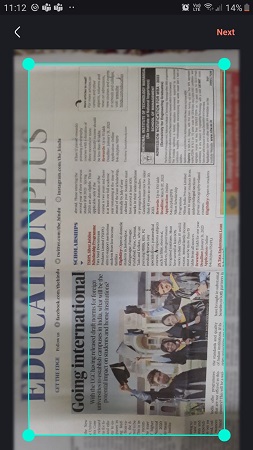
5. Tap on ‘Next’ and wait for the document to be captured and processed. To rotate the document, tap on the ‘Rotate’ button at the bottom.
6. To enhance the document using the built-in templates such as Magic color, Grayscale, Gamma and more, tap on the ‘Enhance’ button and choose the appropriate filter.
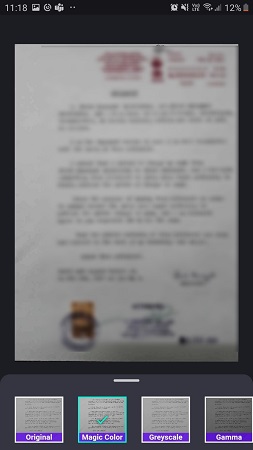
7. After you finish all the previous steps, it is time for you to sign the document if required. For this, tap the ‘Sign’ button. If this is the first time you are using Docsy, you must tap on ‘Add Signature’ and use the Signature Panel in the next screen to insert your handwritten signature. You can increase the width of the stroke using the slider at the bottom. You can also choose a color for the signature stroke. Finally, tap on ‘Save’ to save the signature for future use.
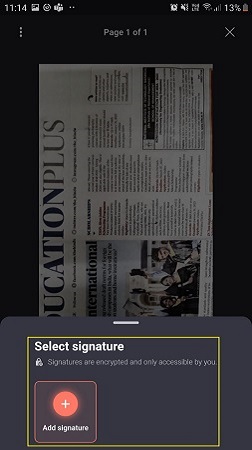

8. Now, tap on the saved signature and place it at the desired position in the document. You can use the respective handles at the corners of the signature to rotate, change size etc. To affix the signature in the document, tap on the ‘Sign page’ button at the bottom.
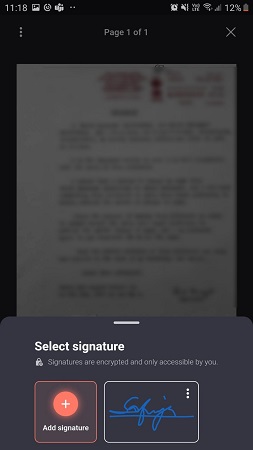
9. Lastly, tap the ‘Save’ button, change the default name if needed and tap on ‘Save’ again to save the signed document on your device.
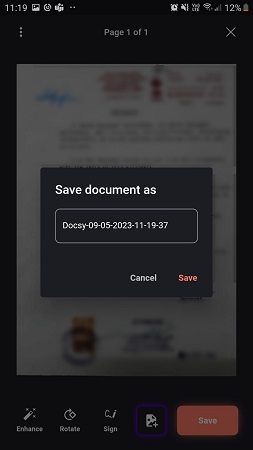
10. Tap on ‘Share’ on the next screen to share the signed document with whomever you desire.
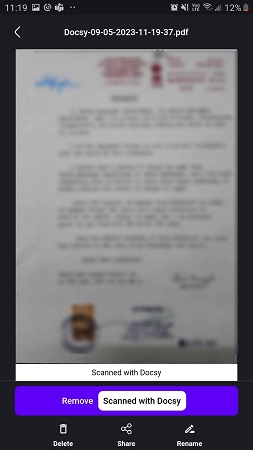
11. Tap on the ‘Home’ button at the bottom of the screen to navigate to the dashboard where you can view a list of all the documents that you have scanned and saved.
Closing Comments:
Docsy is a fine document management app to effortlessly scan, sign and share your documents from your smartphone. It’s very handy for professionals as well as everyday users, streamlines your workflow and saves a lot of time.
Tap here to download and install Docsy from Google Play Store.