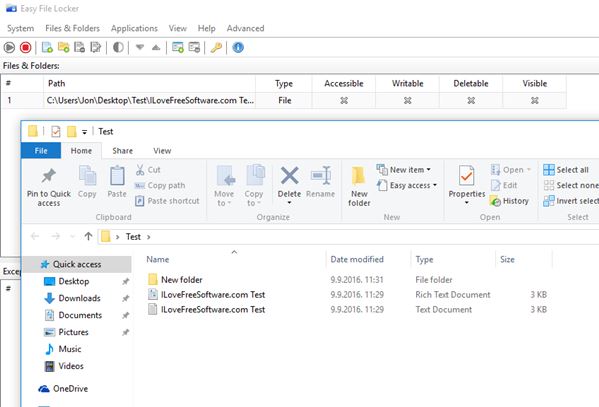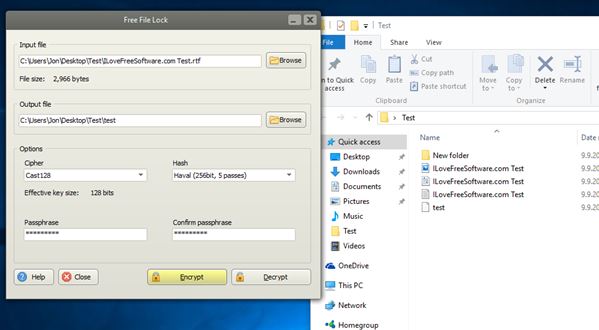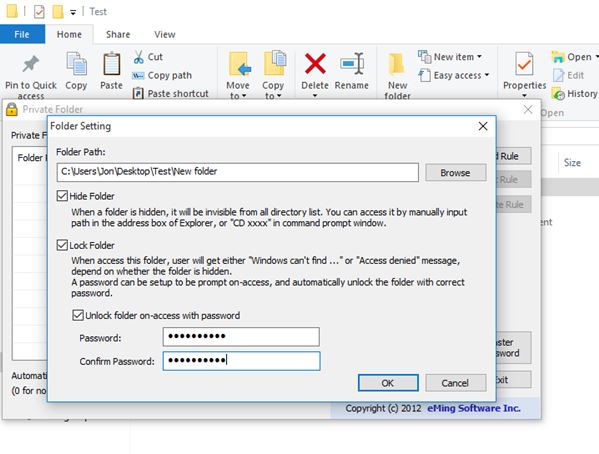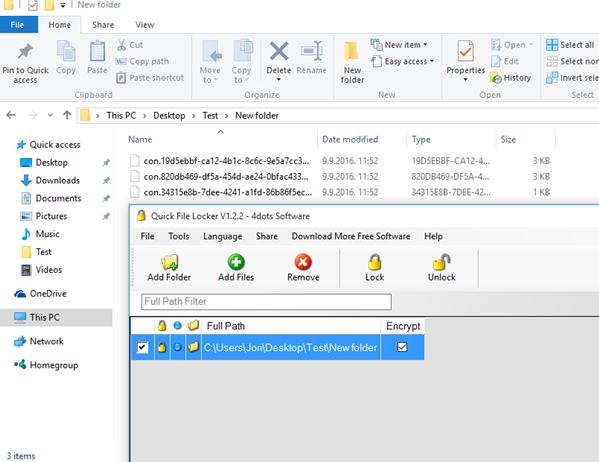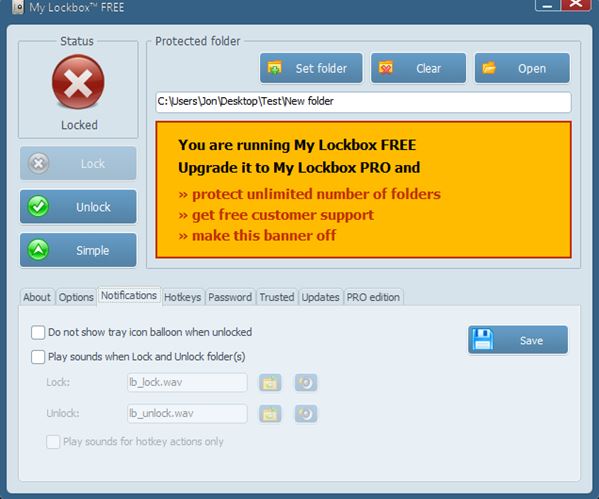Here’s a list of 5 free file locker software for Windows 10. A file locker application will help you lock down your files so that no one can access them without your permission. Tools that I tested down below don’t just use the usual “hide file” file attribute built into Windows, not all of them at least. They move, encrypt and change file extensions to make sure only those allowed access protected files. Let’s dig in and have a look at what exactly it is that’s available.
Easy File Locker
Easy File Locker is a fully featured file locker software for Windows 10. Both individual files and entire folders can be locked at once. Added files can be made inaccessible (can’t be opened), hidden, write-protected (can be opened, but changes can’t be saved) and delete-protected (can’t be deleted).
Application itself, its control panel is password protected. This password is needed to unlock files and folders. Locked files will be added to the main list. Files are locked as long as the protection mode is active. Click on the green “Play” button from the toolbar up top to activate protection. Applications can also be locked (to prevent kids playing games). Select the “Applications” option to lock down executables. Exception list allows you to exclude files you don’t want to lock, when locking entire folders for example. Note that when you choose to hide files with Easy File Locker, they are not just made hidden using Windows folder options. They actually get moved somewhere and I wasn’t able to find where.
Get Easy File Locker.
Free File Lock – free file locker software for Windows 10
Free File Lock is a free file locker software for Windows 10 which works on a file by file basis. That’s a bit of a drawback. On the upside, Free File Lock has configurable file encryption, with customizable ciphers and hashes.
Supported ciphers for protecting files include 3DES, Blowfish, Cast128, DES, Ice, Ice2, RC2, RC4, Rijndael, Serpent, Tea, Thin Ice, Twofish. All the usual hashes like MD4, MD5, SHA1, SHA256, SHA384, 512, Tiger and Haval are supported. When locking files, you need to select the input file and output destination where locked files are going to be saved. Don’t forget to type in a passphrase. When done with that, click on the “Encrypt” button to start encryption. Repeat the process just select the encrypted file and click on the “Decrypt” button to unlock a file and make it available again.
Get Free File Lock.
Also have a look at Free Folder Locking Software To Password Protect Files, Folders.
Private Folder
Private Folder is a file locker software that aims at locking down entire directories at once, with all the files in them. Application is also very simplistic. Directories and files within them are locked down one directory at a time.
Locked down folders can be hidden, password locked, and permission protected, so that regular users can’t access them. Hidden and locked directories with all the files in them are not easily found. They are not just “hidden” via attributes in their original location, but moved somewhere else for extra protection. To protect and lock files, just select the directory where they are located, choose what kind of protection you want and you’re done. Image above shows Private Folder in action.
Get Private Folder.
Quick File Locker
Quick File Locker is a file locker software for Windows 10 which again focuses on protecting and locking down of both individual files or entire folders at once. Application control panel has a list of protected files and folders, where they are managed, see image above.
Use the toolbar up top to add either folder or files to the list of locked items down below. Multiple files can be selected and added at once. Protection wise, files are hidden, renamed (their extension also) and encrypted. Small drawback is that hidden files are not moved, rather they are just hidden by changing file attribute to make them hidden. File name change and extension change makes up for that, so it’s that big of a deal.
Get Quick File Locker.
Also have a look at Free Application Locker To Bulk Lock Applications [Windows].
My Lockbox
My Lockbox is another file locker software which locks files in entire directories at once. It’s very simple, and only works on one folder at a time. When you lock a new folder, the old one gets unlocked. Keep that in mind so you don’t end up with unprotected folders.
Locking a folder requires you to set the folder and click on the “Lock” button from the left-hand sidebar of the main control panel. Advanced settings allow you to set process exceptions, so that for example photo viewer of your choice has access to the hidden folder. Do note that protected folders are hidden and moved from their original location, so that they aren’t that easy to find. Application is password protected (is set at initial startup) so only those with password can unlock the files.
Get My Lockbox.
Conclusion
All 5 of the file locker software for Windows 10 from the list above worked great. Easy File Locker and Quick File Locker are my favorites. They have very streamlined interfaces and lots of useful features. Others are also not that bad, depending on what your needs are. Let me know what you think by leaving a comment down below.