This post lists some free EPUB to TIFF converter software for Windows. With these software, you can convert e-books to multipage TIFF images easily. One of these software also support batch processing as well so that you can convert multiple EPUB files to corresponding TIFFs in one go. Not only that, but if you want to watermark the final TIFF, then you can do that as well.
Many websites that offer free book let you download them in EPUB format. The problem is that EPUB is not natively supported on Windows. You will need some EPUB viewer and editor software to open them and read them. But for convenience, you can convert them to multiple image format such as TIFF. You can have an entire EPUB files saved as a single multipage file that you can even send to anyone.
The software I have mentioned here also help you open and view the contents of an EPUB file prior to the conversion. If you want, then you can read the whole book in them and also convert them. Also, not just TIFF, but you can use these software to convert EPUB files to other formats as well, such as PDF. Or other images formats like JPG, PNG, etc.

3 Free EPUB to TIFF Converter Software for Windows
AVS Document Converter

AVS Document Converter is one of the best free software you can use to convert EPUB files to TIFF. This is a universal documents converter software that supports a lot of files formats to convert from one another. And one of those conversions that it can carry out EPUB to TIFF. You can even use it to convert multiple EPUB files to TIFF in a few clicks. There are some post-processing parameters that it supports for EPUB to TIFF conversion. You can opt to watermark the final TIFF image and also opt to compress it.
Getting stated it easy. You just download and install it from the link above and then simply open it up. From the main interface, first you have to specify the output format and then select TIFF from the dropdown. Next, you add the source EPUB files that you want to convert. If you want to convert multiple EPUB files, then you can add them all in the conversion queue.
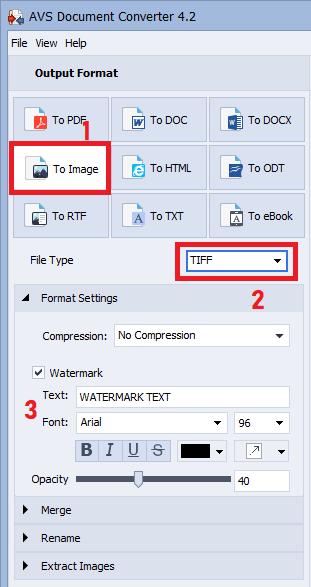
Finalize the post-processing options such as compression, watermark, and then simply start the conversion. It will take a few seconds to process the final TIFF file, and you are free to whatever you want. Also, since this is a universal document converter software, so you can try converting PUB to other formats as well.
Soft4Boost Document Converter
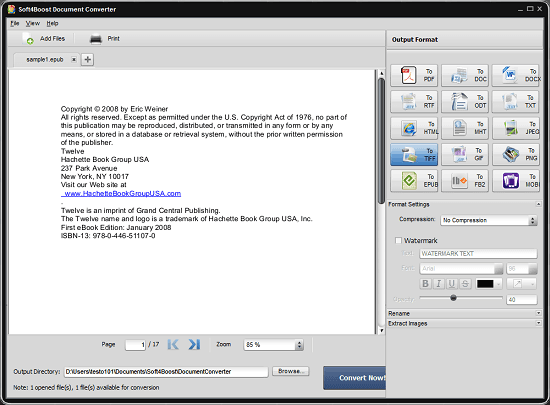
Soft4Boost Document Converter is another software to use for EPUB to TFF conversion. This is very much like the software above, and you use it in the same way. It supports batch processing, and you will be able to convert multiple e-books to TIFF and also choose a few post-processing options. It comes with an e-book viewer, and you can see every page of the input EPUB file before starting the conversion.
Get it from the link above and then install it. After that, you can start using it right away. Choose TIFF as the output format and then import the EPUB files that you would like to convert. Next, you specify the post-processing options and specify whether you want to watermark the final TIFF file.
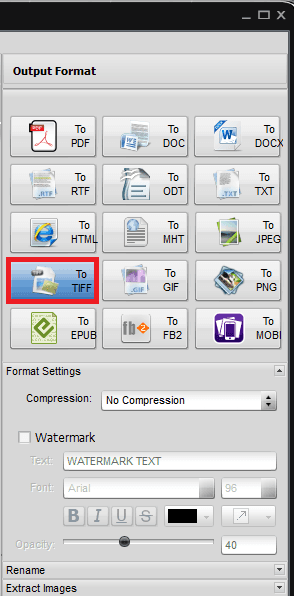
After the conversion finishes, you can find the generated TIFF file in the output folder. The size of the TIFF file can be big, but that’s how it is. In the similar way, you can convert other files wt this software.
Filestar
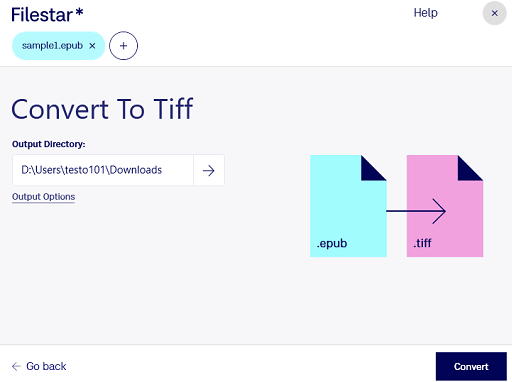
Filestar is yet another software for Windows you can use for EPUB to TIFF conversion. Just like other two software above, it takes a EPUB file and produces the corresponding TIFF file. This software also supports batch conversion here, and you can use it to process multiple EPUB files together. However, this is a fee limited software and the free version of the software only allows 10 conversions in a month. It supports tons of formats to convert files from one format to another, so you will be able to use it for other EPUB conversion.
Download and install the software and then select a EPUB file that you would like to convert. Select the EPUB to TIFF recipe and then proceed further. First time, it will download it for you, and then you can start using it. The conversion process will take longer than the other, but in the end, you will have the corresponding TIFF file for each page in the EPUB.
This way, you can use this software for EPUB to TIFF conversion. However, I checked, and it generates a separate TIFF file for each page in the EPUB. In case you need a single multipage TIFF file, you will need another tool to merge TIFF files. Or, you can just go back to the other two software I mentioned before.
Final thoughts:
These are the best free EPUB to TIFF converter software for Windows you can use. Use it to convert any given EPUB file to TIFF in a few seconds. Or, you can even use the batch mode to convert multiple files EPUB files to TIFF. In my opinion, AVS Document Converter is the best EBook to converter in this list, but you are free to try others as well.