Here are 7 best free PDF encryption software. Instead of simply password protecting PDF files, these free software password protect as well as encrypt your PDF documents. For encryption, you can set various options like enable/disable copy, print, page extraction, add, delete pages, rotation, etc. Some of these free PDF encryption software also come with the feature to select the encryption level (High 128-bit encryption, low, etc.).
Apart from that, some software in this list come with batch PDF encryption feature. So, multiple PDF files can be encrypted in one go. Apart from that, a lot of interesting features are also available to use. For example, you can decrypt the encrypted PDF files, rotate PDF pages, merge PDF files, split PDF files, convert PDF to images, and more.
So, let’s check these free PDF encryption software one by one.
Batch PDF Encrypt
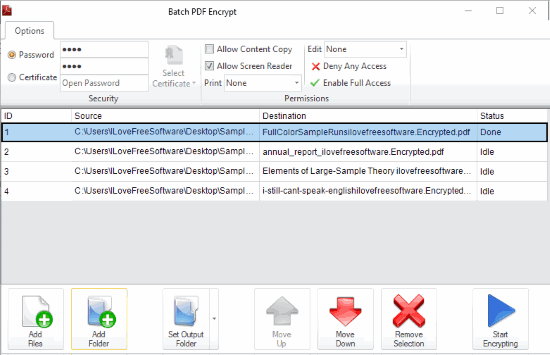
As its name indicates, this software lets you encrypt multiple PDF files at once. You can set password protection, certificate password protection, and then allow/disable screen reading, printing (completely disable, low resolution, or high-resolution), content copying, creating, deleting, inserting, rotating pages, filling form details and signing, commenting, and other options. You can also enable and disable full access if you don’t want to adjust options manually.
Once you have set the encryption options, you can hit the Start Encrypting button and wait till the process is completed. It also shows the desktop notification when the process is completed. So, you don’t have to keep an eye on this software. Simply minimize it to the Taskbar, continue with your work, and it will alert you when the PDF encryption process is completed.
PDF Shaper Free
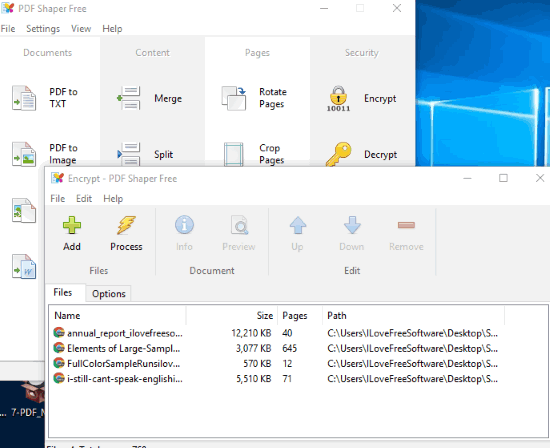
PDF Shaper Free (for personal use) is another great PDF encryption software. It also lets you bulk encrypt PDF files. For encryption, it provides enable/disable owner and user passwords (set different passwords for both), print, copy access, change, print, add notes, fill fields, assemble, and print permissions. Set permissions, add passwords, and then you can encrypt multiple PDF files at once.
Apart from encrypting PDF files, it also lets you decrypt all the encrypted PDF files together. Moreover, you can also see the total number of pages in PDF files and size of each input PDF file.
The main interface of this free PDF encryption software also provides some other useful tools. You can convert images to PDF, merge and split PDF files, extract pages, delete pages from PDF, crop PDF pages, and more. This multipurpose software is a very good choice and you should give it a try.
You may also read its full review.
PDFill PDF Tools
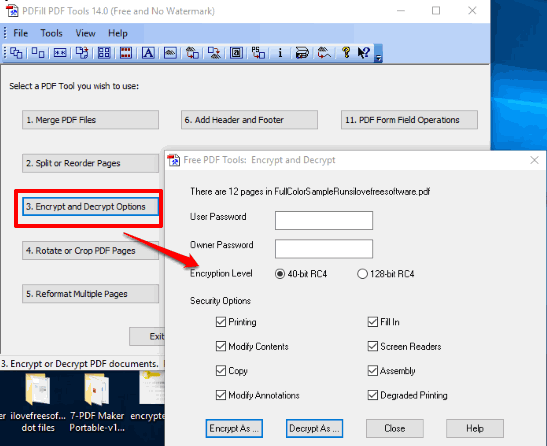
PDFill PDF Tools is another fantastic and free PDF encryption software. It is actually a PDF suite that comes with PDF merger, PDF splitter, PDF reorder, PDF header and footer, PDF to image converter, image to PDF converter, PDF encryptor and decryptor and other features. Its PDF encryption feature is very powerful and that’s why this software has easily managed its place on this list.
Using its PDF encryption feature, you can set owner and user passwords, set the encryption level (40-bit RC4 or 128-bit RC4), enable/disable printing, modify content, copy, modify annotations, fill in, assembly, screen reader, and degraded printing protections.
After encrypting the PDF file, it also lets you decrypt the same PDF anytime, which is another great feature not present in many other PDF encryption software.
Read more about PDFill PDF Tools here.
UnityPDF
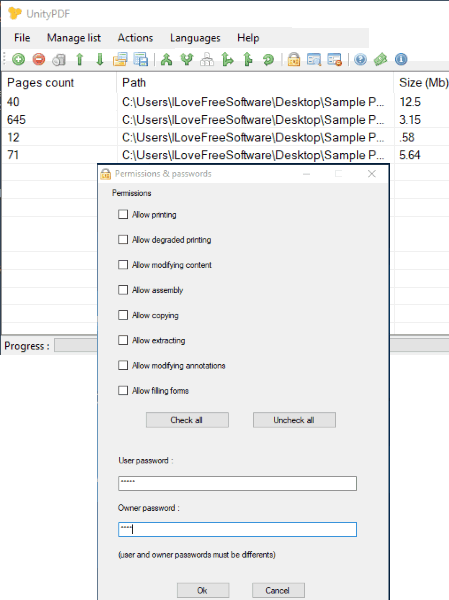
UnityPDF is another very useful PDF encryption software. It also supports batch PDF encryption but sometimes it failed to encrypt PDFs and its interface hanged. Otherwise, the software is very good. Its encryption feature lets you allow/disallow printing, copying, modifying content, extracting PDF pages, filling forms, etc. The user and owner passwords can also be set easily and then you can encrypt multiple PDF files.
Apart from PDF encryption, it comes with features to rotate PDF files, merge and split PDF files, remove metadata from PDF files, insert pages, extract pages from PDF, etc. So, this multipurpose software is one of the best software in this list.
Doro PDF Writer
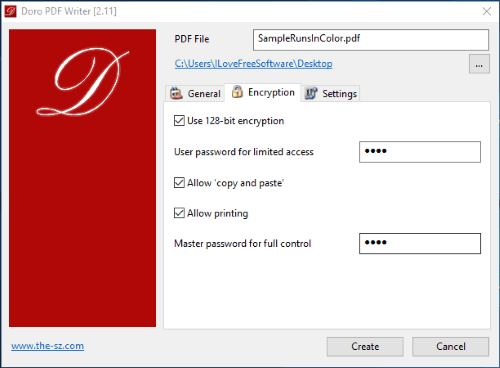
Doro PDF Writer is also a handy PDF encryption software. It can encrypt one PDF at a time but the best part is it lets you enable 128-bit encryption for the PDF. You can set user password for limited access and then enable/disable printing and copy-paste for PDF file. A master password (main password to open PDF) can also be set by you easily.
Apart from encrypting PDF file, it lets you set author name, keywords, title, subject, and producer name for the output encrypted PDF.
Unlike other PDF encryptors covered in this list, it doesn’t provide its interface directly. It is installed as a virtual printer on your PC. After installation, you need to open PDF in a PDF reader software and click on the Print command. After that, a Print box is opened. In Print box, you have to select Doro PDF Printer option and then process the PDF. Finally, its interface is visible where you can adjust encryption options and then get the output PDF.
Here is its full review.
Solid PDF Creator
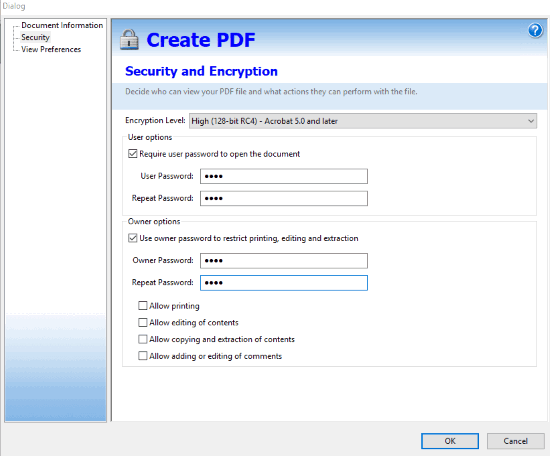
Solid PDF Creator is another free virtual printer software that comes with PDF encryption feature. It lets you set owner and user passwords (must be different passwords), enable/disable printing, editing of contents, copying and extraction of content, and adding or editing the comments protection.
One of its best features is there are multiple encryption levels to choose from. You can set 128-bit RC4, $0-bit RC4, 128-bit AES, or 256-bit AES encryption level.
Using this free PDF encryption software is also very easy. After installation, open a PDF in Chrome or other PDF readers and use Print option. In Print window, select Solid PDF Creator as printer and then press the “Print” button. A Create PDF window will open where you will see “Create” button. Use that button and then PDF encryption options will visible. Use those options and then you can encrypt PDF and save the output.
Instant PDF Password Protector
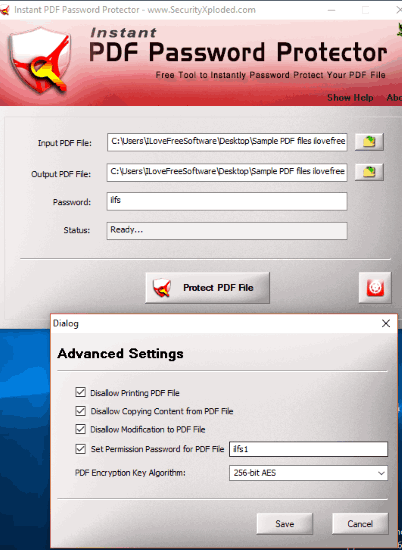
Instant PDF Password Protector is also a good option to encrypt PDF files. Only one PDF can be encrypted at once but encryption options are quite good. You can set encryption level as 40-bit RC4, 128-bit RC4, or 256-bit AES. Apart from that, it also lets you disable PDF print, copy PDF content, modify PDF and set permission to open the PDF file. All such features make it a handy PDF encryptor software.
Using this free PDF encryption software is also very easy. Add a PDF document, set password protection, access settings to enable encryption, set output folder, and then you can begin the process. When the process is completed, you can get the encrypted PDF file, which is stored in the output folder set by you.
The Conclusion:
All these free PDF encryption software are simply good. Every software does the task of encrypting the PDF files very well. Therefore, each software is good to use. Still, I prefer “Batch PDF Encrypt” software over other PDF encryption software because of its bulk PDF encryption feature and user-friendly interface. Try these PDF encryptors and share your experience with me using the Comments section.