This is a list of 4 free random mouse click software to auto click in predefined area. These software are basically auto clicker software but they can also click in a specific area defined by you. You can specify number of clicks, interval between successive clicks, and types of clicks to perform in a fixed area. You can also specify how many loops you want to rotate the clicking cycle and you can also opt for an infinite loop. These software will keep clicking in a predefined area until you stop them or the loop finishes. Some of these software can also record the click operations that you have performed.
If you want to automate mouse clicks or just want to simulate mouse clicks, then these software will help you. In all of these software, you can simulate single click, double-click, right-click, and middle click. Once you have specified an area to click, then these software will keep clicking in that. And if you have set an infinite loop to click in an area, then you can stop that with a hotkey.
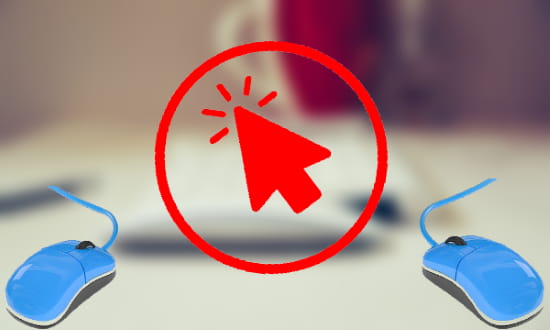
4 Free Random Mouse Click Software to Auto Click in a Predefined Area:
Auto Clicker
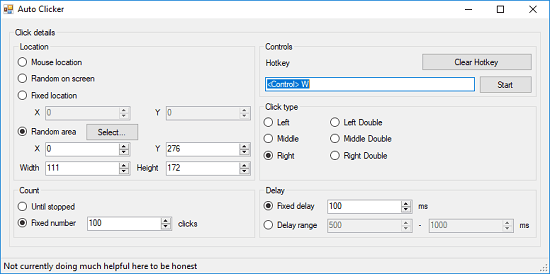
Auto Clicker is one of the best free random mouse click software to auto click in a predefined area. It lets you define a fixed area by simple drag and drop and then specify the type of clicks you want to simulate. In addition to that, you can specify time interval between each click and also define a hotkey to start\stop the simulation. However, it doesn’t let you specify a time to keep clicking. Either you can specify fixed number of clicks to perform or you can opt for an infinite number of clicks. After configuring the clicking parameters, start it and it will start its work.
Auto Clicker is a open source and portable software. You can directly launch it after downloading. On its interface, you will find options to configure the clicking behavior and fixed area in which it will simulate the clicks. In the Clicking details section, opt for Random area and then click on Select button to specify a fixed area to simulate clicks in that. Finally, specify the type of clicks you want and hit the Start button. It will start clicking and will end the process when it has finished its work.
Auto Mouse Clicker (AMC)
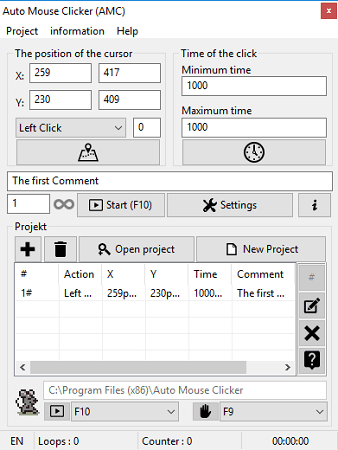
Auto Mouse Clicker or AMC is a free random mouse click software that comes with some more options. It lets you define an area on your screen and will keep clicking in that. Also, it lets you define multiple fixed areas on your screen where you want it to click on a regular interval. It is a multilingual software that you can use to auto click, double-click, right-click, single click, and middle click inside the area you have defined. You can opt for an infinite loop in which it will keep clicking unless you stop the software with a hotkey.
Using Auto Mouse Clicker software to click in a predefined area is easy. You may get confused on its interface as there you will see many options to configure mouse clicking behavior. First of all, click the location button and draw a region on your screen in which it will work. After that, from the drop down near the coordinates field, specify which mouse click you want to simulate in the area you just defined. From the top right side, you can define the click interval in minutes or in seconds. Finally, to execute this, click the add button and this task will be added in the list. Finally hit the Start button or use F10 hotkey to start auto clicking. And when you want to stop, just press F9 hotkey and it will stop clicking.
Random Mouse Clicker
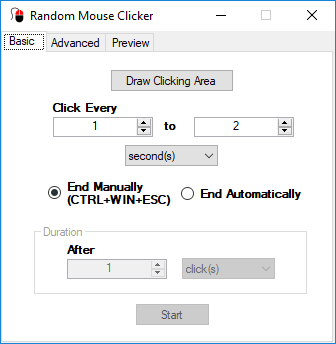
Random Mouse Clicker is another freeware to click randomly in a user defined area. However, this software only supports single left click to be clicked in a user defined area. Either you can opt to terminate the click simulation after a certain number of clicks set by you or terminate it manually where you want with a hotkey. One good thing about this software is that after defining an area on your screen, it lets you preview the simulation. If something isn’t right, then you can re-select the area in which it will work. In addition to all this, you can specify the time interval between each click and also the speed of the clicks.
Using Random Mouse Clicker software to automatically click in an area is very simple. On the main interface of the software, you can use the Draw Clicking Area button to select a specific area on your screen. After that, you can specify the other parameters like clicking interval and when to stop the clicking simulation. And once you are done specifying all these parameters, you can preview how the simulation will look like. For that, you can use the Preview tab of the software. And after ensuring that the simulation is correct, you can start it.
Swift Auto Mouse Click
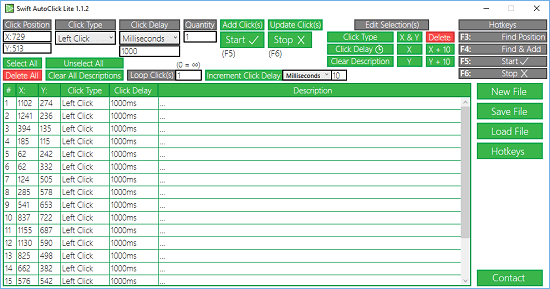
Swift Auto Mouse Click is another software that you can use to random click in a specific area. The software doesn’t allow you to specify an area to click in that, but it offers other way of doing that. In this software, you can define a custom list of coordinates by selecting them from your screen. And then this software will use those coordinates to simulate single click, double-click, right-click, and middle click. You can either let the software to click all the coordinates you have mentioned in series or you can let the software click all those in an infinite loop. Also, you can configure the other options, like specifying delay between successive clicks.
This random click software comes with an intuitive interface. When you open this tool, you will see various options in it. So, first task is to define coordinates in it. To define coordinates, you can point mouse on your screen and then hit F4 key. The coordinates of current position will be captured and it will add them to the list. Similarly, you can add other coordinates and when you are done, you can specify other parameters. Specify the time intervals for clicks, and then other parameters like infinite loop. Finally, hit the Start button and it will start clicking right on the coordinates in the list. You can stop the click simulation by pressing F6.
Final Words
These are some of the best random mouse click software for Windows. All of these software can automatically click in an area that you have specified. And you can make those software to press single click, double-click, right-click, and middle click. Form all of the above software, I like Auto Clicker and Auto Mouse Clicker (AMC) to be the best software. And if you are looking for some free tools to do the same, then this list will be helpful.