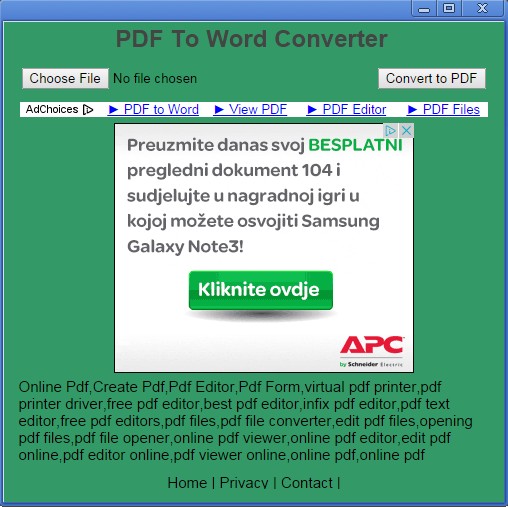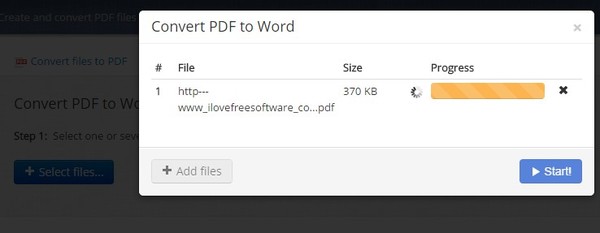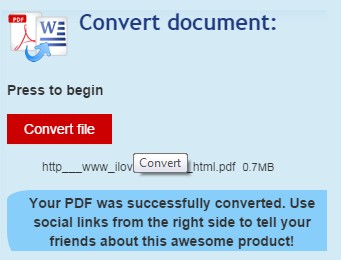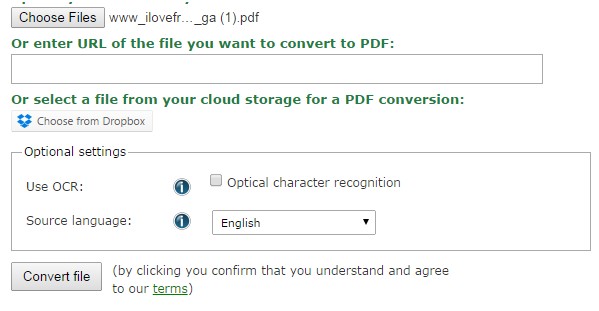Here’s a list of 4 offline PDF to Word extensions for Chrome which you can use to convert PDF to Word using Chrome without having to be connected to the web. It might seem that internet is always around us, but that isn’t always the case, and relying mostly on online tools for PDF to Word conversion means that you might find yourself in a situation when you need your tools to do work and you don’t have an active internet connection to access them. It’s always a good idea to have offline tools handy, at least as a backup.
Let’s see the extensions we found.
PDF to Word Converter
PDF to Word Converter works as a standalone app, powered with ads, as you can see from the image above.
To setup the conversion, all that you have to do is load up the file that you’d like to see converted and then click on the Convert button. File is converted and saved in the same directory as the original file. Formatting is kept up to a point, but don’t expect wonders if you decided to convert a complicated PDF.
Total Files Converter
Total Files Converter converts not just PDF to Word, but it also converts websites to PDF, PDF to images, it can combine several PDF documents in a single file and more.
Now this app does take you to the website, where the actual converter is located, but the website only needs to be accessed once, after which the converter is saved in the browser cache. Next time the converter will work even if you don’t have an active internet connection. Conversion is simple and it’s as good as you can expect it to be for a browser based PDF converter.
Don’t forget to also checkout Convert PDF to Word with Formatting – FM PDF to Doc Free
PDF to Word converter App
PDF to Word converter App works the same way that Total File Converter does, only it’s aimed more at PDF to word conversion, it’s a full-fledged PDF to Word extension for Chrome.
It will download and load into Chrome cache from where it will be available even if you don’t have an active internet connection. Conversion was fast and the converted DOC file was automatically saved to the download directory of Chrome.
Get PDF to Word converter App.
Also have a look at Convert PDF To Word, Set Separate Page Range for PDF Files.
Any Files To PDF
Any Files To PDF brings quite a bit of new feature, the kind that you’d expect to see from desktop converters.
First there’s 3 ways how you can load files into the converter. It can load files local files from the computer, fetch them from a website (for this you will need an active internet connection) and they can also be imported from Dropbox. OCR conversion is available, which means that you can even load up images and convert them into editable PDF, but note that conversion success may vary.
Get Any Files To PDF.
Conclusion
Which one of the PDF to Word Chrome extensions mentioned above will work for you really depends on what exactly it is that you want to convert, what kind of files. Start the list from the top and stop when you find the app that works best for you.