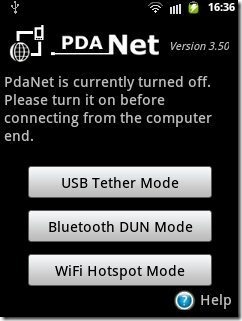Here, are 5 free apps to share Android internet connection with PC. We normally run internet on our Windows PC through Wi-Fi or LAN connection. Sometimes it might happen that you are at a place which does not have wifi connection, but you do have internet connection in your phone. In those scenarios, you can share internet connection of your Android phone with your PC.
Google Play Store has multiple apps that allows you to share Android internet connection with PC. We will discuss about popular apps which include Easy Tether Lite app, Beetmobile app, PdaNet app, and much more. Install any one of them and enjoy internet surfing on your Android as well as on your PC.
Easy Tether Lite:
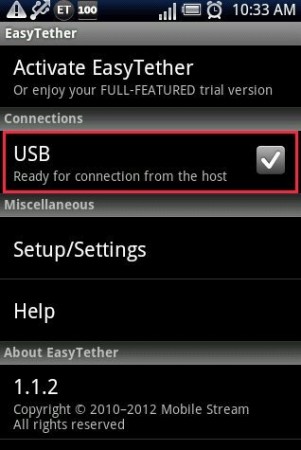
Easy Tether Lite is a free Android app to share Android internet connection with PC. The app shares your Android’s internet connection with PC via USB cable. The app shares Wi-Fi, 2G, or 3G internet connection from Android to PC.
To share internet from Android to PC, you need to follow a small setup. Install Easy Tether Lite app on your Android as well as PC client on your Windows PC. Enable USB debugging from settings→applications→development→USB debugging. Now Connect your Android phone with your PC via USB cable. Launch Easy Tether Lite app on your Android phone and Windows PC. Enable “USB” option in Easy Tether app on your Android phone. Head to the system tray on your Windows PC and then right-click on Easy Tether Lite icon. Select “connect via Android” option. Now you will be connected to internet of your Android phone, ready to browse Android’s internet connection on your PC. You can check out the full review by us on Easy Tether Lite app for Android.
BEETmobile App:
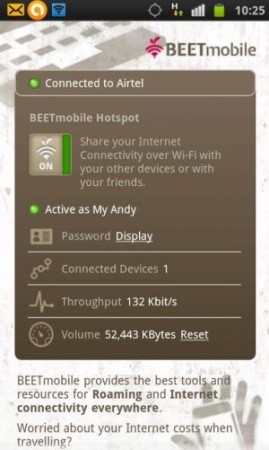
BEETmobile app is a free Android app to share Android phone’s internet connection wirelessly with PC. BEETmobile app converts your Android phone to a Wi-Fi router to share Android’s internet connection via Wi-Fi desktop or laptop.
The app shares 2G or 3G internet connection from Android to any Wi-Fi device. You can even connect other Android phone or any other smart phone or tablet via Android’s internet connection. You can even create a secure Wi-Fi username and password, so that no other user can use your internet connection. The app even displays the number of devices connected with your Android’s internet connection. You can also check the internet speed on your Android phone.
You just have to install the app on your Android phone, launch the app, set the username and password, and then tap on switch off/on button to activate Wi-Fi hotspot. Now, scan the network connection on your desktop or laptop or on your smart device to get connected with your Android’s internet network. Earlier we had post the full review on BEETmobile app for Android.
ClockworkMod Tether App:
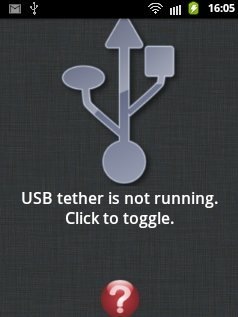
ClockworkMod Tether app is a free Android app to run internet on your Windows PC via Android. The app takes the help of a USB cable to connect your Android phone via PC. The app works in a similar manner like Easy Tether Lite app. To share internet connection from your Android phone to PC, you need to install an Android app and a Windows client for ClockworkMod Tether app. Launch the Android app and then launch Windows client. Now tap on your Android screen to start sharing the internet connection and then Click on the start button get connected with Android phone. After a while, you will be connected with your Android phone by accessing your Android’s internet connection. You can check the short tutorial on ClockworkMod Tether App for Android.
PdaNet:
PdaNet is a free Android app to share Android internet connection with PC via USB cable. This Android PdaNet app allows you to share internet connection via USB cable and Bluetooth. PdaNet app is one of the popular app in Google Play Store.
You just have to install an app on your Android and Windows client on your Windows PC. Now, launch the app and tap on USB mode to start the application. Head to the system tray on your Windows PC and then right click on PdaNet icon. Select “connect to internet” and your Android phone will be automatically connected to your PC. You can then share your Android’s internet connection with your PC.
PdaNet is one of the simplest application to install on Android and on your Windows PC to share internet connection from Android to PC. I tried connecting the internet through a USB cable and it worked like a charm. You can test the Bluetooth connection of PdaNet app.
FoxFi (WiFi Tether w/o Root):

FoxFi is a another free Android app which converts your Android phone to Wi-Fi hotspot. You can easily make use your Android phone as Wi-Fi router and run internet on the devices with Wi-Fi facility. You can easily run Android’s internet on your Windows PC or any other smart device. The app uses your 2G or 3G network to make your Android a Wi-Fi hotspot. Most of the Wi-Fi hotspot app works on the Android phone with root access. But this Android FoxFi app works on all Android phones without any root access.
To get connected with your Android, you just need to install FoxFi app on your Android phone and enable Wi-Fi hotspot. You can even set your wireless username and password to make it secure. Making the wireless connection secure keeps the other uses away from using your Android’s internet for free. Now, you don’t need to spend money on buying a Wi-Fi router as the app helps you make your Android a Wi-Fi hotspot and share your Android’s internet connection.
If you find any other app to share Android internet connection with PC, then do let us know in comments below.