Flashcards* is a free iPhone flashcards maker app which lets you create and study flashcards in a matter of few seconds. The app is very simple to use and you don’t need to mess with too many options for creating or studying the flashcards. You can categorize the flashcards related to same topic which is known as the Deck. The app is equally helpful for both teachers as well as students. When it comes to study flashcards, the app provides you with a variety of filters including the option of pausing the study anytime and then continuing from the same flashcard. You can mark the flashcards as Important/Favorite and Mastered.
You can also share the flashcards with anyone via Dropbox and email. Besides this, the app is even synced with the Brainscape website which means that you can create and study flashcards from any of the two platforms.
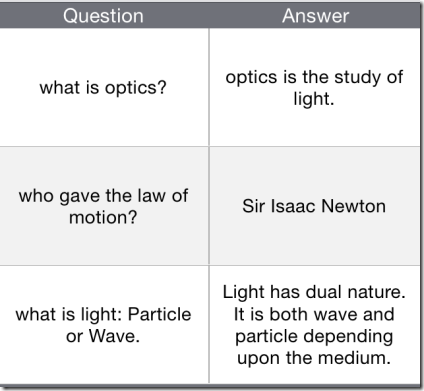
Creating Flashcards Using This iPhone Flashcard Maker App:
You can get Flashcards* app either by searching on iTunes App Store or by clicking on the link given at the end of this review. You need to have an account with Brainscape website for using the app. If you don’t have one, the you can get it by registering yourself via the app. After the registration, you will see the flashcards area known as Card Library. It will be empty for the first time if you have not created any flashcards yet.
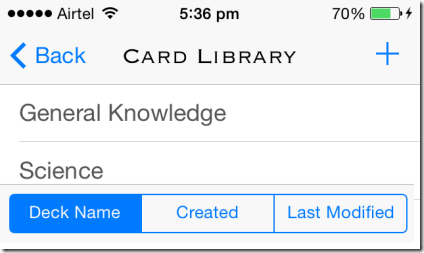
Tap on the + icon at top right corner followed by tap on Create My Own Cards to start the procedure of creating your first flashcard with this app. You will be required to give a name to the deck for categorizing the flashcard. Now you will see the screen similar to the one shown in screenshot below. Tap on the editing icon at bottom right corner to add questions and answers.
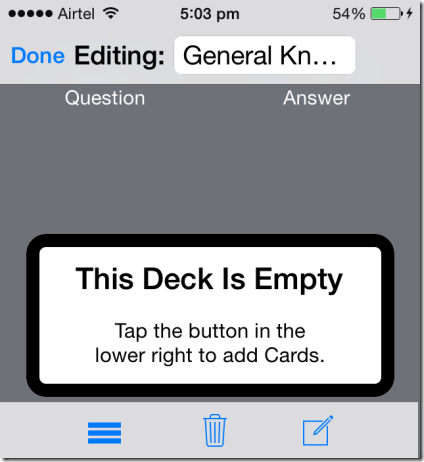
You will see there are two empty text boxes: Question and Answer. Enter the corresponding text in each of the text boxes. If you want to add more cards, then simply swipe from left to right. You can continue to do so until you have added all the flashcards related to that deck. Tap on Done to save all the flashcards. Now, you will see the editing area as shown below in the screenshot. Tap on Done option at top left to save the whole deck.
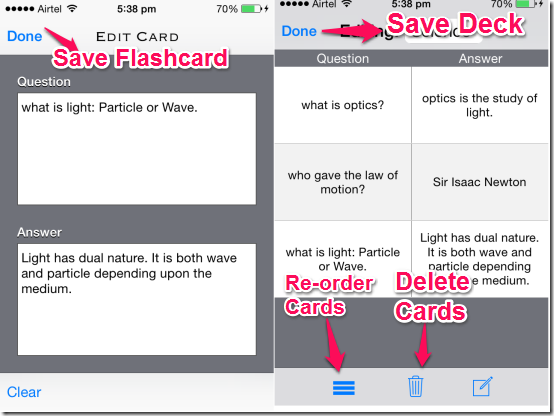
Studying Flashcards Using This iPhone Flashcard Maker App:
To study any of the flashcards, go to Card Library and tap on the deck whose flashcards you want to study. You can check the details like Number of cards, Created date, and modified date on the next screen along with three options: Edit, Share, and Study. The Edit option lets you edit the flashcards of the deck while Share option lets you share the deck. To study the flashcards, tap on the Study option. Before you can start studying, you need to Setup Session by selecting a few options:
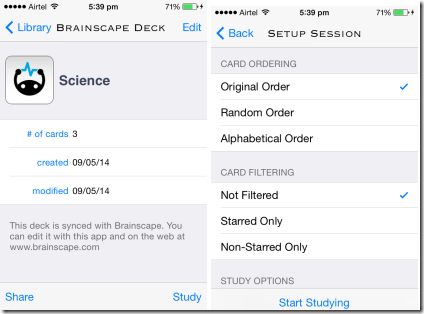
- Card Ordering: Original Order, Random Order, Alphabetical Order.
- Card Filtering: Starred Only, Non-starred Only, No filter.
- Study Options: Show Back First and Show Progress.
Choose all these options according to your preference and tap on Start Studying. The app will display each of the flashcard according to the card order chosen by you. You need to tap on the flashcard to reveal the back side while simply flick to reveal the next flashcard. If you think that you have mastered any flashcard then tap on tick mark at top right corner of flashcard. This will stop that particular flashcard from appearing whenever you will study them. If you want to highlight any flashcard as favorite or important, then tap on the star icon at bottom right corner. This way, you can continue to study the flashcards till the time you want. When you are done with the study, then tap on Back option.
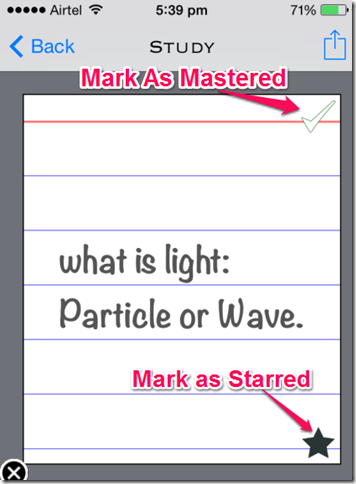
You may also like this free iPhone flashcard maker app Flashcards with Cram.com reviewed by us.
Final Verdict:
Flashcards* is a very simple and easy to use iPhone flashcard maker app. This app lets you create flashcards with ease without any difficulty of any kind. The categorization option of the app, Deck, is also awesome which makes it quite easy to search for a particular flashcard when there is a lot of flashcards in the library. If you are looking for an iPhone flashcard maker app with minimal option and easy to use, then go for this one.