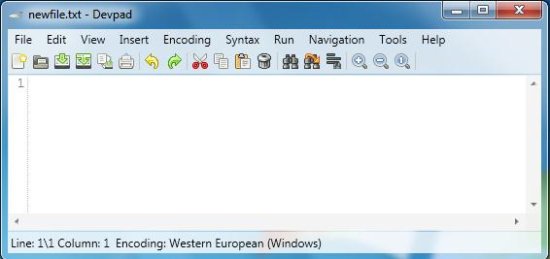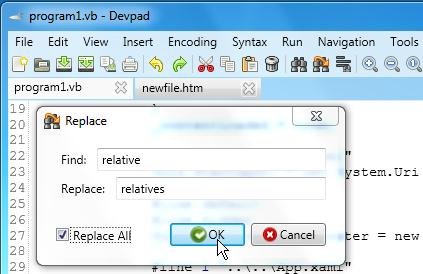Devpad is a free .Net IDE that lets you create and edit source files in various programming languages including vb.net and asp.net. It’s a handy and lightweight editor that supports a wide variety of file formats for programming languages including ASP.Net, VB.Net, ASM, Boo, C++, C#, CSS, INI, HTML, JavaScript, Java, Lua, PHP, Perl, Ruby, Python, SQL, XML, and plain text. Devpad comes with a user-friendly interface containing all necessary tools that provide you an ease of work while you create or edit code for your program.
We have earlier covered some of the best ASP.Net IDEs, but none of them support as many languages as Devpad does. The interesting part is that it combine the features of different integrated development environments (IDEs) to enable editing the most advanced and popular programming languages like, Python, Ruby, and Perl; all from one place! And lets you run the program in the default compiler (or browser) for testing.
We will soon discuss in detail how Devpad works, but before that let’s have a look on the download and installation part of this free .Net IDE.
Download and Install Devpad:
Devpad is extremely lightweight. The size of the download file is just 665 KB. The download link of the software is given at the end of this article using which you can easily download Devpad on any Windows system. The download will consist of a setup file using which you can easily install Devpad in your system following simple instructions given by the installation wizard. Once installed, you can use this free .Net IDE to create or edit source code in different programming languages.
Now let’s see how you can use Devpad to create or edit your source code files.
Create or Edit files with this free .Net IDE:
Devpad has a very simple user-interface, which is very easy to use. The program window consists of a main programming area, a menu bar, a toolbar, and a status bar. You can go to the file menu to open new files or existing files for editing. Devpad is a multi-tab editor that allows you to open multiple files together and edit them side by side.
You can use from a variety of tools to edit your files. You can get the description of each tool of this free .Net IDE here, in its documentation.
Devpad supports text highlighting and line numbering that makes it easier for you to create or edit programs. After editing the source code, you can run it on the default compiler for the program (like Visual Studio for .net files) on your system.
Since I am not into programming, I can’t rate this IDE on the basis of performance. It’s better you should yourself try your hands on this free .Net IDE and explore its full functionality in detail. For now, let me summarize some key features of it for your quick reference.
Key features of Devpad:
- Free .Net IDE.
- Supports a large number of programming languages including ASP.Net, VB.Net, ASM, Boo, C++, C#, CSS, INI, HTML, JavaScript, Java, Lua, PHP, Perl, Ruby, Python, SQL, XML, and plain text.
- Easy-to-use.
- User-friendly interface.
- Syntax highlighting.
- Line numbering.
- Handy and reliable.
- Lightweight.
- Run programs on different compilers or browsers.
- Encoding options.
- Import/export files.
- Print files.
- Find/Replace and Goto options.
- Indenting options.
- Change case option.
- Zoom In/Zoom Out.
- Quick navigation controls.
- Multi-tab IDE.
- Insert Date/time and comments.
The Final Verdict:
Devpad is a nice .Net IDE that lets you create or edit source code in various programming languages. It’s a handy and reliable application which provides an easy-to-use interface and a bunch of useful tools to easily edit programs. Moreover, it provide features like syntax highlighting and line numbering, which shows that it stands no less than a good editor software. However, it would have been better if the program had also supported tag insertion feature for some web languages like HTML. If you are into coding, you must download Devpad and give it a try.