Here’s a list of 4 free websites to create videos from Facebook photos. You can use these websites to create videos from Facebook photos in a very simplistic manner. You just have to select photos from your Facebook albums and add music to your video. These websites will then automatically create a video from your Facebook photos which you can either share/download or directly publish to Facebook. Some of these are Facebook apps, so you can even create videos from your Facebook photos without switching from Facebook’s interface.
Also See: How to stop Facebook videos from auto-playing, 5 Best Facebook Video downloader apps for Android, Say Thanks: Thank you video cards for Facebook friends.
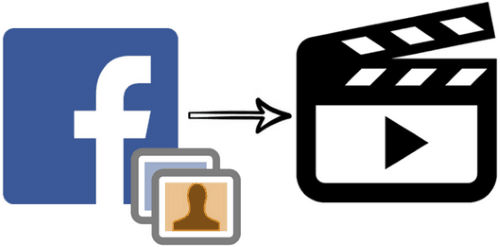
So let’s get started and see how you can create awesome videos from your Facebook photos using these free websites one by one.
How to create videos from Facebook photos using Slidely Facebook app:
You can either use the web application of Slidely or its Facebook app to create videos from Facebook photos. Slidely Facebook app will let you create videos right within the Facebook interface. You can access it’s Facebook app from here. After authorizing this app, you can get started to create videos. The basic process of creating videos out of your FB photos is as follows: Choose photos>>Choose sound track>>Save & Publish.
Update (15th Nov. 2017): This service is going to shut down on August 31, 2018. It is currently available for existing users only. For new users, the service is closed. You may try other websites mentioned in this tutorial.
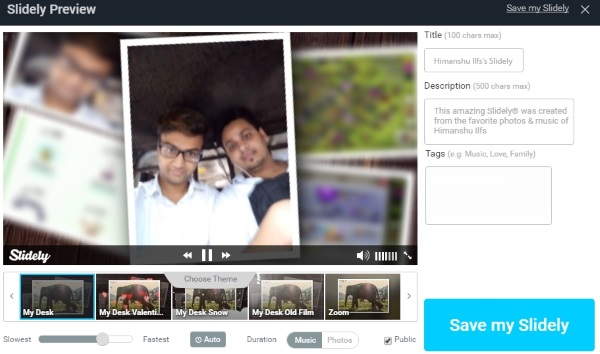
It lets you select a maximum of 90 photos from Facebook albums and then re-arrange them. After you have chosen photos and arranged them as per your needs, you can add a sound to your video. Its best part is that it lets you add sound from different sources like Soundcloud, YouTube, or even your mp3 files. After embedding audio to your video, it prompts you to choose a theme for your video. You can apply different themes and choose what attracts you the most, as a preview is shown continuously which reflects the changes made.
From the same window, you can choose the playback speed of the video and add title and video description. Now simply, click on Save my Slidely button to finish up the process. You can then share the created video to Facebook :)
How to create videos from Facebook photos using Picovico Facebook app:
Update 2022: This website no longer exists now. We recommend you to try some other alternative instead.
Picovico is another Facebook app that you can use to create videos from your Facebook photos. It basically lets you select from different styles to create a video and insert text slides and a custom soundtrack to your video. The best part of this Facebook app is that it lets you download videos to your PC or directly export the created video to your Facebook account.

The process of creating videos out of your Facebook photos starts by selecting a style for your video. After that, select photos and rearrange them as per your choice. After you have re-arranged the photos, now, it’s time to add an audio to your video. It lets you select from its pre-built audio soundtracks or you can also upload your music files. After you have added music to your video, it then asks you to select its video quality and choose the privacy level of the video. Now, just click on Make Video button to finish up the process. It then gives you the option to download the video in mp4 file format and you can even directly export the created video to Facebook.
Note: Its free version just lets you create videos of 36op quality.
How to create videos from Facebook photos using Stupeflix:
Update 2022: This website no longer exists now. We recommend you to try some other alternative instead.
We have already covered this web application in detail, you can read its detailed review and get familiar with it from here. The best part of this video creating service is that it lets you import photos from Facebook and then apply text, audio, and text-to-speech overlays on separate photos. Apart from that, you can also add a background soundtrack that will be played throughout the video. It will let you create a video of 360p or 720p quality and gives you the option to directly publish it to your Facebook account.
Follow these steps to create videos from Facebook photos using Stupeflix:
Step 1: Create a free account on Stupeflix or you can directly login with your Facebook or Google account credentials. After that, click on “Make a Video” button and select a theme for your video, it will then open up the interface to create the video.
Step 2: Click on “+” button and then select “Import from Facebook” to add photos from your Facebook albums. After selecting photos from your Facebook albums, re-arrange them as per your choice. You can also add text, audio, and text-to-speech on different photos and a soundtrack that will be played throughout the video. To add an audio to your video, click on “Add a soundtrack” button right next to music icon and select upload from computer. After you have completed all the editing, click on “Produce & Save” button to finish the process.
Step 3: After Stupeflix have successfully rendered the video, you can download it in 360p or 720p video or directly publish it to your Facebook account.
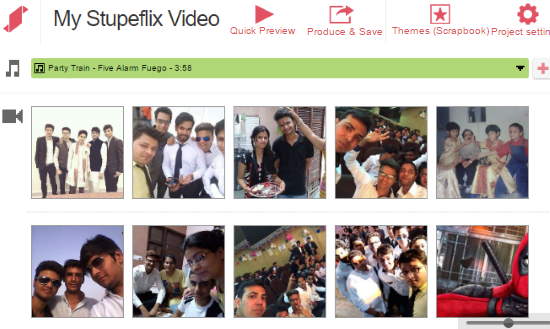
How to create videos from Facebook photos using ProShow:
Update 2022: This website no longer exists now. We recommend you to try some other alternative instead.
To get started to create videos from Facebook photos using ProShow, you need to create a free account on it. The main limitation of its free version is that it just lets you use up to 15 images per video. By using it, you can create a video of 360p quality and it also gives you the option to download the created video in mp4 file format and save it to Dropbox. You can also get the code to embed your video on websites.

Let’s see the steps to create videos from Facebook photos using ProShow:
Step 1: After logging on to the website, click on “Make a video” button and then click on “New Show” button to initiate the process to create a video out of your Facebook photos.
Step 2: It then prompts you to select a theme for your video, after selecting the theme it will open up the main interface to create and edit the video.
Step 3: To import photos from Facebook, click on Add Content button and select Facebook. After selecting photos from your Facebook albums, click on ADD button to import them to its editing interface.
Step 4: Click on Add Music>>Upload Music from your computer to upload music files from your PC or you can also add music from ProShow library. After you have done all the editing tasks, click on Build button to create the video. After successful rendering of the video, it will give you the options to either download it or share on Facebook.
Verdict:
In this featured article, I have introduced you to 4 amazing web applications that you can use to create videos from your Facebook photos. I personally liked Stupeflix as it gives you the option to add audio, text, text-to-speech overlay separately on different photos.