This tutorial explains how to see Instagram stories on desktop.
If you’re a frequent Instagram user, then you might have heard of or have already used the new “Stories” feature of Instagram launched just a few days back. However, the web application of Instagram doesn’t support this feature yet. So, if you use your PC more than your phone, then you might be missing the “Instagram Stories” feature on your desktop browser.
But, today I have found a free Chrome extension called “Chrome IG Story” that enables the “Stories” feature on the Instagram web application. Unlike other Instagram desktop clients, it is a simple Chrome extension to see Instagram stories of your friends on the desktop browser. However, you cannot use this extension to create or post your own stories and can only be used to see stories.
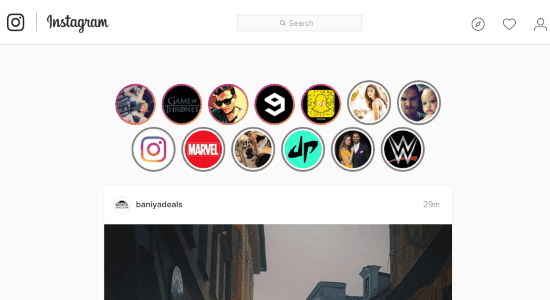
How to See Instagram Stories on Desktop Using Chrome IG Story Extension:
While using Instagram on your phone, you would see all the stories submitted by your friends at the top of the screen, along with the option to create your own story, as shown below. But, when you browse the web application of Instagram, there will be no such “Stories” section to view or create stories.
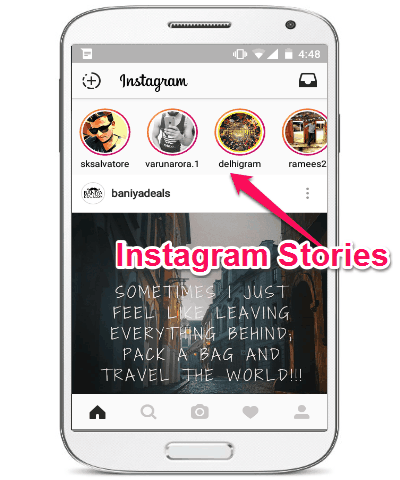
So, using this free extension, you can now check out all the Instagram stories of your friends on desktop browser. Let me tell you how to use this extension to see Instagram stories on desktop.
Step 1: First, simply install “Chrome IG Story” on your browser and you will see an extension icon added to the toolbar of the browser. Now, your work is done with the extension as there is no manual configuration required to integrate the extension with Instagram.
![]()
Actually, what happens is when you install this extension it will automatically inject the “Stories” section above your Instagram feeds, each time you open up the web application of Instagram.
Step 2: Now, simply go to the Instagram web application and sign in using your Instagram app credentials. As soon as you do that, your “Feed” page will open up along with the latest stories submitted by your friends at the top, as shown below.
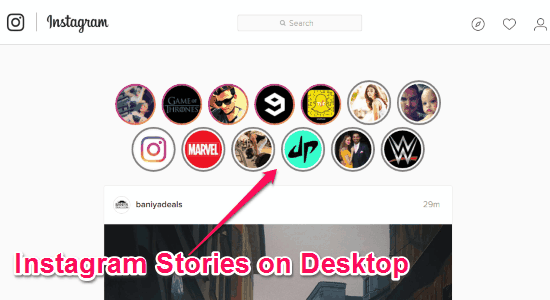
Step 3: You can now simply click on any of the user icons to view the story shared by that particular user. If the user had posted multiple stories recently, then you will be able to view all of them by using the arrow icons on the left and right of the viewer.
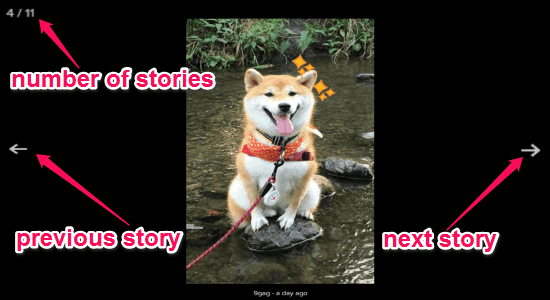
My Final Verdict:
If you’re looking for a way to browse and see Instagram stories of your friends on your desktop, then this tutorial can assist you to do that. The best part of this app that I find useful is that it doesn’t burden you with configuring different settings, as it automatically injects the “Stories” feature when you browse the Instagram website.