This tutorial explains how to automatically randomize response options in Google Forms. By default, the options added by you in a Google Form are visible in the order as they are added. However, Google Forms has a native feature using which answer choices can be randomized automatically. So, every single user with whom you have shared the form or survey will receive options in random order.
There are cases like when you are taking a quiz and want participants to get quiz responses in random orders. For that or some other purpose, this feature to randomize response options in Google Forms will be handy.
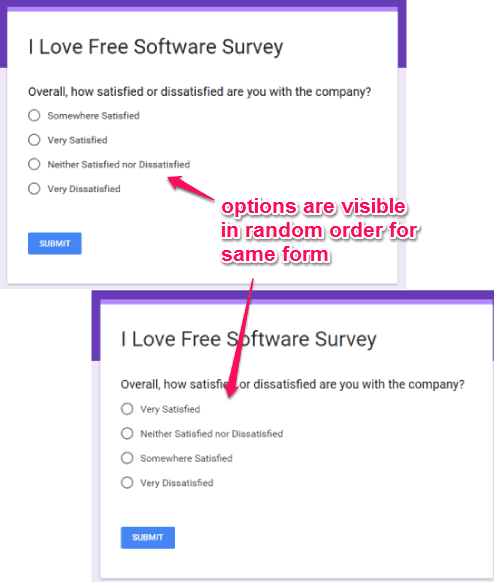
Above you can see the same Google Form with random options.
How To Automatically Randomize Response Options In Google Forms?
Step 1: Create a new Google Form. Or else, you can also open an existing Google Form.
Step 2: Edit or add options in the survey or quiz you want to share with others. If options are already set, then no need to do any editing.
Step 3: Click the three vertical dots icon (visible at the bottom right corner) and a pop up will open. In that pop-up, you need to enable “Shuffle option order” option.
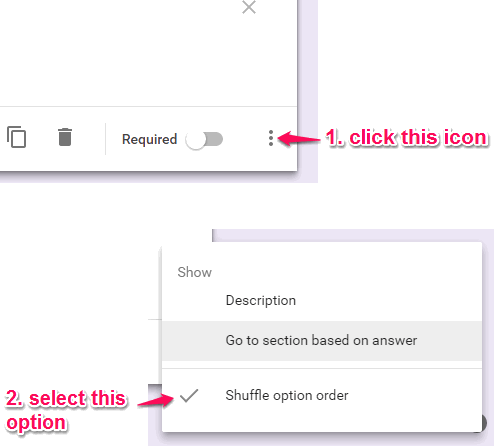
This is the option responsible for presenting the form options in random order. You have done your part. Now you can send survey or quiz to anyone you want.
When the receivers open the form, they will get options in random order.
You may also read:
- How to Disable Google Form After a Date or Number of Responses.
- How to Add Same Multiple Choice Questions to Different Google Forms.
The Verdict:
This feature is great when you are conducting a survey using Google Forms in a room with a group of people and don’t want them to have options visible in the same order. Just two clicks will enable random option order feature in a Google Form. For regular Google Form users, this feature is very important.