This tutorial will demonstrate how to extract highlighted text from printed document using Android camera. Sometimes, you might need to use any highlighted text from a printed paper, then the only solution you have had is to manually type the text anywhere you wanted. But today, I have come across a method using which you can now directly scan any printed paper and extract only the highlighted text from it. This can be done using an app called “AutoPick” for Android. This app allows you to use your Android camera to scan any printed document and then extract the text which are highlighted with yellow or any other light colors automatically.
This can come in handy for students, researchers, etc. who wants to keep a digital copy of any important text for reading later on their phone. It is quite similar to the typical OCR apps, but with a twist of highlighted text. It supports more than 15 languages including English, Italian, German, Danish, French, Turkish, Latin, etc.

How to Extract Highlighted Text from Printed Document using Android Camera:
To start, you would need to install the “AutoPick” app on your Android phone. After that, open the app and then you will see a “+” button at the bottom of the screen. Simply, tap on that button and select the “Scan Highlights” option.
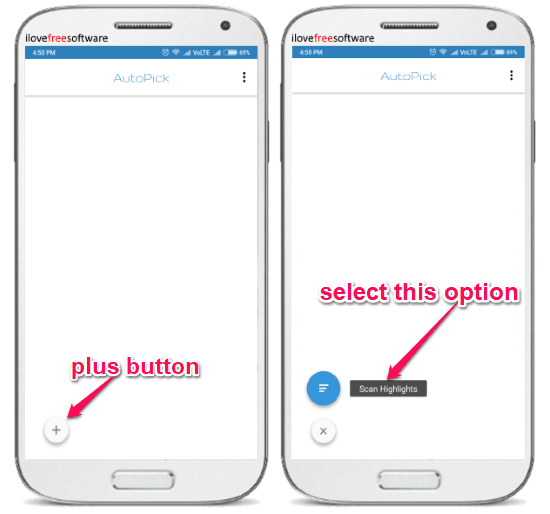
As soon as you do that, the app’s built-in camera will open up with a “Capture” and “Flash” button. Now, to scan highlighted text from any printed document, all you gotta do is point the camera to the document. After that, it will try to automatically detect the highlighted text, or else you can manually tap on them to select.
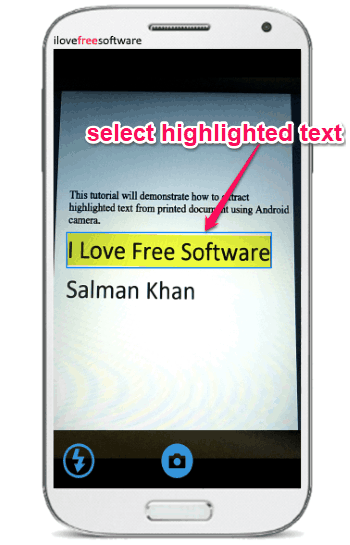
Once the highlighted text are selected via the camera, you would need to tap on the “Capture” button. As soon as you do that, it will automatically extract the text and add it as a text card on the app. This way you can scan as many printed documents as you want and extract only the highlighted text. In the text cards, you will also find the option to edit and copy the text.
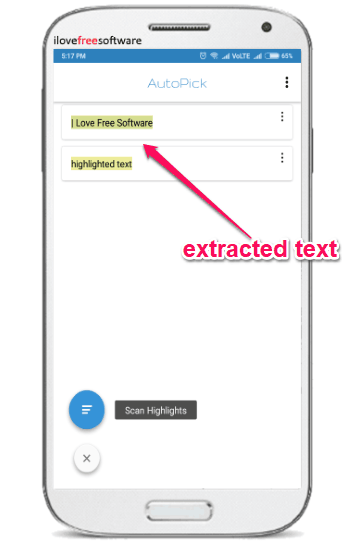
Closing Words:
So, if you have been looking for a simple way to extract highlighted text from any printed document with ease, then this tutorial can help. The “AutoPick” app makes it very simple for you to do the same just by using your Android phone camera. No more manually writing the highlighted text from any printed document, as this app can do that for you automatically.